The great 3D fighting game, Dragon Ball Sparking Zero, has been released. However, many gamers reported that the Dragon Ball Sparking Zero connection timeout error seriously affected their gaming experience. Are you one of them? If yes, you can read this MiniTool guide to get several feasible solutions.
Dragon Ball Sparking Zero Error – A Communication Error Occurred Due to a Connection Timeout
Dragon Ball Sparking Zero is a 3D battle game released on October 10, 2024. This game has a super large character lineup, a huge combat system, a popular online mode, and other excellent features, and is considered one of the best Dragon Ball games in recent years. However, Dragon Ball Sparking Zero connection timeout is a major communication error that is affecting the gaming experience. The full name of this error is: A communication error occurred due to a connection timeout.

This error may cause you to be unable to participate in online battles normally or may cause you to be forced to exit the game, resulting in game progress loss. Faced with the Sparking Zero communication error, you can try the following ways to resolve it.
How to Fix Dragon Ball Sparking Zero Connection Timeout Error
Fix 1. Delete the Engine File/Config Folder
According to practice, deleting the Engine file or the entire Config folder can effectively address the Dragon Ball Sparking Zero connection timeout error. If you are not sure how to do that, you can refer to the following steps.
Step 1. Press the Windows + E key combination to open File Explorer.
Step 2. Navigate to this location:
C:\Users\Username\AppData\Local\SparkingZERO\Saved\Config\Windows
Step 3. Now you can right-click the Engine configuration file and choose Delete from the context menu.
Alternatively, you can choose to delete the entire Config file to resolve the connection timeout error.
Further Reading:
If significant files are deleted unintentionally during this process, you can go to the Recycle Bin to recover them. If this does not work, you can use MiniTool Power Data Recovery to restore them. As the most reliable file restore tool, it supports recovering diverse types of files from computer internal or external hard disks.
MiniTool Power Data Recovery FreeClick to Download100%Clean & Safe
Fix 2. Lower Lobby’s Time Limit
Lowering the lobby’s time limit is also an effective way to remove the Dragon Ball Sparking Zero connection timeout error.
First, go to the Room Settings. Second, click the left arrow of Time to reduce the time limit from 600 to 360 or 180. Finally, hit Confirm to apply this change. Then launch the game and check if the communication error disappears.
Fix 3. Remove FPS Unlock
If you have unlocked the FPS limit, it may be the reason why the connection timeout error occurs. In this case, you can remove the FPS unlock. Here are the steps.
Step 1. In File Explorer, navigate to Dragon Ball Sparking Zero save file location:
C:\Users\Username\AppData\Local\SparkingZERO\Saved\Config\Windows
Step 2. Open the Engine file, and then delete the lines from [/script/engine.engine] to FrameRateLimit=144.0.
Step 3. Save the edited configuration file. Then launch the game and check if it runs normally.
Fix 4. Update the BIOS
Some players on Reddit have found that updating the BIOS helps resolve the Dragon Ball Sparking Zero connection timeout error. So, if possible, you can give it a try.
MiniTool ShadowMaker TrialClick to Download100%Clean & Safe
Fix 5. Use the Google DNS Server
Google DNS has high availability and stability. Changing the current server to Google DNS can help ensure a stable and fast network connection, which may be helpful for the connection timeout error.
Step 1. Open the Control Panel by using the Windows search box.
Step 2. Change the View by to Category.
Step 3. Select Network and Internet > Network and Sharing Center. Next, click the target active network next to Connections.
Step 4. Hit Properties > Networking > double-click Internet Protocol Version 4 (TCP/IPv4). In the new window, type 8.8.8.8 in the Preferred DNS server section and type 8.8.4.4 in the Alternate DNS server section.
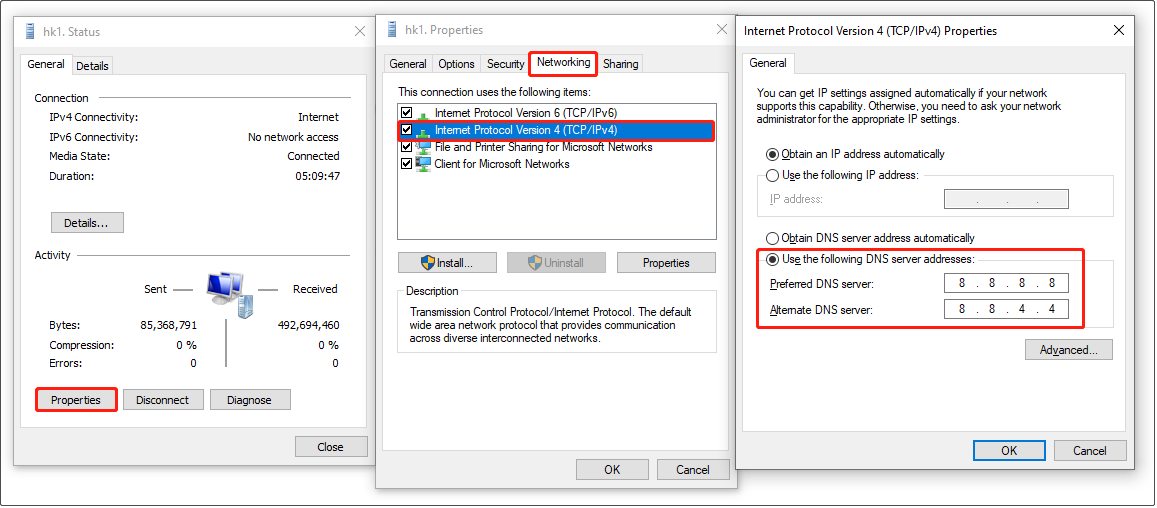
Step 5. Re-launch Dragon Ball Sparking Zero and check the problem is resolved.
Bottom Line
Is Sparking Zero online not working due to the connection timeout error? We believe the workarounds outlined above should be of great help. After attempting them, you can enjoy the online battles successfully.
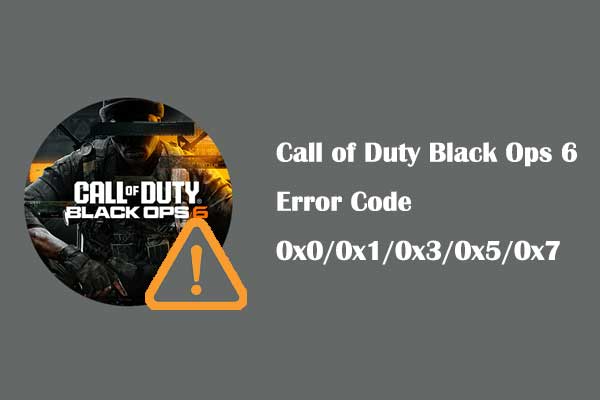
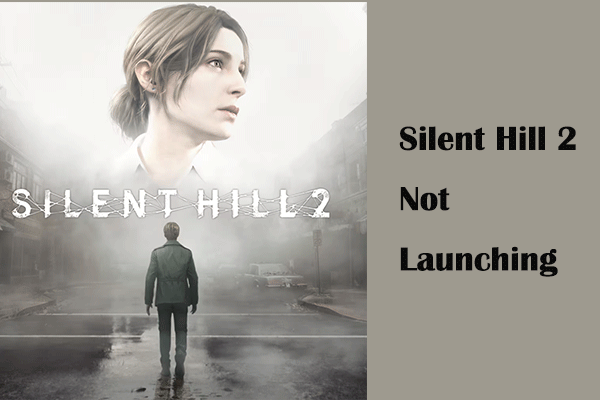
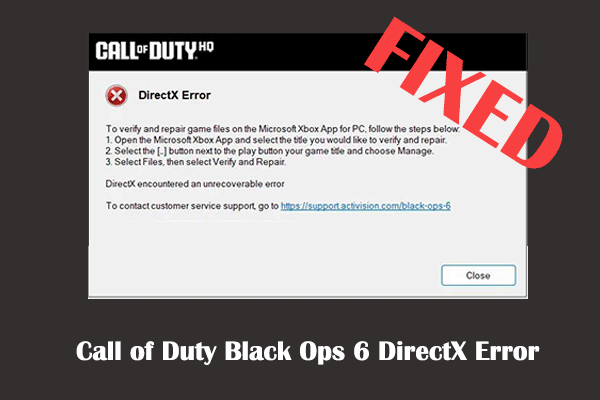
User Comments :