Having trouble connecting in Dune: Awakening? Many players reported encountering various error codes related to network issues. This guide from MiniTool will cover all the fixes for the Dune: Awakening network error on PC.
Dune: Awakening Network Error
Experiencing the Dune: Awakening network error can hinder players from logging in to the game and cause them to fail to join the server, network timeout, or lag, and even pop up an error message during gameplay sessions.
By browsing a lot of articles and forums, we found that there are multiple Dune: Awakening connection error codes, including P34, FG3, H74, V94, V97, 873, P64, Q62, 3C4, M52, etc. You may be eager to know what these error codes indicate. Below is some detailed information about the Dune: Awakening network error.
- P34: Error P34 in Dune: Awakening is likely due to a disconnection from a game server. The client waited for a response but got none, which may mean the server is offline or your connection was lost (like an internet issue, unplugged cable, or router failure).
- FG3: This error code usually indicates that Funcom servers are unreachable.
- H74: It signifies that the connection is lost. The link between the client and the server was unexpectedly cut.
- 873: This code indicates that the server is experiencing high demand and cannot process players’ connection requests.
- P64: Error P64 means that the game detected an anomaly that activated an anti-cheat response, which will kick players from the game.
- Q62: This error indicates a failed login attempt, frequently due to network-related issues on your system.
- 3C4: It indicates network timeout or connection loss to game servers.
- M52: M52 typically means the game is unable to connect or sync properly during matchmaking due to server-side issues, NAT problems, or a misconfigured network.
- …
After learning the detailed information for these common error codes, you may wonder how to fix the network error in Dune: Awakening on PC. Keep reading to get more details.
How to Fix Dune: Awakening Network Error
Fix 1. Check the Game Server Status
First, check Dune: Awakening Server Status. You can check Dune: Awakening’s social media sites on Twitter’s page or the Discord website.
If you find that their server status is down, in maintenance, or having an outage, then you can’t do anything. Instead, you have to wait until their server status gets back online.
Fix 2. Unselect the Beta Server
By default, when you launch the game, whether you select or deselect the beta server, it will be selected automatically for the server. So, consider changing the server to fix the network issues.
Fix 3. Change Region to North America
End the game in the Task Manager to ensure it is not running in the background. Next, press Win + S to open the Windows Search bar, type Control Panel, and hit Enter. Go to Region > Location, and then select your desired North American region, like the United States, Canada, or Mexico.
Fix 4. Uninstall the Gigabyte cFosSpeed App
As a Reddit player reported, he fixed the Dune: Awakening network error by uninstalling a program called cFosSpeed, which is pre-installed with my motherboard. Type control panel in the search box and then click this app from the search results. Go to Programs (viewed by category) > Programs and Features. Right-click on the program you want to remove and click Uninstall.
Fix 5. Turn on/off VPN
If you like to use a VPN to play games, consider switching to a trustworthy third-party VPN service like MiniTool VPN. This approach may help mitigate any problems associated with network issues, facilitating a smoother gaming experience by altering your network connection’s geographical location.
As an alternative, you can turn off the VPN or remove it from your device via Windows Settings or directly turn it off in the third-party app to resolve the Dune: Awakening network error. Simply follow these instructions:
Step 1: Press Win + I simultaneously to open Windows Settings and go to Network & Internet.
Step 2: In the left panel, select the VPN tab.
Step 3: In the right panel, choose your VPN connection and click the Disconnect button.
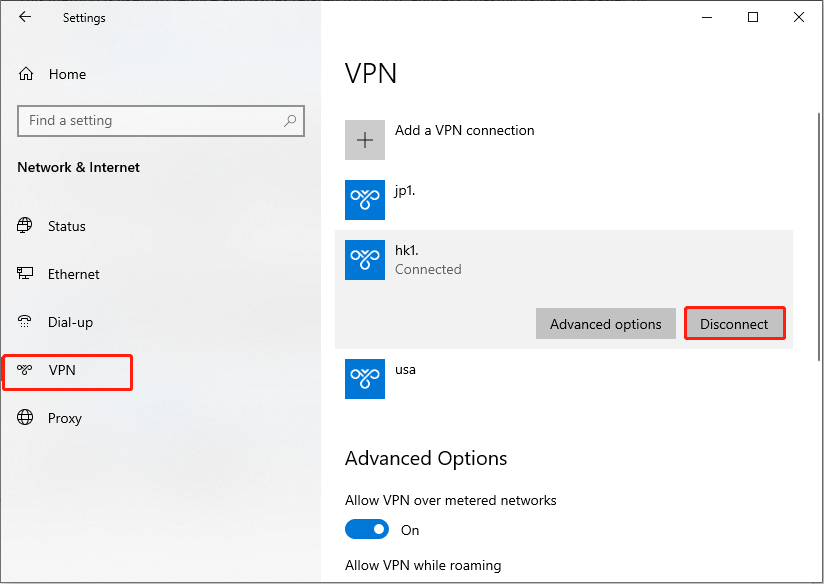
Fix 6. Turn off any IPv6
Some players reported that disabling IPv6 helped them solve the Dune: Awakening network error on their PCs. There, follow the breakdown to turn it off:
Step 1: Right-click the network icon in the taskbar and choose Network and Internet settings.
Step 2: In the Settings application, click Advanced network settings, then select More network adapter options.
Step 3: Right-click on Ethernet and choose Properties.
Step 4: In the pop-up window, uncheck the box next to Internet Protocol Version 6 (TCP/IPv6).
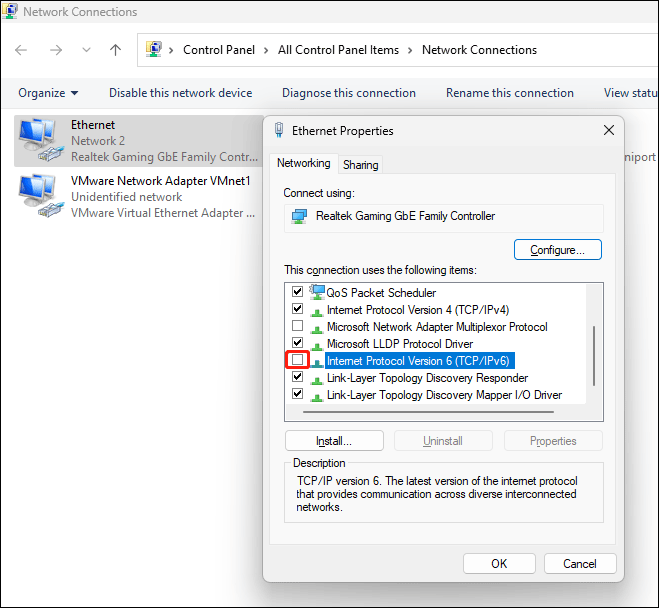
Step 5: Click OK to apply the changes.
Step 6: Restart your computer.
Fix 7. Die in the Game & Verify the Game Files
This method is provided by a Reddit user called Victory28, and only players who can join the server can try this solution. The detailed instructions are as below:
Step 1: Launch the game and join a server. Transfer all items from your inventory to the bank, then choose the respawn option from the menu. You will die after a timer. DO NOT RESPAWN.
Step 2: Use Alt + F4 to close the game.
Step 3: Check and verify game files via Steam in the General tab.
Step 4: Restart the game and rejoin your server/siech as you normally would. It will prompt you for your respawn location.
Step 5: Pick a point in Hagga Basin (I chose my home base). You will respawn there. All of your belongings will still be in the bank when you return to the city.
Fix 8. Change DNS Server
Modify the Domain Name System (DNS) settings to ensure accurate resolution of web addresses and improve network performance. To do it:
Step 1: Type Network Connections in the Windows Search bar and press Enter.
Step 2: In the pop-up window, right-click your active connection and select Properties.
Step 3: In the following Ethernet Properties interface, find and click Internet Protocol Version 4 (TCP/IPv4) and click the Properties button.
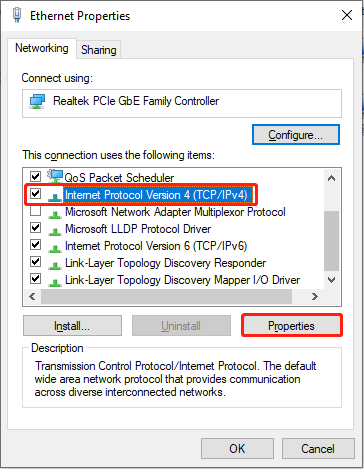
Step 4: Check the box Use the following DNS server addresses and replace the DNS servers:
- Preferred DNS server: 8.8.8.8
- Alternate DNS server: 8.8.4.4
Step 5: Click OK to confirm the change.
Step 6: Restart your PC.
Fix 9. Flush DNS
Flushing DNS will eliminate any cached IP addresses and DNS entries that may be leading to connectivity problems. Follow these steps:
Step 1: Press Win + R simultaneously to access the Run dialog, type cmd into the box, and press Ctrl + Shift + Enter to launch Command Prompt as an administrator.
Step 2: In the window that appears, input the following commands and hit Enter after each one:
- ipconfig /flushdns
- ipconfig /registerdns
- ipconfig /release
- ipconfig /renew
- netsh winsock reset
Step 3. Restart your computer.
MiniTool Power Data Recovery FreeClick to Download100%Clean & Safe
Fix 10. Reset Network Settings
If the previous solutions do not work, consider resetting your network settings.
Step 1: Press Win + I to open Windows Settings and go to Network & Internet > Status.
Step 2: On the right side of the window, scroll down and select Network reset.
Step 3: In the next window, click Reset now to start the process.
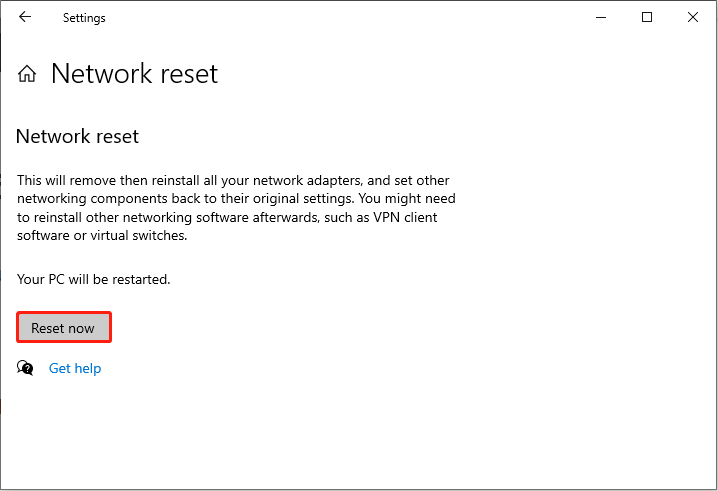
Final Words
We sincerely hope that the solutions in this post can help you address the Dune: Awakening network error P34/FG3/H74/V94/V97/873/P64/Q62/3C4/M52. If it unfortunately fails, then you can wait for some new patches and fixes. Appreciate your time and support!

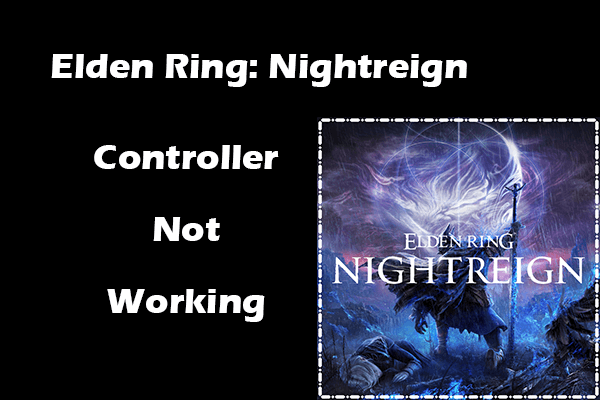
User Comments :