Dune: Awakening Out of Video Memory
Dune: Awakening is now available on PC. This survival MMO set on Arrakis is inspired by Frank Herbert’s Dune series and the super-popular film franchise. Built using Unreal Engine 5, it showcases the impressive visuals characteristic of the engine, although some players have reported stability issues, including Dune: Awakening out of video memory crash.
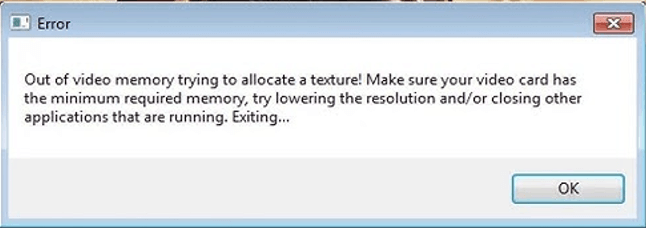
If your PC is popping up with the same message while gaming or launching Dune: Awakening, here are some troubleshooting steps you can do to fix out of video memory in Dune: Awakening and reduce crashing on PC.
How to Fix Dune: Awakening Out of Video Memory
Solution 1. Do Not Skip the First Cutscene
If you are able to launch the game, you are recommended not to skip the first cutscene, which can help you fix the Dune: Awakening out of memory error crash. But what if you cannot open the game, you need to try the following solutions.
Solution 2. Update the BIOS
This has worked for many players — update the BIOS. So it might work for you to resolve the Dune: Awakening out of VRAM problem on PC. Follow the instructions to do it:
MiniTool ShadowMaker TrialClick to Download100%Clean & Safe
Step 1. Check the BIOS version and System Model.
- Press Windows + R, type msinfo32, and hit Enter to open System Information.
- Scroll to locate “BIOS Version/Date” under System Summary and note your current BIOS version.
- Record your System Model from the right window, or find your motherboard model if using an assembled computer, as you’ll need it for the BIOS update.
Step 2. Download and unzip the BIOS update file.
- Visit your computer manufacturer’s official website and navigate to your specific model’s Downloads or Support page. There, you’ll find available BIOS versions with details like release dates and file sizes.
- Download the desired BIOS update file, usually in a Zip folder. You can unzip it using WinZip, WinRAR, or 7-Zip on Windows.
- Once you’ve successfully unzipped the folder, you will find a readme.txt file inside. Read this file before proceeding with the BIOS update, as it contains specific instructions for the process.
Step 3. Copy the BIOS file and enter the BIOS screen.
- Plug a blank USB into your computer and transfer the BIOS update file to it, as the BIOS cannot access files on your computer.
- Keep the USB connected for the BIOS update. Then click Start -> Power -> Restart to reboot your computer and press the required key to access the BIOS or UEFI screen.
Step 4. Update BIOS.
To update the BIOS/UEFI firmware, launch the BIOS update tool and select the new BIOS file from the USB drive. In the Boot tab, enable any “Flash” options and select Start Flash in the Advanced tab. After the update, your computer will restart with the new BIOS version.
If you want to learn more about how to update the BIOS, you can read the guide from MiniTool, which can provide you with professional and easy-to-understand information.
Solution 3. Clean Install the Graphics Card Driver
To handle the problem that Dune: Awakening runs out of video memory, you can clean install your graphics driver. Performing a clean installation of the graphics driver involves removing all previous driver files before installing a new one. Below is a concise step-by-step guide for a clean installation of graphics drivers.
>> For NVIDIA drivers:
You can utilize the NVIDIA Installer utility to simplify the entire process.
Step 1. Open this utility to access its main interface.
Step 2. Select NVIDIA Graphics Driver or NVIDIA Graphics Driver and GeForce Experience based on your requirements, then click Next.
Step 3. In the following window, choose Custom (Advanced) and click Next.
Step 4. Check the box for Perform a clean installation, then click Next.
Step 5. This utility will remove the old files. Click RESTART NOW to reboot the computer and perform a clean installation of the new graphics driver.
Step 6. Restart your PC and launch the game to see if the issue is gone.
>> For AMD drivers:
Unlike NVIDIA, you need to uninstall the current graphics driver using the AMD Cleanup Utility, and then download the most recent graphics driver from the MSI website. You can refer to this post for more detailed instructions on how to perform a clean installation of the AMD driver.
Solution 4. Try Power Saver Mode
Some players reported that running the PC in the power saver mode helped them solve the Dune: Awakening out of video memory error. Therefore, you can follow the breakdown to try it:
Step 1: Press Win + S to open the Windows Search bar, type Control Panel in the box, and hit Enter.
Step 2. Go to Hardware and Sound> Power Options.
Step 3. Tick the Power saver option.
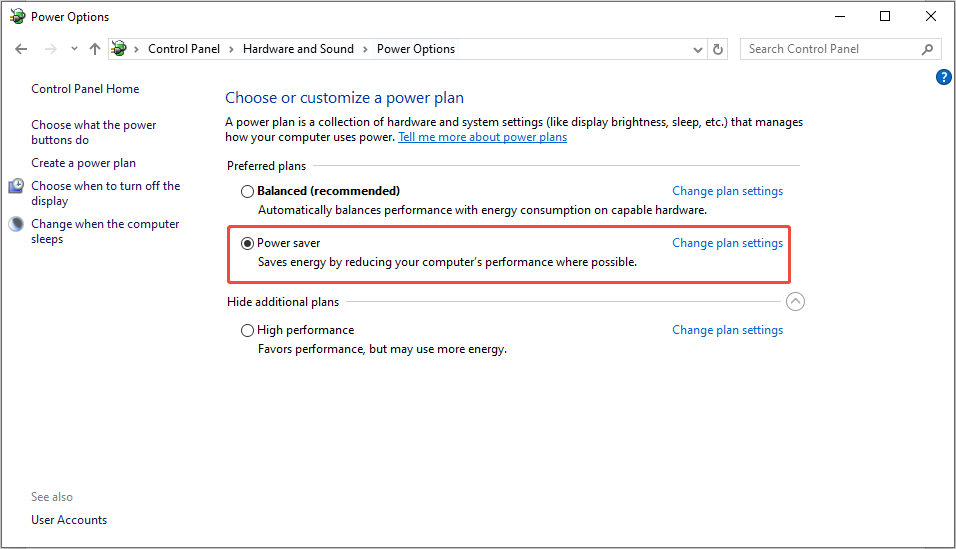
Other Potential Methods
If the methods mentioned above don’t work for you, you can give the following ways a shot:
- Install GeForce Hotfix Display Driver version 576.66.
- Install Intel Extreme Tuning Utility.
- Close all the overlay apps.
- Verify the game files.
- Run the game on a dedicated graphics card.
- Run the game as an administrator, and try compatibility mode, like Windows 8 or 7.
- Disable Steam Overlay.
- Increase the Virtual memory.
In Summary
This is all about the Dune: Awakening out of video memory issue. If you are troubled by this error for days, try the above methods and hope they can help you get rid of such an annoying problem.
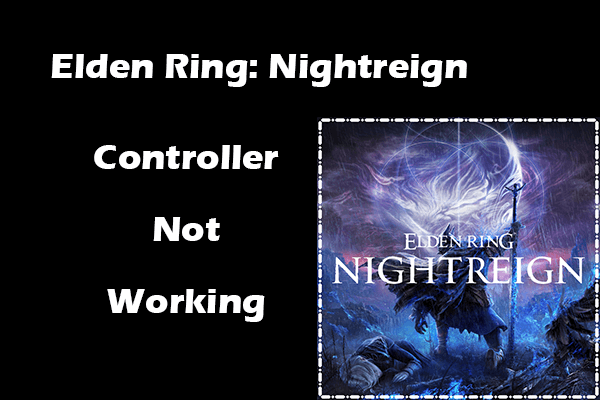
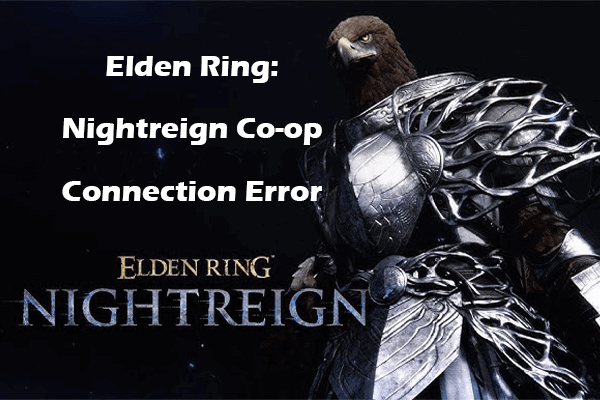
User Comments :