What should you do if you encounter the problem of Dynamic Refresh Rate not supported after 24H2 update? This problem affects gamers who use high refresh rate monitors. This MiniTool article will go into this issue and provide some possible solutions.
Dynamic Refresh Rate Not Supported After 24H2 Update
Dynamic Refresh Rate (DRR) is a feature introduced in Windows 11 that is designed to automatically adjust the refresh rate of the display based on the user’s operation. With the release of the Windows 24H2 update, many users are looking forward to new features and performance improvements. However, some users reported that: “After Windows 11 24H2 update my dynamic refresh rate went off.”.
This change may affect users who rely on this feature, especially those gamers and content creators who use high refresh rate monitors. The following contents include some feasible methods. Keep reading!
How to Fix Dynamic Refresh Rate Not Supported After Update
Way 1: Roll Back or Uninstall the Graphics Drivers
Drivers are also critical to the functioning of your system, and while updating this program can bring about a lot of performance enhancements, it can also cause unexpected problems. This is when you can choose to roll back your drivers. Rolling back drivers simply restores them to the previous version, thus fixing the problem caused by the driver update.
Roll back the driver:
Step 1: Press the Win + S keys, type Device Manager in the box, and press Enter.
Step 2: Double-click on Display adapters and right-click on your card to choose Properties.
Step 3: In the new window, switch to the Driver tab, click on Roll Back Driver.
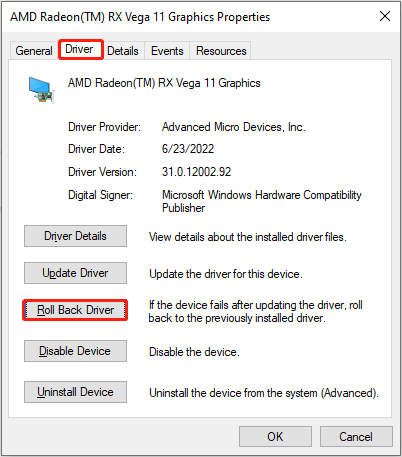
Step 4: In the pop-up window, choose one reason why you want to perform this operation and click on Yes.
Uninstall the driver:
Step 1: Open the Device Manager and double-click on Display adapters.
Step 2: Right-click on your card and choose Uninstall device.
Step 3: In the new pop-up window, click on Uninstall to confirm the change.
Step 4: Restart your computer and Windows will install the driver automatically.
Way 2: Uninstall the Update
Since the problem of Dynamic Refresh Rate not available after Windows 24H2 update occurs after an update, you can try uninstalling the update, which can sometimes improve performance and solve some potential problems, especially when the update causes the problem.
Step 1: Type cmd in the Windows search bar, right-click on Command Prompt, and choose Run as administrator.
Step 2: Type the dism /online /get-packages command and press Enter to list all installed packages and updates.
Step 3: Find the update you want to remove and note its package ID by copying and pasting it into Notepad.
Step 4: Type the following command line and press Enter to uninstall it:
dism /online /remove-package /packagepath:Package_for_KBxxxxxx
Way 3: Roll Back to the Previous Version
Rolling back Windows is usually chosen to deal with problems after software updates or Windows upgrades. This practice allows you to restore the operating system or application to a previous version to solve compatibility issues, performance degradation, missing functions, or other unexpected situations.
See Also: What Is Windows Rollback and How to Fix Windows Rollback Loop
Way 4: Provide Feedback to Microsoft
The removal of the dynamic refresh rate feature after the Windows 24H2 update will undoubtedly affect some users. Although Microsoft may have its technical or strategic considerations, users still need to adapt to this change and find a suitable solution.
If none of the above methods can restore this feature to normal use, you can choose to express your dissatisfaction with the removal of the DRR feature through Microsoft’s feedback channel, hoping that Microsoft can re-evaluate this decision in future updates or provide alternatives to meet user needs.
MiniTool Power Data Recovery FreeClick to Download100%Clean & Safe
Wrapping Things Up
Several ways to fix the problem of Dynamic Refresh Rate not supported after 24H2 update including uninstalling the update, rolling back the driver, and more are listed here. Try these methods to fix this problem based on your needs. If they cannot work, don’t forget to send feedback to Microsoft.
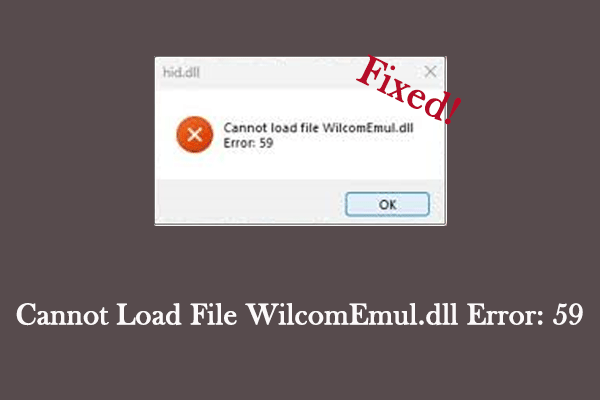
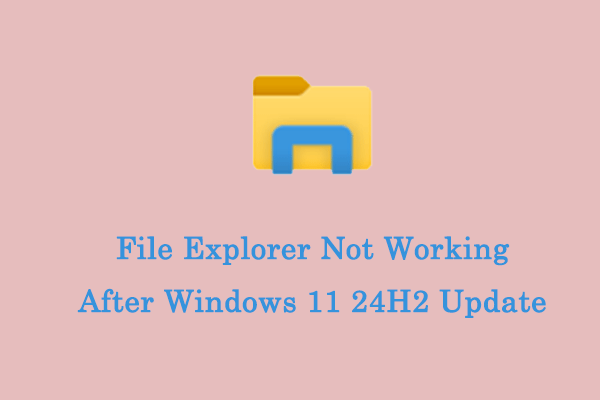
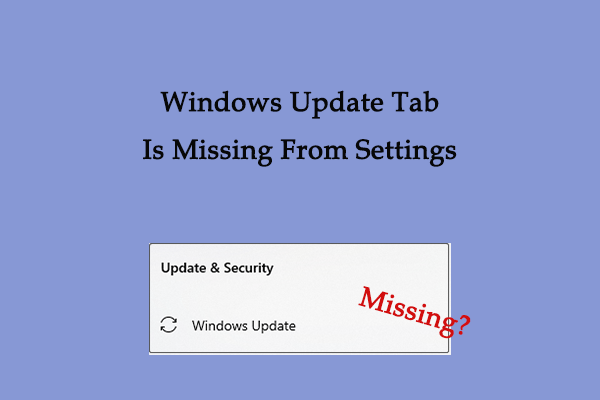
User Comments :