If you want to delete files in Google Drive or empty Trash in Google Drive, do you know how to do the works? Actually, the operations are very easy. In this post, MiniTool Software will show you the details to solve your issues.
What Is Google Drive?
Google Drive is developed by Google and it is a file storage and synchronization service. With it, you can store, share, and access your files from any device that is using the same Google account.
Google Drive offers applications for Windows & masOS computers and Android & iOS smartphones and tablets.
Google Drive contains Google Docs, Google Sheets, and Google Slides. They are a part of an office suite that permits collaborative editing of documents, spreadsheets, presentations, drawings, forms, and more. The files that are created and edited through the office suite are saved in Google Drive.
If you are a personal user of Google Drive, you need to know that the Google Drive storage limit is 15GB. If you want to save more than 15GB files with it, you need to upgrade storage by paying some money.
Some of you just know how to add files to Google Drive but don’t know how to delete files in it and how to empty trash Google Drive on Windows. Now, in this article, we will show you a guide.
How to Delete Files in Google Drive?
It is very simple to delete files in Google drive. You can just go to Google Drive, find that file, right-click on it, and then choose Remove. Then, that file will be moved to Trash and still there until you delete it forever.
When you put a file into Trash, it will:
- If you don’t own the file, removing it from your Drive only removes it for you.
- If you own the file, the one who you have shared the file with can still make a copy of it.
Here comes one question: how to empty Trash Google Drive to make it invisible for all people.
In the following part, we will show you how to empty Trash in Google Drive. Before doing this, you need to guarantee that you don’t need to use the file again because you can’t undo this action.
How to Empty Trash Google Drive?
Due to the Google Drive storage limit, you may need to delete files in Trash or just empty it to release space for new data.
It is also very easy to delete files from Trash in Google Drive. You can go to Trash to find the file, right-click on it, and select Delete forever to delete it permanently.
If you want to empty Google drive Trash one time, you can click the downward arrow behind Trash and select Empty trash. Then, all files in Trash will be deleted.
How to Restore Files from Trash?
Besides talking about how to empty trash files in Google Drive, we also want to talk about restoring files from Trash. This is especially useful when you regret to delete files in Google Drive.
You can go to Trash, right-click on the file you want to restore, and then select Restore.
Bonus Tips
If you want to recover your lost files but you can’t find it in Google Drive, you can consider using other ways to get them back. If you have saved the files on your computer, you can use professional data recovery software to get them back. MiniTool Power Data Recovery is a good choice.
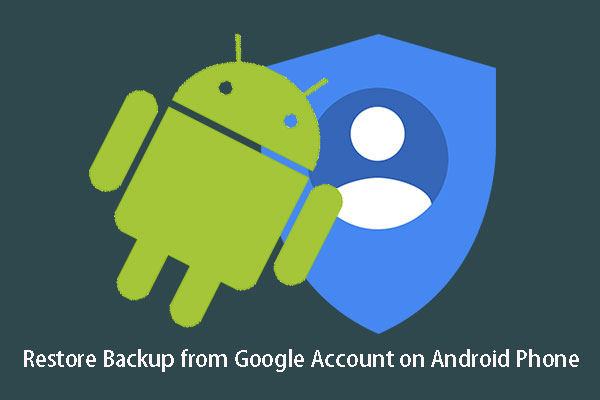
User Comments :