Predictive text is a welcomed feature that can help you correct the spelling mistakes when typing. If you are using Windows 10, you can refer to this post to learn how to enable text prediction in Windows 10? For more tips and tricks, you can visit MiniTool home page.
What Is Predictive Text?
Text Prediction is a built-in feature in any OS. It can not only save time for you but also consider your spelling mistakes that may embarrass you on a special public place.
Windows 10 also has this kind of predictive text feature. But previously, you could only use this feature to the software keyboard that was largely used on Windows Tablets. Since Windows 10 version 1803, you are allowed to enable text prediction for hardware keyboard in Windows 10
In the following content, we will walk you through how to enable text prediction Windows 10. If you need to turn off predictive text Windows 10, you can also find a guide here.
How to Manage Text Prediction Windows 10
How to Enable Text Prediction in Windows 10
To enable predictive text in Windows 10, you can follow these steps:
- Press Start.
- Go to Settings > Devices > Typing.
- Scroll the mouse to the Hardware keyboard.
- Turn on both Show text suggestion as I type and Autocorrect misspelled words I type.
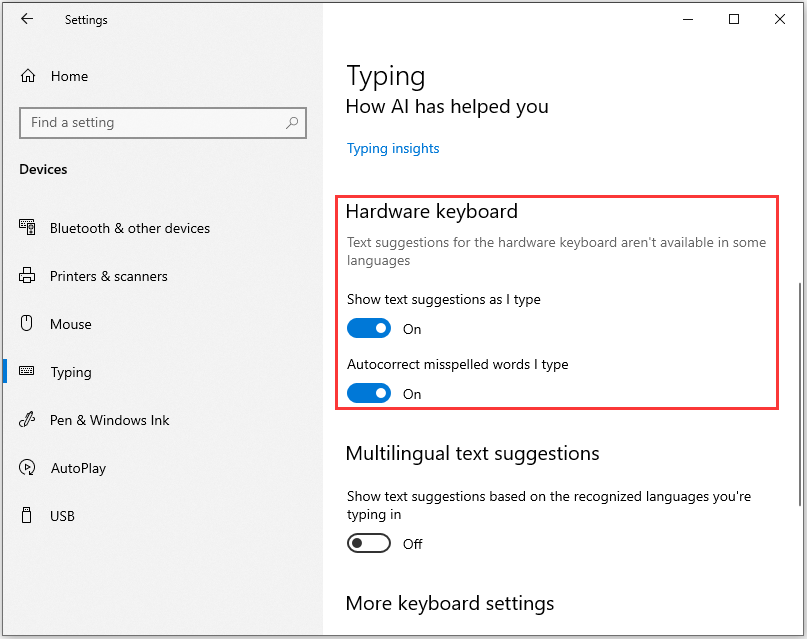
If you want to turn off predictive text Windows 10, you can repeat step 1 to step 3 and then turn off Show text suggestion as I type. The Autocorrect misspelled words I type option will be turned off automatically.
How Does Predictive Text Work?
The predictive text can only work in Windows 10 apps, like Microsoft Edge, Notepad, etc. It will not work on the third-party apps like Google Chrome.
When you start typing in the supported app, you can see the spell suggestions pop up with a maximum of three or four words. If the word you want to type is included in the suggestion, you can use the arrow up and arrow left & left keys to select that word. Then, you need to hit space to select one from the suggestions to complete a word.
However, if you are not entangled in the exact words of English, you can turn off the Autocorrect misspelled words I type option.
Not supporting all applications in Windows 10 is a huge drawback. Especially many of you are using Google Chrome as the main web browser. But, Microsoft Edge, a chromium-based web browser, has been released to the public this year. We believe it will have more and more users in the future. That is, you should not worry about the predictive text issue on web browser.
Does Predictive Text Work with Every Language?
According to the saying from Microsoft, the predictive text can only work with English US. However, in practice, it can work with the languages that are supported for the software-based keyboard on Windows 10.
Currently, these languages include Assamese, Bashkir, Belarusian, Greenlandic, Hawaiian, Icelandic, Igbo, Irish, Kyrgyz, Luxembourgish, Maltese, Maori, Mongolian, Nepali, Pashto, Sakha, Tajik, Tatar, Tswana, Turkmen, Urdu, Uyghur, Welsh, Xhosa, Yoruba, Zulu.
How to Enable Multilingual Text Suggestions
It is very easy to use software keyboard to switch between two languages. On the other hand, Microsoft has offered you another feature: Multilingual text prediction. You can also call it Multilingual text suggestions. This feature can also work with the hardware keyboard.
When this feature is enabled, if you are typing in more than one Latin script languages, the text prediction feature can work.
You can follow these steps to enable Multilingual text suggestions.
- Press Start.
- Go to Settings > Devices >Typing.
- Switch to the Multilingual text suggestions.
- Turn on the Show text predictions based on the recognized languages you’re typing in.
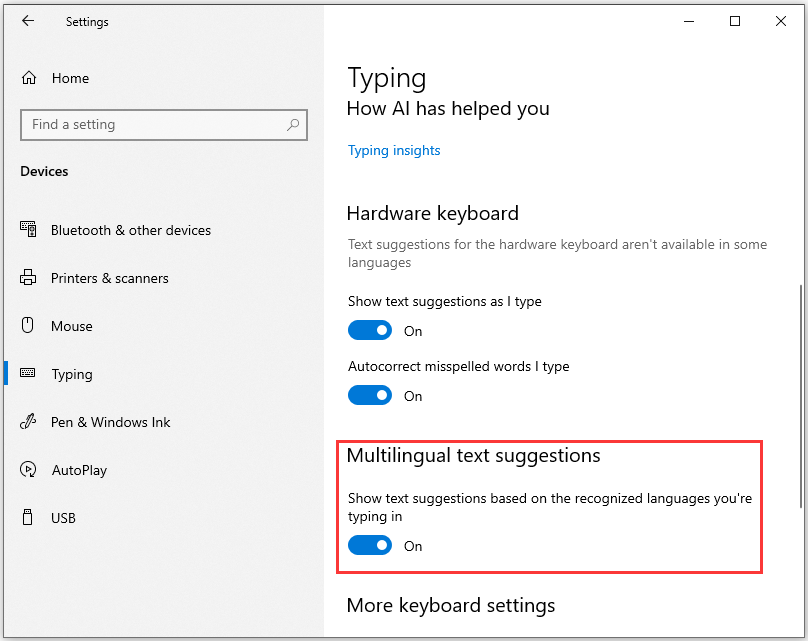
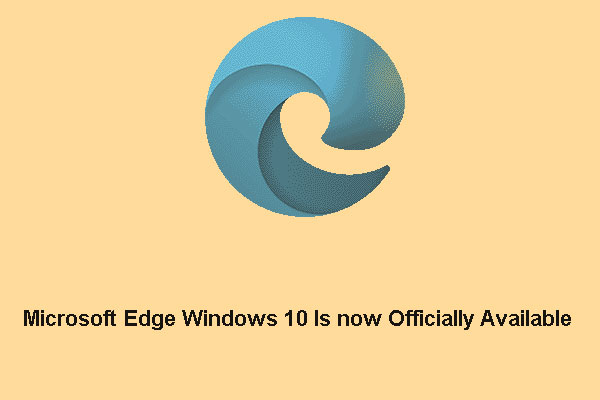
User Comments :