Some people receive a message from Program Compatibility Assistant stating that A driver cannot load on this device and the driver is named ene.sys. Many people are curious about this error message, so, why does the message occur in Windows? If you are struggling with that, you can read the post on MiniTool.
What Is the ene.sys Error?
First of all, what is ene.sys? Just like other .sys files on Windows, ene.sys enables the communication between Windows and a hardware device. Therefore, when something wrong happens on it, the linked errors can happen, such as the “A driver cannot load on this device” error.
Besides, many users reported that this error often happens after the they install a Windows update. It is admitted that the error can be triggered by varied reasons, such as corrupted files, software-related issues, software failure, etc.
How to Prevent Your Data from Loss?
The ene.sys error can make you fail to open your driver and for its complicated reasons, it is hard to find the troubleshooting method tailored to you. You may lose the data in the drive because of the corrupted partitions or files. That’s why we stress the importance of backup.
Go to use MiniTool ShadowMaker. It can back up your files, folders, systems, partitions, and disks and more related services are included. This program has 30-day free version for try and the downloaded button is as below.
MiniTool ShadowMaker TrialClick to Download100%Clean & Safe
Then there are four methods that may be helpful to get rid of the ene.sys error.
How to Fix the ene.sys Error?
Fix 1: Disable Memory Integrity
Memory Integrity is used to protect your computer from all kinds of malware. But to some extent, this feature is dependent on hardware compatibility and hardware drivers, easily making software conflicts with other programs, so you can try to disable it.
Step 1: Type Core isolation in Search and open it.
Step 2: Then in the next window, choose to toggle the option off under Memory integrity.
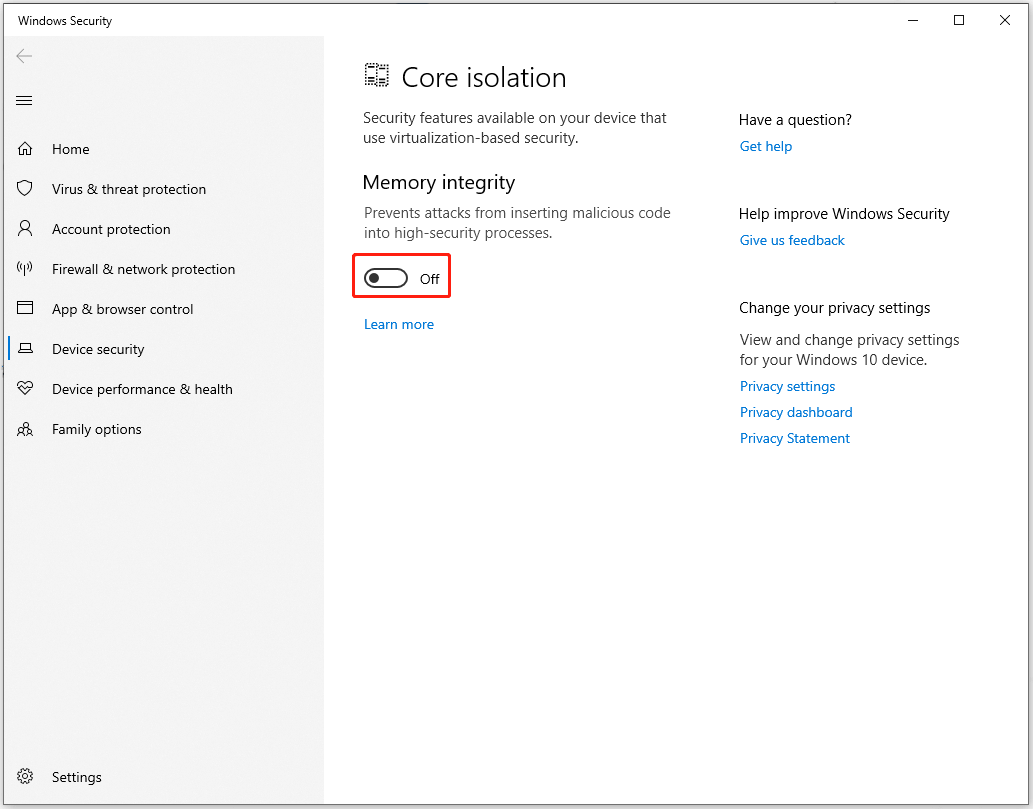
Then go to check if the error is still there.
Tip: It is highly advised to back up your important data first before you disable the feature. Unexpected cyber-attacks can easily lead to data loss or system crash while the reduced Windows security level with disabled feature is the target of hackers. So you can use MiniTool ShadowMaker – a backup program – to finish that.
MiniTool ShadowMaker TrialClick to Download100%Clean & Safe
Fix 2: Run the Related Troubleshooter
In case of any hardware-or-device-related issues, you can use a Windows built-in utility – Hardware and Devices Troubleshooter to scan for that.
Here is the way.
Step 1: Open Run by pressing the Win + R keys and input cmd to press the Ctrl + Shift + Enter keys simultaneously.
Step 2: When the Command Prompt window opens, input and enter this command – msdt.exe -id DeviceDiagnostic.
Then you can see the troubleshooter appears and you can follow the on-screen instructions to finish the process.
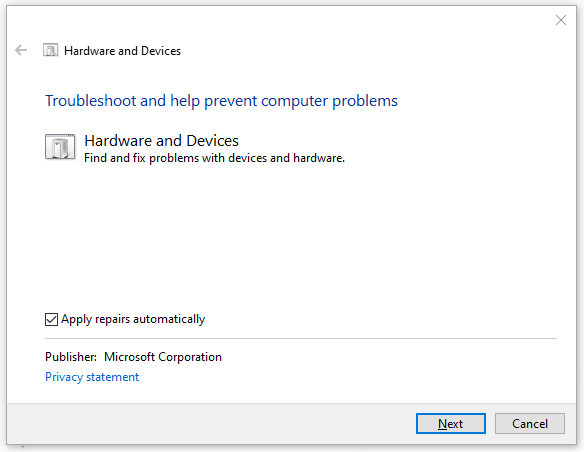
Fix 3: Rename the ene.sys File
Another method to fix the ene.sys error is to rename the ene.sys file. Some users resolve the error by doing that. It is worth trying!
Step 1: Open File Explorer and go to C: drive > Windows > System 32 > drivers to locate the ene.sys file.
Step 2: Right-click on it to rename the file others and check if the issue can be resolved.
Fix 4: Uninstall the Windows Update
If the above methods can’t work, there is the last resort – uninstall the Windows update. According to what users reported, this error often happens after updates, so you can try to uninstall the Windows update to fix the ene.sys error.
Step 1: Open Run and input appwiz.cpl to enter Programs and Features.
Step 2: Choose View installed updates and then choose to uninstall the recent Windows update.
Bottom Line:
What is the ene.sys error and how to fix this error? This article has answered this question with a series of simple and quick tips. If you have any other questions, please leave your comments.


User Comments :