Google Chrome is a decent browser which brings much convenience to our work and life. Like other browsers, it also has some shortcomings and errors such as ERR_HTTP2_INADEQUATE_TRANSPORT_SECURITY. In this post on MiniTool Website, we will focus on that and provide you with the most effective solutions.
ERR_HTTP2_INADEQUATE_TRANSPORT_SECURITY Chrome
Although Google Chrome is a powerful browser, it also has all kinds of bugs and glitches. One of the most infamous errors is ERR_HTTP2_INADEQUATE_TRANSPORT_SECURITY which indicates there are compatibility issues with Chrome security protocols. Luckily, this error is not so hard as it seems to be. With the solutions we come up with in this guide, it will be fixed easily.
How to Fix ERR_HTTP2_INADEQUATE_TRANSPORT_SECURITY?
Fix 1: Clear Cache and Data
Cache files include your browsing history & data and they can make websites load faster. However, if you don’t clear the cache files, they might be corrupted and cause sudden crashes on your browser. Cookies act as a tracker on your browser and some websites force you to accept cookies. The accumulated pile of cookies can also trigger some Chome errors like ERR_HTTP2_INADEQUATE_TRANSPORT_SECURITY.
Therefore, you had better clear them regularly.
Step 1. Launch Google Chrome and hit the three-dot icon to open Settings.
Step 2. In Privacy and security, press Clear browsing data, select Time range according to your needs and hit Clear data.
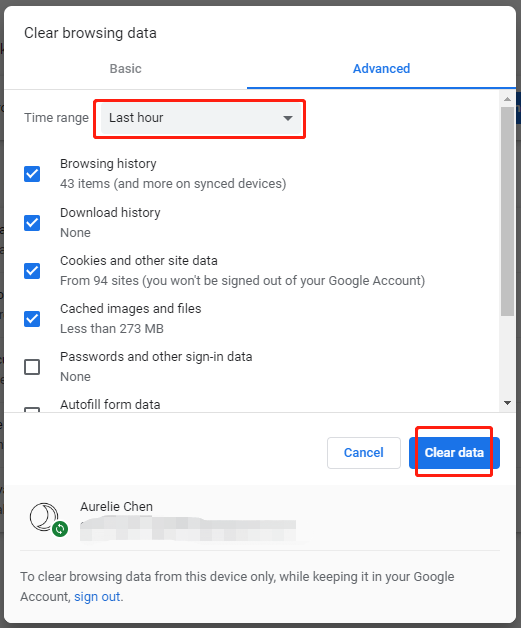
Fix 2: Turn off HTTP/2 on Windows Server
If you receive ERR_HTTP2_INADEQUATE_TRANSPORT_SECURITY after upgrading from the IIS webserver to Windows Server, you can try to disable HTTP/2 on Windows Server to make a compromise on security.
Step 1. Open Notepad with administrative rights and copy & paste the following content:
Windows Registry Editor Version 5.00
[HKEY_LOCAL_MACHINE\SYSTEM\CurrentControlSet\Services\HTTP\Parameters]
“EnableHttp2Tls”=dword:00000000
“EnableHttp2Cleartext”=dword:00000000
Step 2. Choose the Save as type to All Files and enter a file name with the .reg file extension to save the registry file.
Step 3. Right-click on the registry file and choose Run as administrator in the drop-down menu.
Step 4. Restart Windows Server installation to save the changes.
If you need to enable HTTP/2 at other time, return to the registry key and change the value from 0 to 1.
Fix 3: Update Google Chrome
You will receive Google Chrome ERR_HTTP2_INADEQUATE_TRANSPORT_SECURITY if you are using an old version of Chrome which is missing some security mechanism. Updating the browser to the latest version will fix this issue. To do so, you need:
Step 1. Open Google Chrome and go to Settings.
Step 2. Press About Chrome and then it will automatically check updates for you.
Fix 4: Disable Weak Cipher Suite via IIS Crypto
In IISCrypto version 3.0, you can make use of the Best Practices button to disable all the insecure protocol and weaker cipher suites. To do this:
Step 1. Choose Cipher Suites from the left pane and press Best Practice.
Step 2. Hit Apply and then reboot your Windows Server installation.
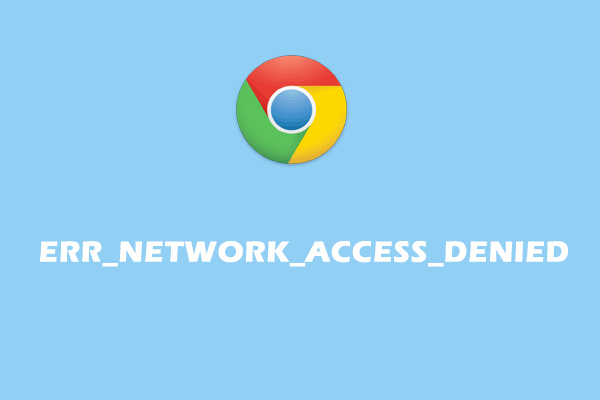
User Comments :