The “ERR_SSL_VERSION_OR_CIPHER_MISMATCH” error typically occurs on older operating systems or browsers. But now, may people have reported that they encounter the issue when running Google Chrome’s latest version. Now, read this post from MiniTool to find some solutions to get rid of the annoying issue.
In actual, ERR_SSL_VERSION_OR_CIPHER_MISMATCH Chrome is with the SSL certificate. Chrome isn’t letting you load it to protect you. You might also see a variation of the error, such as:
1. Error 113 (net::err_ssl_version_or_cipher_mismatch): unknown error
2. The client and server don’t support a common SSL protocol version or cipher suite
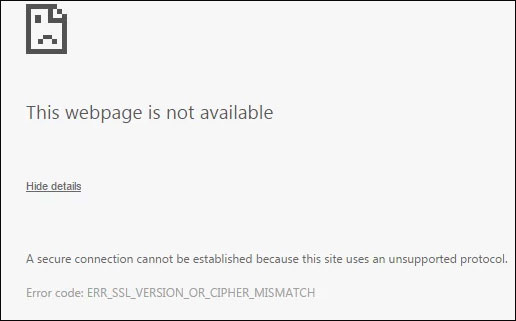
Now, let’s see how to fix the “ERR_SSL_VERSION_OR_CIPHER_MISMATCH” error.
Solution 1: Check for Certificate Name Mismatch
In general, a certificate name mismatch can cause the ERR_SSL_VERSION_OR_CIPHER_MISMATCH error. There are many reasons for the certificate name mismatch. Here are the possible reasons:
1. The site uses a content delivery network (CDN) that does not support SSL.
2. The site does not use SSL but shares an IP address with some other site that does.
3. The site no longer exists, but the domain still points to the old IP address and now hosts other sites.
4. A domain alias is used for websites with different names, but the alias is not included in the certificate.
Then, you can check for each and try to fix it.
Solution 2: Check for Old TLS version
If you’re running the older version of SSL/TLS, then, the “ERR_SSL_VERSION_OR_CIPHER_MISMATCH” error may appear. When you run your server check-in SSL Labs, you can find SSL/TLS versions under the configuration section. Check if any of SSL 2, SSL 3 or TLS 1.0 has been enabled. If it has been, you need to disable it on your server ASAP.
Solution 3: Install the Latest Windows System
Windows updates can help you fix a lot of system issues and bugs. When you encounter the ERR_SSL_VERSION_OR_CIPHER_MISMATCH error, you can try installing the latest Windows updates. Here is how to do that:
Step 1: Right-click the Start menu and choose Settings.
Step 2: On the Settings window, select Update & Security.
Step 3: Under the Windows Update section, click the Check for updates button to check if there are any new updates. Then Windows will search for available updates. Just follow the on-screen instructions to finish the process.
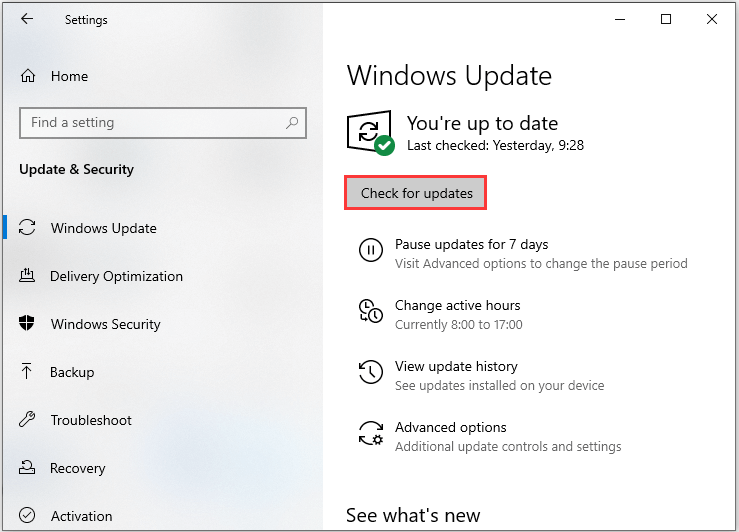
After installing the latest Windows updates, restart your computer and check if the error gets fixed.
Solution 4: Disable Antivirus Temporarily
Some antivirus programs use their certificates to create a layer between the browser and the network and it can cause problems. Therefore, you can try temporarily disabling the antivirus software through the following steps. Here. I take Windows Defender as an example.
Step 1: Type Settings in the Search box to open the Settings application.
Step 2: Choose Update & Security and navigate to Windows Security. Then, click Open Windows Security.
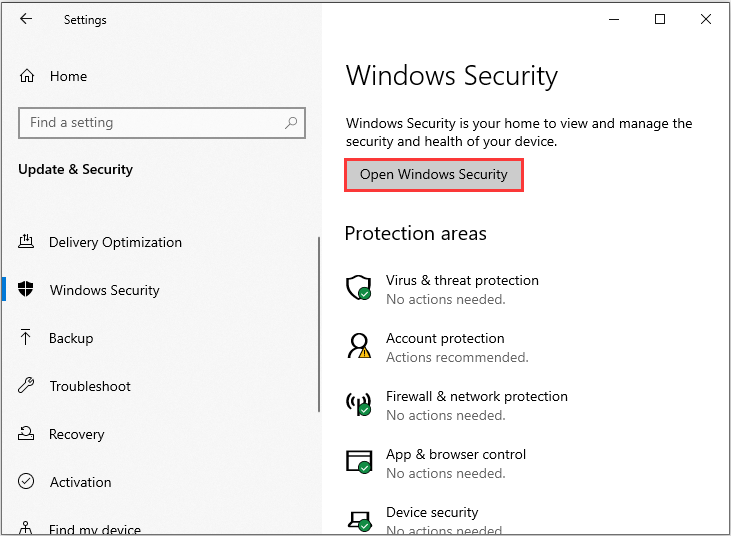
Step 3: Click Virus & threat protection. Then, click the Windows Defender Antivirus option part. Finally, turn off the periodic scanning.
Also see: Is Antivirus Necessary for Windows 10/8/7? Get the Answer Now!
Final Words
To sum up, this post has introduced 4 ways to fix the “ERR_SSL_VERSION_OR_CIPHER_MISMATCH” error on Google Chrome. If you come across the same error, try these solutions to get rid of it. If you have any better solution to fix the error, you can share it in the comment zone.
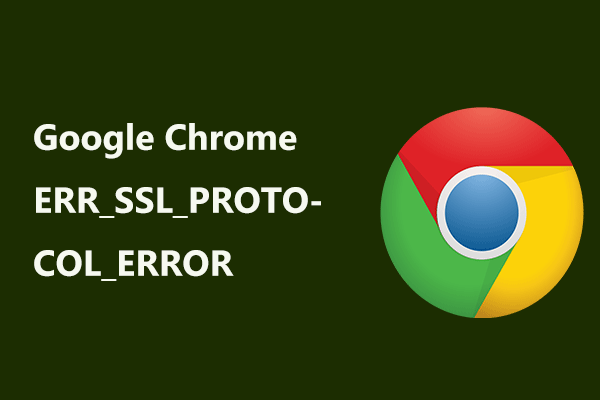
User Comments :