What is the error 0x800703e3? What may cause the error 0x800703e3? How to fix the Windows 10 error 0x800703e3? This post from MiniTool will show you how to fix the Windows 10 error 0x800703e3.
What Is the Error 0x800703e3?
Some users say that they encounter error 0x800703e3 when updating the operating system. And this error 0x800703e3 often occurs on Windows 10, while some Windows 7 and Windows 8 users also come across this error.
The error 0x800703e3 is commonly caused incorrectly configured system settings or irregular entries in the Windows Registry, unavailable Windows update, Windows update glitch, or corrupt system files.
So, in the following section, we will show you how to fix the error 0x800703e3 Windows update.
3 Ways to Fix Error 0x800703e3 Windows Update
Way 1. Install Windows Update Manually
The Windows update error 0x800703e3 may occur because the Windows Update component is temporarily unable to access the servers or because some local dependencies have become corrupted.
So, in order to fix the error 0x800703e3 Windows update, you can choose to install Windows Update manually.
Now, here is the tutorial.
- Press Windows key and I key together to open Settings.
- Then choose Update & Security.
- Then click View installed update history.
- See the update installed failed.
- Then click here to download the installing failed updates.
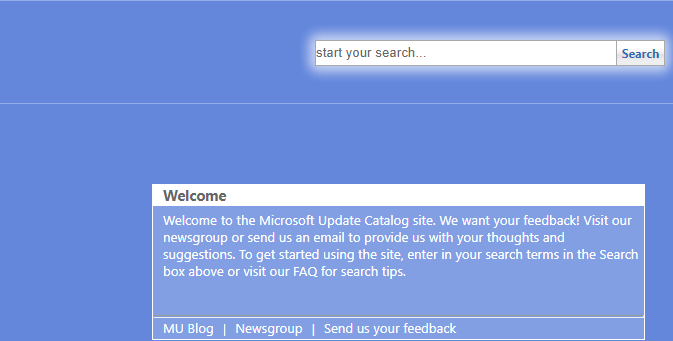
After downloading the Windows updates, install it on your computer. After that, reboot your computer and check whether the Windows 10 error 0x800703e3 is solved.
If this solution is not effective, you can try another solution.
Way 2. Reset Windows Update Components
In order to fix the Windows update error 0x8007003e3, you can also try to reset Windows update components.
Now, here is the detailed tutorial.
1. Open Command Prompt as administrator.
2. In the command line window, type the following commands and hit Enter after each command.
net stop wuauserv
net stop cryptSvc
net stop bits
net stop msiserver
Ren C:\Windows\SoftwareDistribution SoftwareDistribution.old
Ren C:\Windows\System32\catroot2 Catroot2.old
net start wuauserv
net start cryptSvc
net start bits
net start msiserver
When the process is finished, reboot your computer and run Windows update again to check whether the error 0x800703e3 is solved.
Way 3. Clean Install
If none of the solutions above have allowed you to fix the Windows 10 error 0x800703e3, you can choose to perform a clean installation of Windows 10. In general, reinstalling the operating system is able to solve all operating system errors.
So, in order to fix the error 0x800703e3, you can choose to reinstall the operating system. But before going ahead, you need to back up files because reinstalling operating system will lead to data loss.
Now, here is the tutorial.
- Go to Microsoft official site to download Media Creation Tool to create the Windows installation media.
- Then boot the computer from the Windows installation media.
- Then select the language, time and keyboard input.
- Then click Install Now.
- Input the activate license. You can also click I don’t have a product key, but you need to activate the Windows later. Then click Next.
- Select the operating system you want to install and click Next.
- Check the option I accept the license terms.
- Choose an installation type. You can choose Custom: Install Windows only (advanced).
- Choose the drive you want to install Windows and click Next to continue.

After that, you can follow the on-screen wizard to finish Windows installation.
Final Words
To sum up, this post has introduced what the error 0x800703e3 is and demonstrated 3 ways to fix this Windows update error 0x800703e3. If you have any better solution to fix it, you can share it in the comment zone.
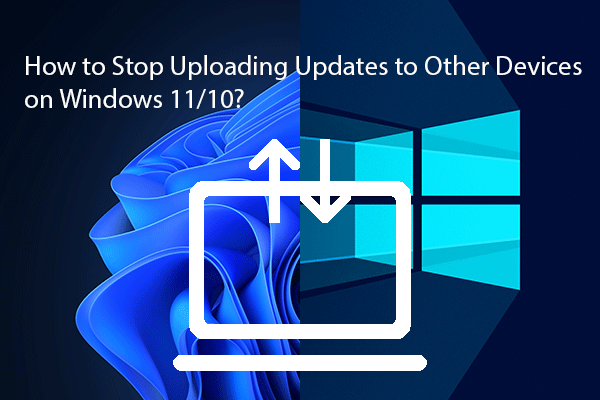
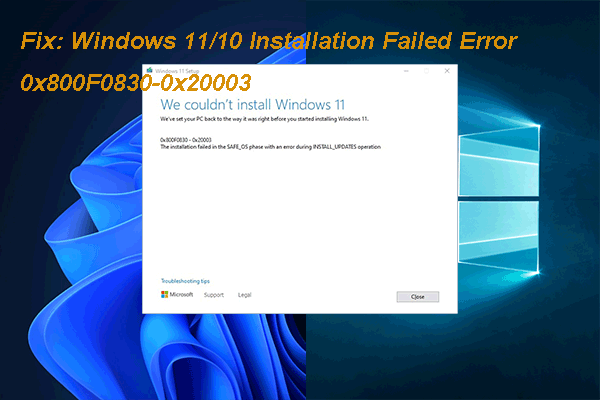
User Comments :