The HTTP error 429 occurs frequently on users’ device; it is often followed by a message: Too Many Requests. This will prevent users from accessing the certain page and seeing the information they need. Please read the following content carefully to figure out what does HTTP 429 mean and how to solve the problem in different ways.
HTTP Error 429: Too Many Requests
A lot of users reported the same problem: they come across the HTTP error 429 when trying to access a certain page through a web browser: such as Microsoft Edge, Google Chrome, and Firefox. And the status code 429 is often followed by an error message – too many requests – which will prevent them from getting access to certain information successfully. (You’d better turn to MiniTool Solution for protecting your data well.)
429 too many requests in Google Chrome:
429. That’s an error.
We’re sorry, but you have sent too many requests to us recently. Please try again later. That’s all we know.
If you see this error, it indicates that you have sent too many requests in a given amount of time. During this period of time, the server will not execute any requests or calls that are created at once. Your account will be blocked by the device temporarily for the purpose of decreasing the high volume of server requests sent in a short time.
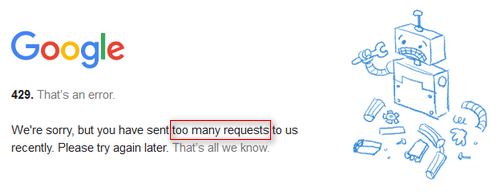
People want to solve the problem, but they don’t know how because there is not much information offered. In the following content of this page, I will firstly discuss the cause of HTTP 429; then, I will show you the detailed steps to fix the 429 error yourself.
Please read this page if you run into HTTP 404 not found error:
Cause of Error 429
Your program may stop working and your server may slow down when you encounter 429 HTTP error. There are different types of error codes indicating the same 429 problem.
- 429 Error
- HTTP 429
- Too Many Requests
- 429 Too Many Requests
- Error 429 (Too Many Requests)
Everything is fine until you see the 429 error responses from an API. It says you have made too many requests, hitting the rate limit of an API. The HTTP error 429 is actually an HTTP status code; it’s a client error that is sent back from server to signal to inform users that they have reached the rate limit allowed.
Encountering error 429 is a terrible experience, but it doesn’t mean rate limiting is a bad thing. On the contrary, this limit is great; it can protect most consumable APIs from intentional and accidental abuse of services. You should know that the rate limits of widely used APIs including Twitter and Instagram are stricter than others.
How to Fix 429 Too Many Requests in Google Chrome
This part will show you how to settle down error 429 in Google Chrome browser by clearing the caches and browser history.
- Double click on the app icon on desktop to open Google Chrome. (You can also open it by double clicking on the executable file in installation folder or choosing Google Chrome from Start menu.)
- Look for the three dots option in the upper right corner of opening Chrome; it’s used to customize and control Google Chrome.
- Choose Settings from the drop-down menu (it’s the third option from the bottom).
- Scroll down to find the Privacy and security (You can go there directly by clicking Privacy and security in the left sidebar.)
- Click on the first option: Clear browsing data (Clear history, cookies, cache, and more).
- Make sure the Basic tab is selected at the top.
- Check Cookies and other site data and Cached image and files.
- Click on the Clear data button at bottom right and wait for the action to complete itself.
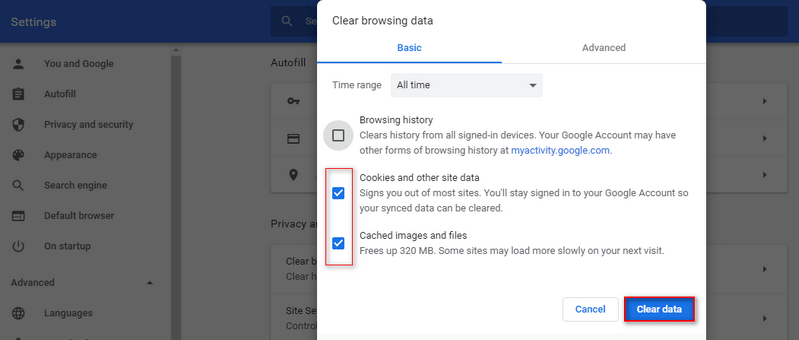
If this method failed, you can try these steps: scroll down to the bottom in the Settings window -> click on the Advanced button to see the drop-down options -> navigate to Reset and clean up section -> try Restore settings to their original defaults or Clean up computer feature.
If you need to recover deleted history on Google Chrome after fixing HTTP error 429, please follow this tutorial:
Extended reading:
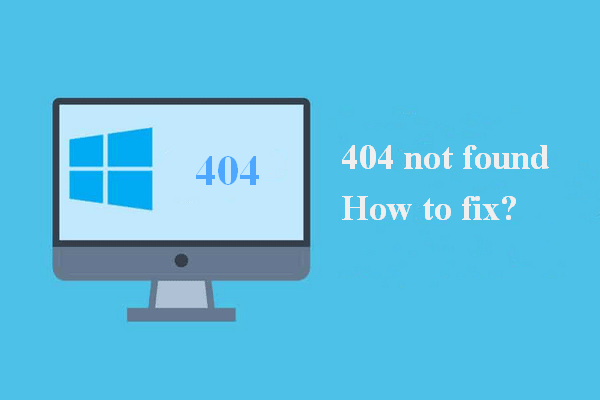
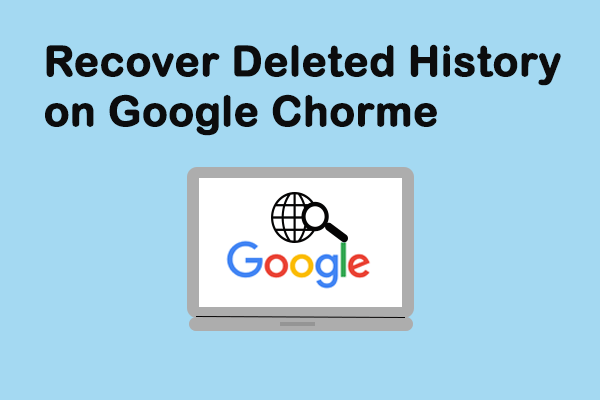
User Comments :