It is pretty annoying to experience the Call of Duty Vanguard error code Vivacious when gaming. Luckily, if you are in the same boat, this guide on MiniTool Website will help you out. Sincerely hope that you can have fun in this game!
Error Code Vivacious Vanguard Windows 10/11
Like any other game, Call of Duty Vanguard has a lot of bugs and glitches. Error code Vivacious is one of the most common errors which prevents you to play games online. In order to enable you to have a good time in playing this game, we’ll figure out some specific fixes for you.
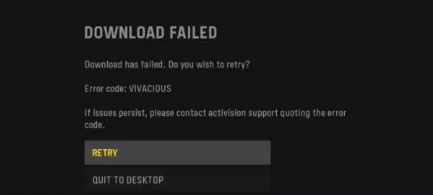
How to Fix Error Code Vivacious Windows 10/11?
Fix 1: Check the Server Status
The server issues are beyond the control of gamers so to avoid wasting time troubleshooting, you had better check the server status first. Click here to check if there are status issues.
Fix 2: Restart Your Console
The most effective solution to fix the error code Vivacious is to fully restart your console because this will do a power cycle which is known to be very workable.
For Xbox/PS4/5:
Step 1. Press the Power button for a while until the console beeps twice.
Step 2. After the console shuts down completely, remove the power cable from it.
Step 3. Wait for a few minutes and plug the cable back.
Step 4. Turn on the console again.
Fix 3: Restart Your Router
Rebooting your router is also proven to be fruitful. Here’s how to do it:
Step 1. Turn off your router and wait for about 30 seconds.
Step 2. Switch the router back and launch the game again.
Fix 4: Check the Internet Connection
Internet connection matters a lot to any operation on a PC or controller. Sometimes, even when the router works fine, the internet connection is problematic. To address the Vivacious error code, you can also test the internet connection on your device.
For PS4/5:
Step 1. On the home page, choose Settings.
Step 2. Highlight Network and choose Test Internet Connection.
For Xbox:
Step 1. Hit the Xbox button to open the guide.
Step 2. Choose Profile & system > Settings > General > Network settings > Test network connection.
Fix 5: Use a VPN
Using a VPN might be necessary if you are in a district with a poor connection to the online servers. This method is expensive but workable.
Fix 6: Disconnect Other Devices from the Network.
Error code Vivacious might crop up because there are too many devices using the internet at the same time. You can launch the game at other times when there are not so many devices connecting the bandwidth or disconnect other devices from the network.
Fix 7: Scan and Repair Option
The inbuilt Scan and Repair option enables the system to scan and repair its corrupted files. To do so:
Step 1. Run the Battle.net launcher.
Step 2. Go to the Library and scroll down in the game list to locate COD Vanguard.
Step 3. Hit the gear icon to open its Settings.
Step 4. Click Scan and Repair > Begin Scan.
Step 5. After the process is done, relaunch the game to see if the error code Vivacious still remains.
Fix 8: Reinstall the Game
The last resort is to reinstall Call of Duty Vanguard, this method works the same as the Scan and Repair option. It is time-consuming but is a worthy method to try.

User Comments :