You must have experienced unsaved Excel files lost due to a system crash, software glitch, power outage, and other reasons. When you try to recover unsaved Excel files with temp files, the problem, Excel temp file location cannot be found, might come to you.
Where Are Excel Temp Files Stored?
Generally, Microsoft Office has a default autosave file location. You can find the default path by opening an Excel file and navigating to File > Options > Save. Under the Save tab, you can find the file path.
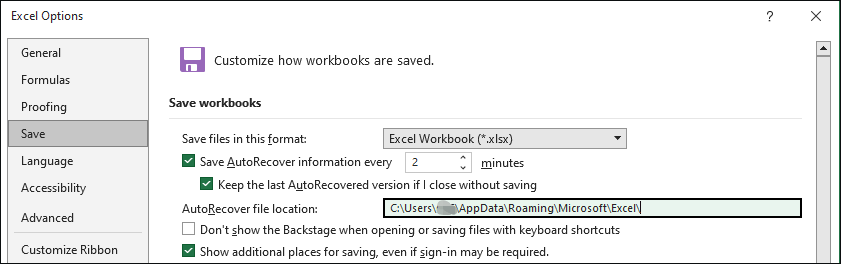
For Windows 10/11 users, Excel temp files can be found by heading to this path:
C:\Users\username\AppData\Roaming\Microsoft\Excel\XLSTART
For Mac users, following the next file path to find Excel temp files:
/Users/username/Library/Containers/com.microsoft.Excel/Data/Library/Preferences/
If you go to the target folder layer by layer, please ensure you have enabled the show hidden files option in File Explorer. Some folders are hidden by your computer by default to prevent accidental deletion.
MiniTool System Booster TrialClick to Download100%Clean & Safe
Temp files are generated when you make changes to your Excel files. They are crucial for data recovery and maintain the integrity of Excel data. You may get the Excel temp file location cannot be found issue when the temp files are lost on your device. Excel temp files can be lost due to human error or other reasons. You can keep reading to learn methods to recover Excel temp files on your computer.
Way 1. Manually Recover Excel Temp File from the Recycle Bin
If you manually delete the Excel temp files, you can simply recover them from the Recycle Bin. Recycle Bin recovery should be familiar to most computer users. You can double-click on the Recycle Bin and find whether the target Excel temp files are here. Right-click on them and choose Restore to recover Excel temp files.
Way 2. Recover Deleted Excel Temp File Using MiniTool Power Data Recovery
However, if Excel temp files are lost due to other reasons, such as virus infection, system crashes, etc., the wanted temporary files can’t be found in the Recycle Bin. You can try MiniTool Power Data Recovery to restore the needed Excel temp files. This file recovery software supports you to scan and recover types of files stored in a specific folder, one partition, your computer, or a removable device.
You can get MiniTool Power Data Recovery Free first to scan the folder that is used to store Excel temp files. If the wanted file is detected, just follow the on-screen instructions to recover it. Please note the free edition only allows you to restore no more than 1GB of files.
MiniTool Power Data Recovery FreeClick to Download100%Clean & Safe
Final Words
Excel temp files work a lot when recovering lost data on Excel. Hope you can get useful information from this post to resolve the Excel temp file location cannot be found issue.
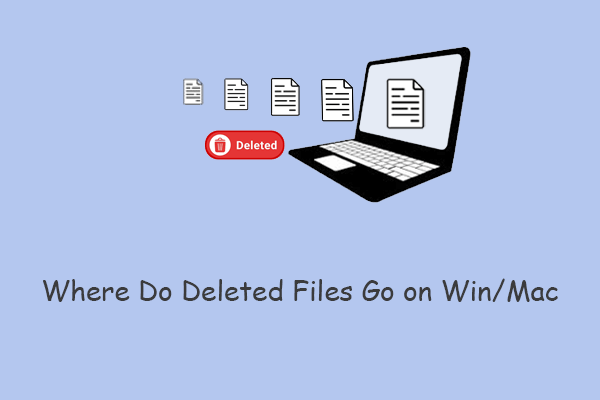
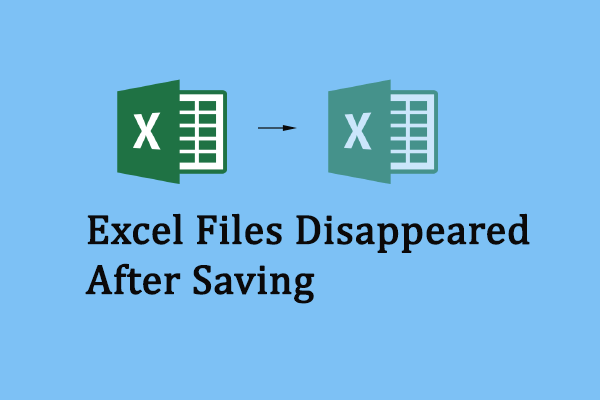
User Comments :