In most cases, you can find deleted files in the Recycle Bin. However, sometimes, the deleted files are immediately and permanently removed from the computer. Where do deleted files go exactly? Can you get the files back if they are not in the Recycle Bin? This MiniTool post will tell you the answers.
File deletion is a quite common action that helps clear unnecessary files. Every computer user must have adopted this way to free up disk space. However, it is possible for you to find the deleted files are still useful for your work or study. At this time, you will think of questions like: Where do files go when deleted, and how to recover deleted files? Keep reading to resolve your puzzles.
Part 1: Basic Information about File Storage & File Deletion
First of all, I think it’s necessary to talk abouthow a file is stored on a hard disk. Knowing basic information about data storage can help you understand how to recover deleted files.
The data in files or folders are stored in a hierarchical structure. Large files will be broken into data segments before saving. Then, these segments will be stored in multiple memory locations when you save them on a computer hard drive, flash drive, or any other storage device.
After that, parameters will be generated to indicate the location, size, and other information about that file. When you open a file on the computer, the system will follow the parameters to pull up the data.
Simply put, a file is divided into two parts: content and parameters. When you delete a file, both general deletion and permanent deletion, you just delete the relevant parameters while the data segments are still kept in the device.
Therefore, you always have a chance to restore the deleted files no matter whether they are in the Recycle Bin or not. However, if the data is overwritten by other files, it will become unrecoverable.
Part 2: How to Recover Deleted Files
Things will be different when the files are deleted from different types of storage devices, for example, deleting files from a hard disk drive and a flash drive. The following content will show you how to recover files in these two specific cases.
Situation 1: Recover Deleted Files from Hard Drive
When you try to delete files from the internal hard drive, you can:
- Select these files and press the Delete button on the keyboard
- Select them and right-click to choose Delete from the context menu
Generally, these files will be sent to the Recycle Bin unless the file is too large, causing it to bypass the Recycle Bin.
Case 1: Recover files from the Recycle Bin
As long as you can find the deleted files in the Recycle Bin, you can perform a data recovery process easily.
Step 1: Double-click on the Recycle Bin icon to open it.
Step 2: Look through and select the files you want to restore.
Step 3: Right-click on them and choose Restore from the context menu.
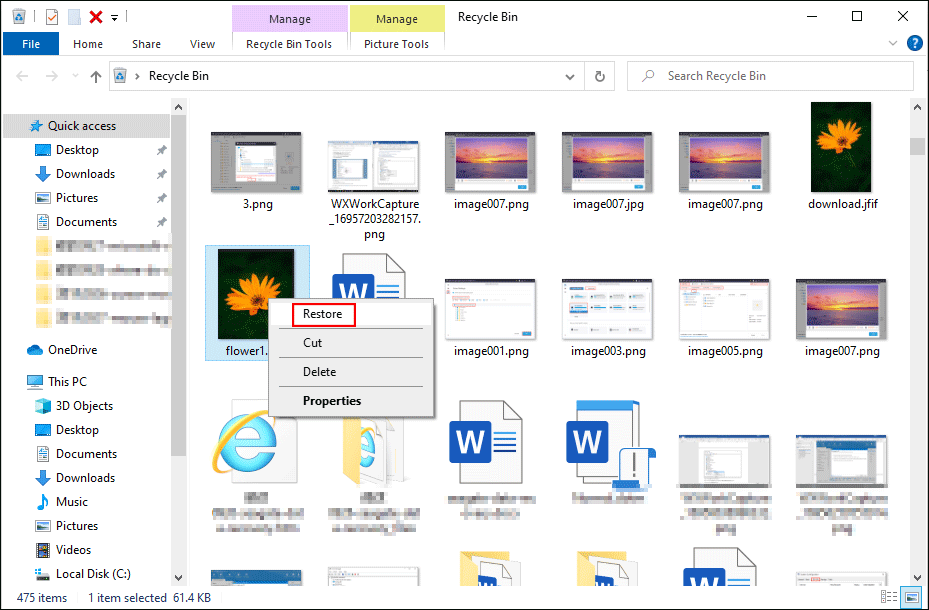
You can also select these files and click on the Restore the selected items button on the top toolbar. The files will be put back to the place where they were located before deletion. Alternatively, you can drag and drop them to the destination directly.
Case 2: Recover permanently deleted files
As we said before, some files are deleted but don’t appear in the Recycle Bin. These files are permanently deleted and can’t be recovered using the above method. Professional data recovery software can help you in this situation.
1. Select files then press the Shift and Delete buttons at the same time
2. Delete files from the Recycle Bin or empty the Recycle Bin
Among numerous file recovery software, MiniTool Power Data Recovery should be an ideal choice. This software is used by a considerable number of people around the world.
You can use this free file recovery software to recover deleted files, photos, videos, audio, and other types of files from different data storage devices. No matter whether your device is formatted or the partition is lost/inaccessible, MiniTool Power Data Recovery is able to retrieve your files from it safely.
Now, you can follow the operations below to recover the permanently deleted files.
Step 1: Download and install MiniTool Power Data Recovery.
MiniTool Power Data Recovery FreeClick to Download100%Clean & Safe
Step 2: Launch the software to enter the main interface.
Step 3: Choose a partition that contains the deleted files and click on the Scan button.
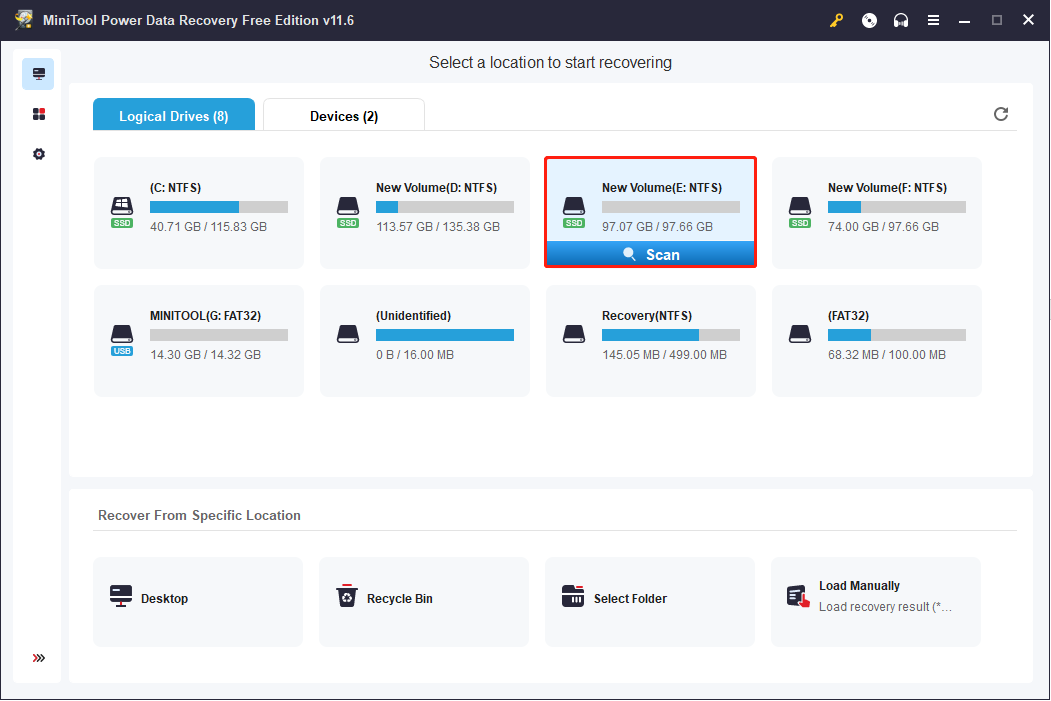
Step 4: You can browse the found files during the scan time. But for the best data recovery result, please do not interrupt the scan process. The scan process will take a few minutes, which is decided by the number of files and the capacity of the device.
step 5: When the process is completed, numerous files will be listed on the result page. They will be sorted by deleted, lost, and existing files. You can expand the Deleted Files and Lost Files folders to find the wanted files.
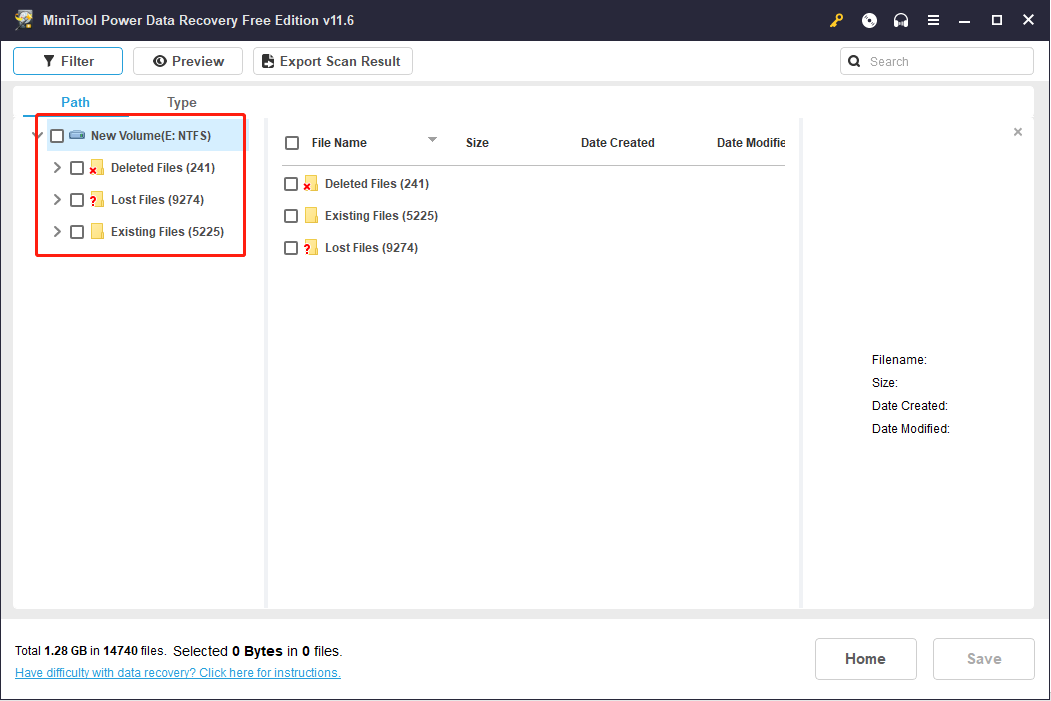
You can also turn to the Type category list to find files according to their types, such as pictures, documents, videos, audio, archives, etc.
There are other features you can make use of:
- Filter: set filter criteria to filter out unnecessary files.
- Search: find files by typing their name into the search bar.
- Preview: check whether the chosen file is the one you need before saving it.
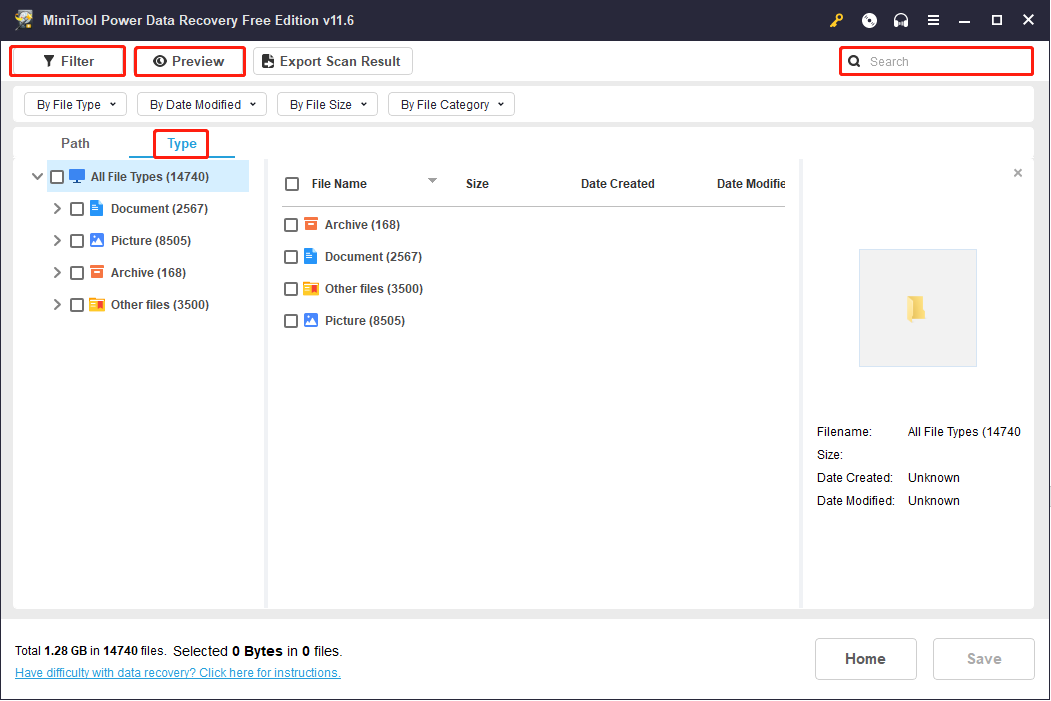
Step 6: Select all the files you need and click on the Save button. Then, you need to choose a storage path to save files and click OK to confirm.
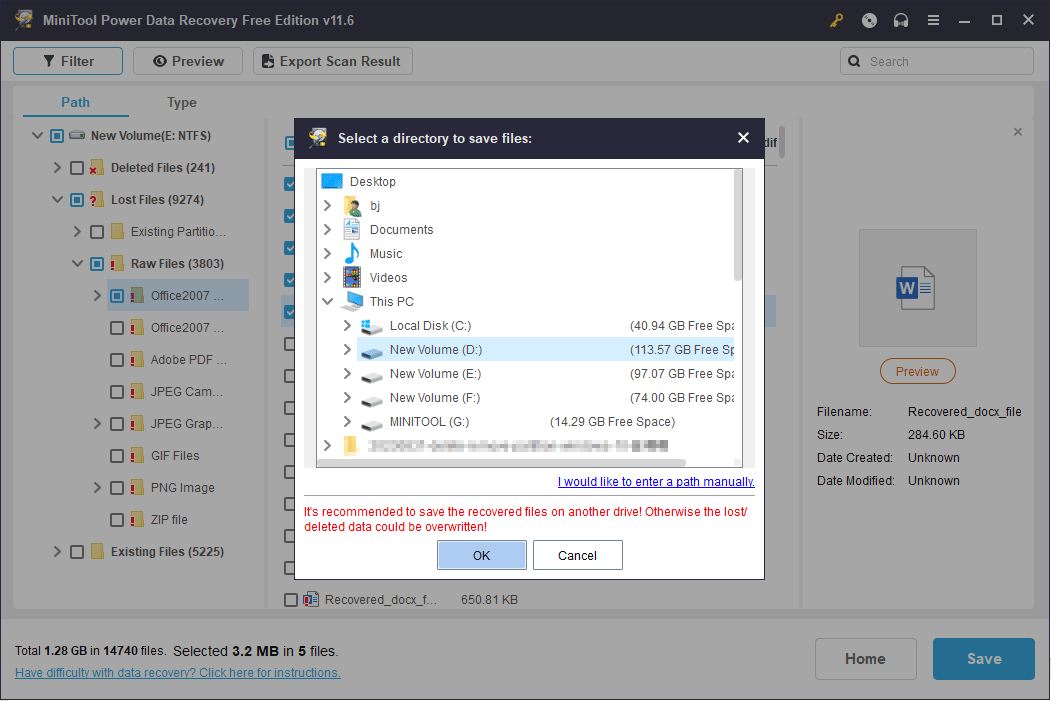
When the recovery process is completed, go to the chosen destination to check the recovered files.
Please note that the free edition only provides 1GB of free file recovery capacity. If you need to restore more files, please go to this page to choose a suitable edition.
Situation 2: Recover Deleted Files from Flash Drive
Things are different when you delete files from a flash drive. If you delete files from a flash drive or other removable devices, files will bypass the Recycle Bin. They will be deleted permanently. Thus, you can’t recover from the Recycle Bin. But you can let MiniTool Power Data Recovery help you as well.
MiniTool Power Data Recovery FreeClick to Download100%Clean & Safe
MiniTool Power Data Recovery is not only good at hard drive recovery but also works well in recovering files from removable devices. Here we take the USB flash drive as an example.
1: Connect the flash drive before you launch the software. Or you need to click on the Refresh button to make the device be recognized.
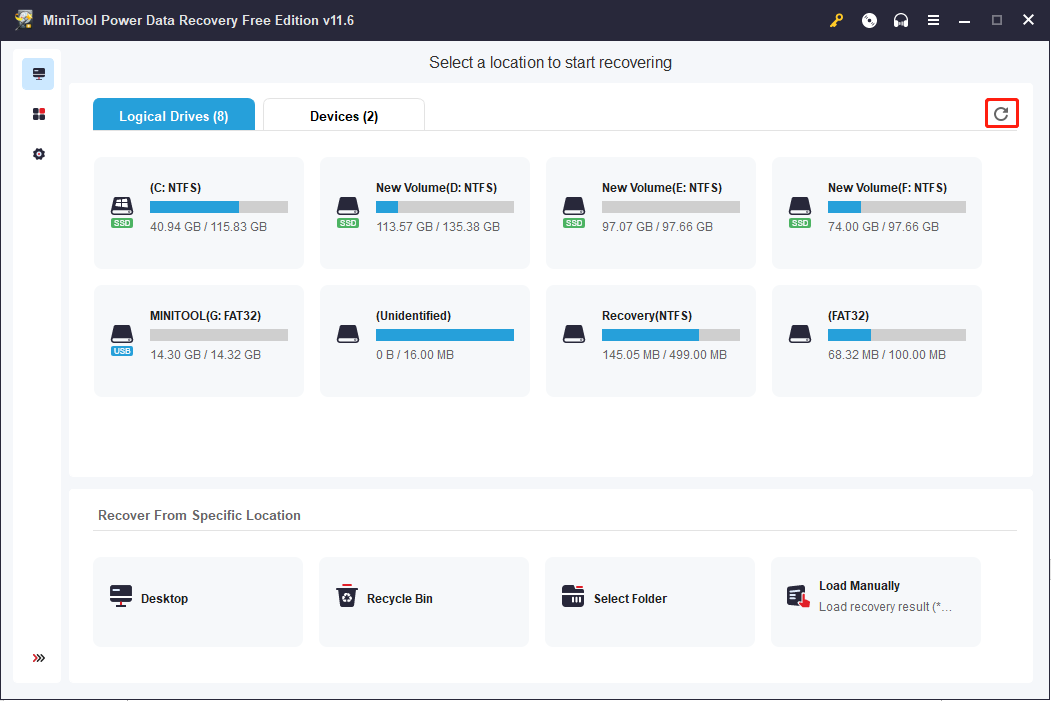
2: (Optional) Turn to the Devices tab to scan the whole flash drive directly.

Part 3: How to Erase Files Completely When Necessary
When you no longer require one device, you need to wipe files on it to protect your private information. Do you know how to erase files safely? I’d like to introduce the reliable tool, MiniTool Partition Wizard.
This is a comprehensive tool that can help you manage and modify partitions and disks on the computer. You can use this tool to format, wipe, and resize partitions. It contains many other features and you can experience them by using it. Compared with Disk Management, a Windows built-in tool, this software is more friendly to people who are not specialized in computers because it provides one more chance to correct errors.
How to Erase Files Using MiniTool Partition Wizard
Step 1: Download and install MiniTool Partition Wizard.
MiniTool Partition Wizard FreeClick to Download100%Clean & Safe
Step 2: Connect the device and launch the software.
Step 3: Select the target disk/partition and choose Wipe Disk or Wipe Partition from the left pane.
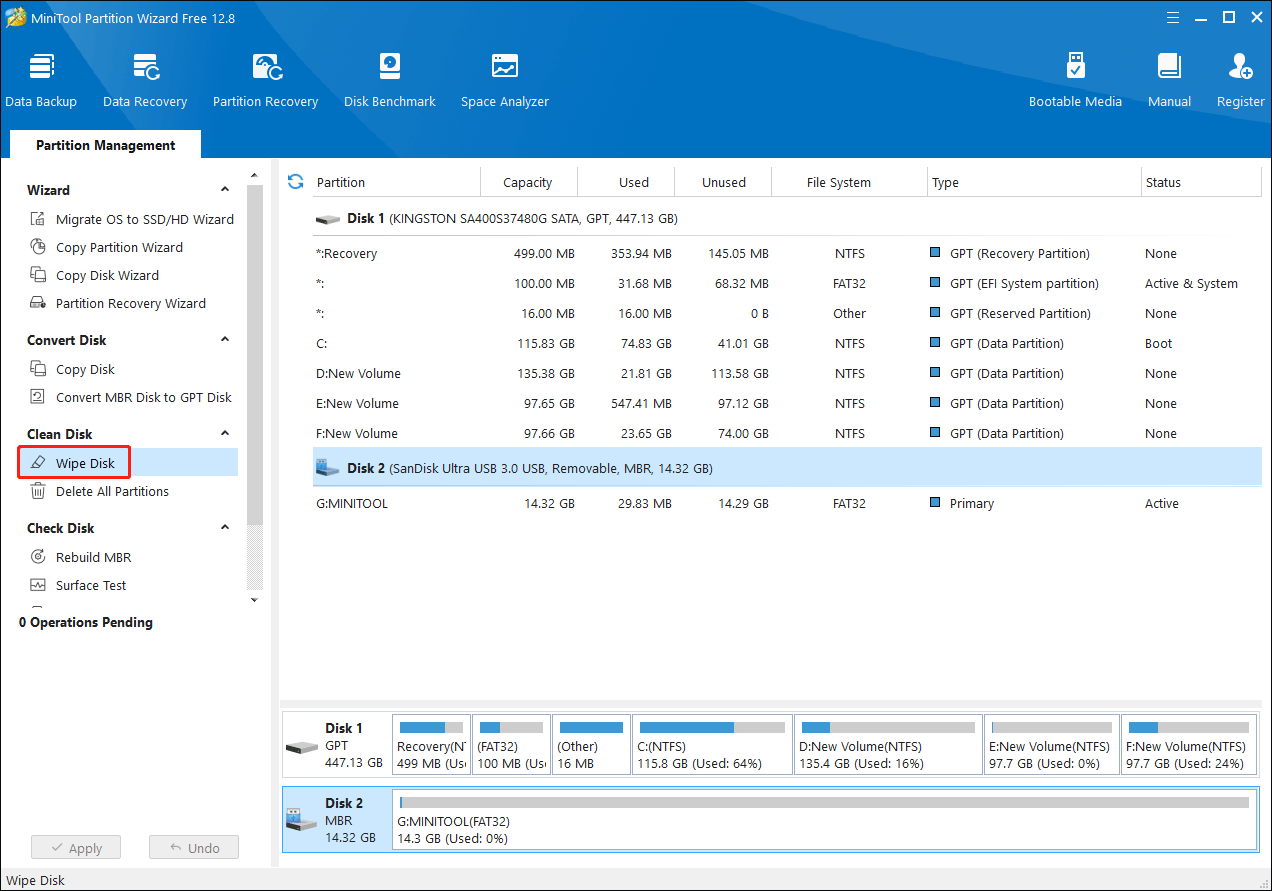
Step 4: In the prompt window, choose one Wiping Method and click OK to confirm your choice.
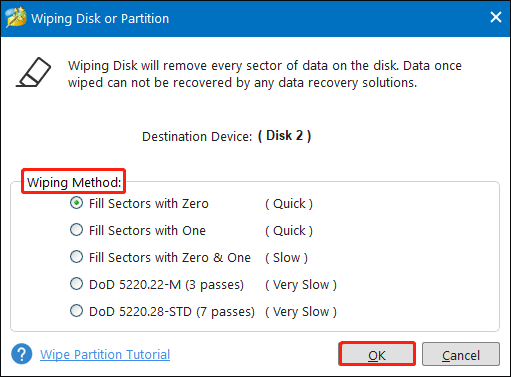
Step 5: If you have made any mistakes, click on the Undo button to revoke the change. Or you can click Apply to finish the suspending process.
Part 4: Closing Words
Where do deleted files go? After reading this post, hope you get an answer to this question. Besides, when you need to recover deleted files, including permanently deleted ones, MiniTool Power Data Recovery is worth trying.
MiniTool Power Data Recovery FreeClick to Download100%Clean & Safe
Please feel free to let us know your problem with MiniTool software via [email protected].
![[Solved!] Skip Recycle Bin for Deleting Files on Windows 10](https://images.minitool.com/minitool.com/images/uploads/2020/07/skip-the-recycle-bin-for-deleting-files-windows-10-thumbnail.jpg)
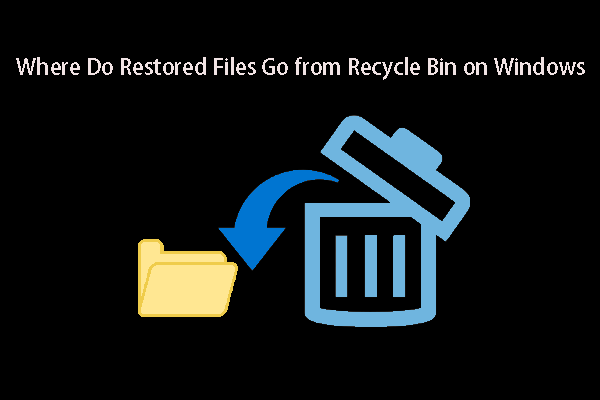
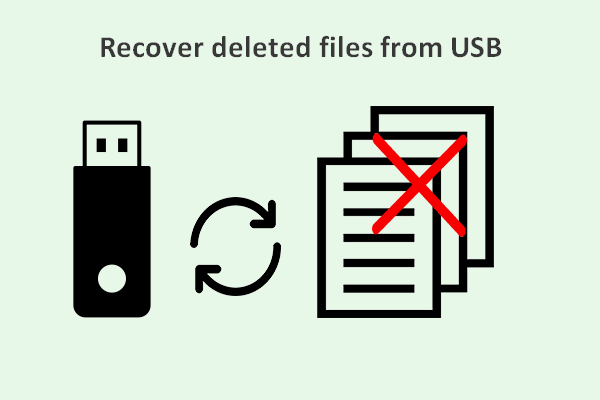
User Comments :