Why Does the “Facebook Messenger Notification” Issue Happen?
There are some factors that may make the Facebook Messenger notification keep popping up.
- You have disabled notifications from Facebook Messenger in your settings.
- Your device has low memory and can’t handle all the notifications that it is receiving.
- Your Facebook Messenger app needs to update.
- Some glitches or bugs happen on this app.
How to Fix the “Facebook Messenger Notification” Issue?
Fix 1: Check Your Messages
Before you start the next method, you can check some places to ensure no messages are left.
Step 1: Go to your browser and log in to your Facebook account.
Step 2: Click on the Messenger icon and check the unread messages.
Step 3: Click the Message requests button to see your message requests.
Step 4: Go to the Messenger app and tap on the People option to check if someone is labeled as Unread.
If you have checked for that, you can go for the next move.
Fix 2: Update Your App or Browser
When you find Facebook Messenger notification won’t go away, you can check if your app is the latest version. If not, an old version can lead to some glitches so a regular update is necessary.
Step 1: Go to App Store or Play Store to search for Messenger.
Step 2: Tap on Messenger and if there is a pending update, you can tap on Update to finish the process.
If you are using a browser for Messenger, you can update your browser.
Fix 3: Change Some Settings
You can get rid of the “Facebook Messenger notification” issue by changing some settings.
Step 1: Open your device and go to Settings.
Step 2: Choose Notifications.
Step 3: Locate the Messenger app and turn off its notifications.
Step 4: Turn on notifications on Skype.
Step 5: Go to the Messenger app on your device and choose Settings.
Step 6: Tap on Notifications and turn off notifications for both Skype and Facebook Messenger.
Fix 4: Re-Mark Your Messages
This method may be helpful when a constant notification shows on Facebook Messenger.
Step 1: Go to your browser and log in to your Facebook.
Step 2: Click your Messenger icon and choose Mark All as Read.
Fix 5: Clear Badge
This method is accessible to mobile device users.
For Android users
Step 1: Long-press the Messenger app.
Step 2: Choose the Clear Badge button.
For iOS user
Step 1: Go to Settings and then Notifications.
Step 2: Locate the Messenger app and turn Badge App Icon to off.
Fix 6: Check the Message Archive
Some offending messages that trigger the mobile badge icon glitch had actually been archived by Facebook so it wasn’t visible in the main view of Messenger.
Therefore, you can check the message archive by following methods.
Step 1: Go to your Messenger app and choose the gear icon in the upper-left corner.
Step 2: Choose Archived Threads from the drop-down menu.
Step 3: Then you can review the archives and find any unread messages.
Fix 7: Send Yourself a Message and Read It
It is easy to go. You can ask your friends to send you a message and then check it out. Someone try this method and the issue can be fixed. It is worth trying!
Fix 8: Uninstall and Reinstall the App
This may be the most useful method to fix the “Facebook Messenger notification” issue. If the above is useless for you, you can try this one.
Step 1: Long press the Messenger app and choose Uninstall.
Step 2: Go to App Store or Play Store to reinstall it.
Bottom Line:
Now, you can follow the above methods when you find Facebook Messenger notification won’t go away. Hope this article can be helpful.
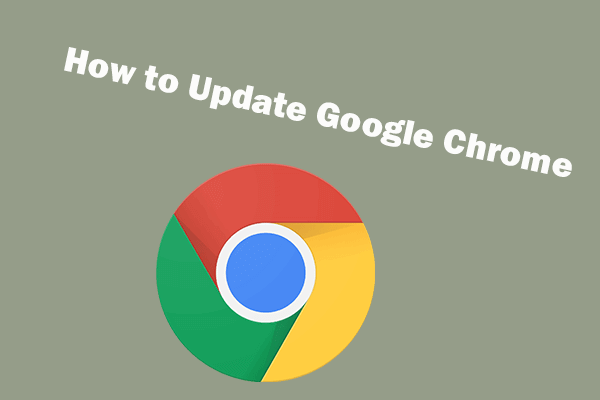
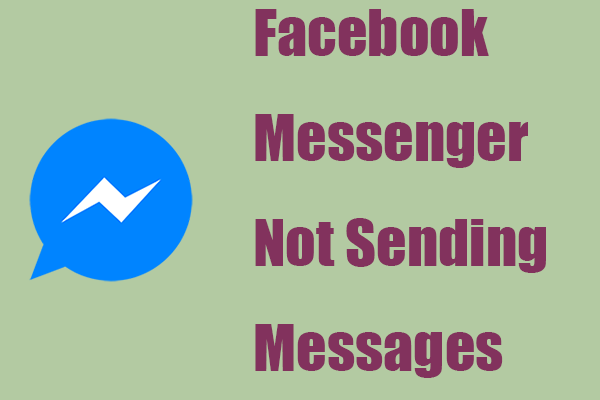
User Comments :