What is the problem of failed to enumerate objects in the container access is denied? How to fix this problem in Windows 10? All of these problems will be solved in the following content. In addition, you can also visit MiniTool to find more Windows 10 tips and solutions.
What Is the Error Failed to Enumerate Objects in the Container?
Generally speaking, in Windows, the permissions of a file or folder can keep the content privacy. However, some people would like to change the permission of file or folder by choosing the Properties from the context menu, thus enabling others to access the file or folder.
However, if they fail to change the permission, they may encounter the problem of failed to enumerate objects in the container access is denied.
The error of failed to enumerate objects in the container access is denied Windows 10 may be caused by the incorrect configuration or a clash of permissions.
In the following section, we will show you how to solve the problem of failed to enumerate objects in the container.
How to Fix Failed to Enumerate Objects in the Container?
In the following section, we will show you how to change the permission of file or folder so as to fix the problem of failed to enumerate objects in the container.
Now, here is the tutorial.
Step 1: Right-click the folder or file you want to change the permission and choose Properties.
Step 2: In the Properties window, go to the Security and choose Advanced option to continue.
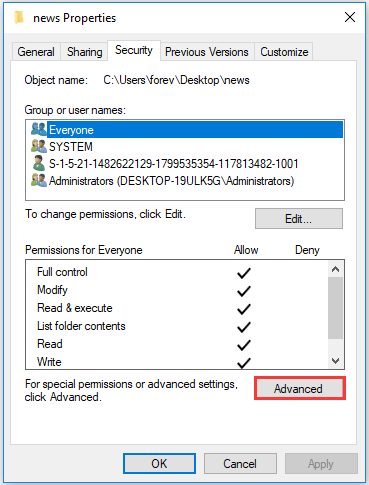
Step 3: In the pop-up window, click Change in the Owner section.
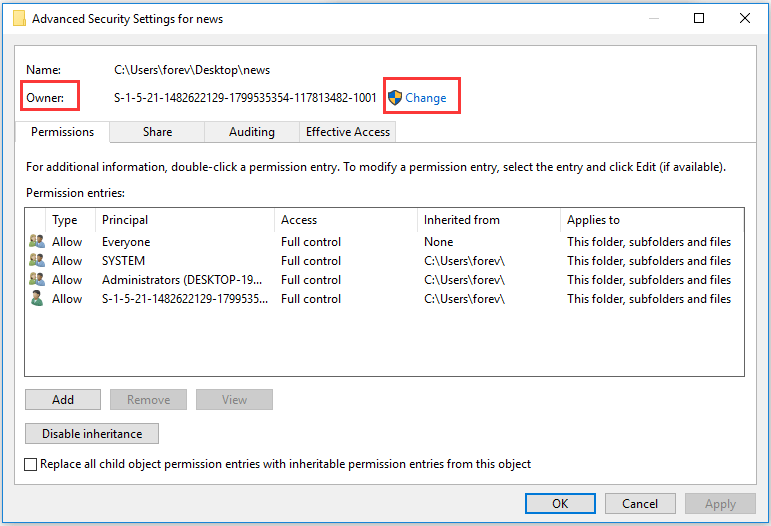
Step 4: In the pop-up window, choose Advanced… to continue.
Step 5: Next, click Find Now, and the names will be listed here. Choose one and click OK to go on.
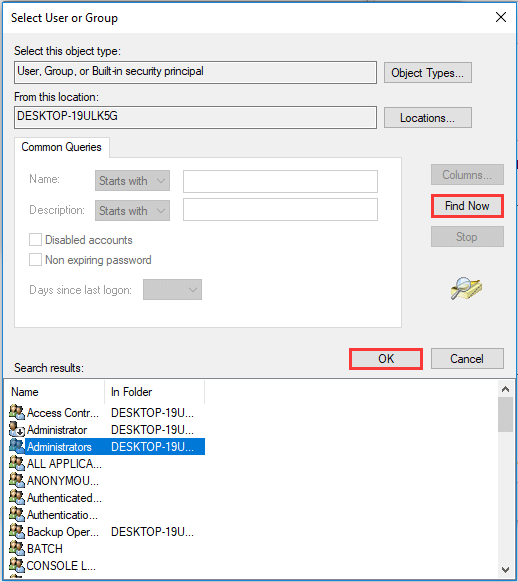
Step 6: Click OK to continue. Next, you will return back to the Advance Security Settings window. In this window, you need to check both the options: Replace owner on subcontainers and objects and Replace all child objects permissions entries with inheritable permission entries from this object.
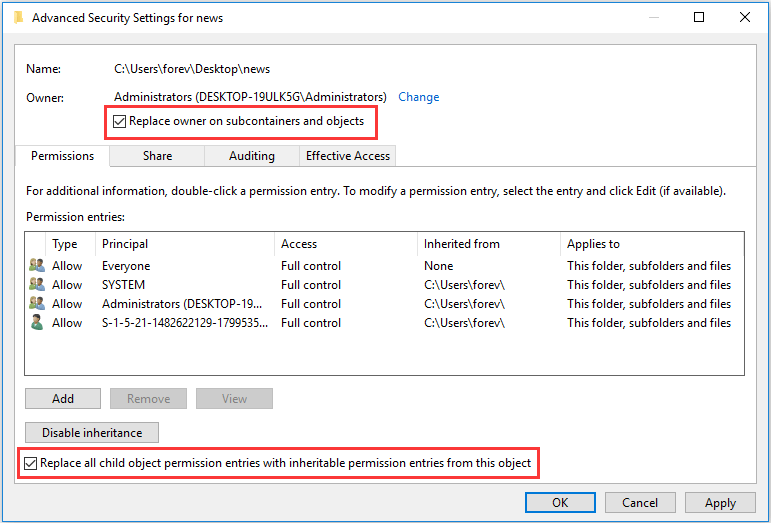
Step 7: At last, click Apply and OK to execute the changes.
When all steps are finished, you can change the permission of file or folder without the error of failed to enumerate objects in the container Windows 10.
But, you need to know that if you change the permission of your computer, it will make your computer a bit less secure. Thus, in order to better safeguard your computer, you had better develop a habit of creating a system image or backing up important files.
How to Back up Windows to Safeguard Your Computer? Try MiniTool!
In general, if you have completed the above steps, you will not encounter the problem failed to enumerate objects in the container access is denied Windows 10. However, if you encounter the UAC error during changing the ownership of the file or folder, you should deny the UAC settings to Never Notify so as to change the ownership of file or folder and solve the problem.
Thus you can read the post How to Disable UAC in Windows 10? Here Are Four Simple Ways! to disable the UAC settings.
Final Words
To sum up, this post has introduced how to fix the problem of failed to enumerate objects in the container by changing the ownership of file or folder. If you can’t change the permission of file or folder, try this way to change ownership first. Then you can change the permission successfully.
![[FIXED] Windows Cannot Access the Specified Device, Path or File](https://images.minitool.com/minitool.com/images/uploads/2018/12/windows-cannot-access-the-specified-device-thumbnail.jpg)
User Comments :