Do you know how to pair your Apple Pencil with your iPad tablet? Do you know what to do if your Apple Pencil is not working or you can’t pair it with your iPad? If you are bothered by these questions, you can read this MiniTool post to get some useful solutions.
Apple Pencil is a line of wireless stylus pen accessories that supports iPad tablets. Before you use it, you need to pair it to your iPad. Now, we will show you how to pair Apple Pencil.
How to Pair Apple Pencil?
Preparations
1. You need to make sure that your Apple Pencil can work with your iPad. If you don’t know it, you can refer to these two lists:
If you are using an Apple Pencil (2nd generation), it can work with these iPad models:
- iPad Air (4th generation)
- iPad Pro 12.9-inch (3rd generation) and later
- iPad Pro 11-inch (1st generation) and later
If you are using an Apple Pencil (1st generation), it can work with these iPad models:
- iPad (8th generation)
- iPad mini (5th generation)
- iPad (7th generation)
- iPad (6th generation)
- iPad Air (3rd generation)
- iPad Pro 12.9-inch (1st or 2nd generation)
- iPad Pro 10.5-inch
- iPad Pro 9.7-inch
2. You need to make sure that your Apple Pencil has enough power. Otherwise, you need to charge it.
Pair Your Apple Pencil (2nd generation) with Your iPad
You just need to attach your Apple Pencil to the magnetic connector on the side of your iPad. There will be a pop-out interface on your iPad screen. You need to tap the Connect button to finish the job.
Pair Your Apple Pencil (1st generation) with Your iPad
You need to remove the cap from your Apple Pencil and then plug your Apple Pencil into the Lightning connector on your iPad. Then, tap the Pair button on the screen to pair it with your device.
However, when pairing or using your Apple Pencil, you may encounter different kinds of issues like Apple Pencil not pairing or Apple Pencil not working. If you are bothered by one of these issues, do you know how to fix it? Keep reading and you can get the answers you want to know.
If Your Apple Pencil Not Pairing
If you can’t pair your Apple Pencil with your iPad, you can do the following things to fix it:
- Restart your iPad.
- Go to Settings > Bluetooth to check whether Bluetooth is turned on. If no, you need to enable it.
- Stay on the Bluetooth screen and then check your Apple Pencil under My Device. Tap the Info icon (a blue circle with a blue i in it) if you can see it and then tap Forget this Device.
- Plug your Apple Pencil into the Lightning connector on your iPad and tap the Pair button a few seconds later.
- If you can’t see the Pair button, you can charge your Apple Pencil for a while and then try to pair it with your iPad again. Then, you can check whether you can see the Pair
- If you still can’t see the Pair button, you can contact Apple support for help.
If Your Apple Pencil Not Working
If your Apple Pencil stopped working, you can do these things to fix it:
- Perhaps, your Apple Pencil runs out of power, you can charge it and then try again.
- Check the nib of your Apple Pencil. If the nib is loose, it will not work of course. So, you need to tighten it.
- Reboot your iPad to fix some temporary issues.
- Re-pair your Apple Pencil with your iPad to see whether it can work normally again.
These are the solutions to Apple Pencil not pairing or Apple Pencil not working. We hope these solutions can help you solve the issue you are facing. Should you have any related issues, you can let us know in the comment.
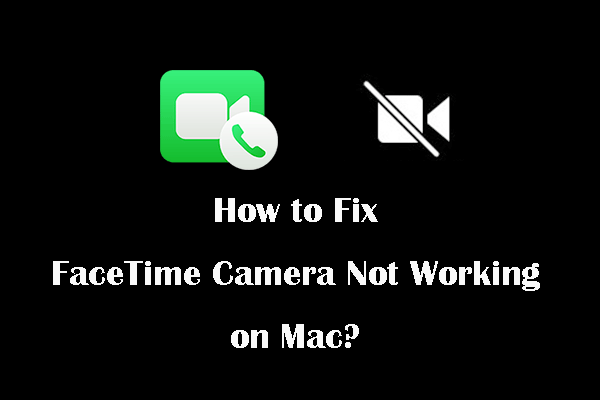
User Comments :