If Google Chrome won’t open on your Mac computer, you can try the 5 troubleshooting tips in this tutorial to see if they can help you fix the issue. If you also want a professional Mac data recovery program to recover deleted or lost files from Mac computer and Mac-compatible devices like USB or memory card, you can use Stellar Data Recovery for Mac.
Google Chrome won’t open on Mac? If you meet the problem that Chrome won’t launch/load on your Mac computer, you may try the 5 solutions below to fix the problem.
Fix 1. Restart Mac
The first step, give your Mac computer a restart. Sometimes a computer restart operation can help solve many issues like Google Chrome not opening on Mac. After restarting, click Chrome app to see if it can normally open.
Fix 2. Reinstall Chrome
If you can’t open Chrome browser on your Mac computer or Google Chrome is not working on Mac, it might because the Chrome installer is incompleted or corrupted. The solution is to remove Chrome application from your computer, download and install Chrome for Mac again.
- Go to Finder -> Go -> Applications. Find and drag Google Chrome icon to the Trash to uninstall it from your Mac computer.
- After deleting Chrome, you can go to Google Chrome official website. This website can automatically detect your computer system. You can click the Download Chrome for Mac button to download the Chrome installer.
- Next click the downloaded dmg file, and drag Chrome icon to the Applications folder to install Chrome.
Fix 3. Run a Virus Scan
Malware or virus infection of the computer can also cause some programs not to open or work. It’s advised you run your third-party antivirus software to do a virus scan for your computer. After the virus scan, check if the Google Chrome not opening/working/loading/responding issue is fixed.
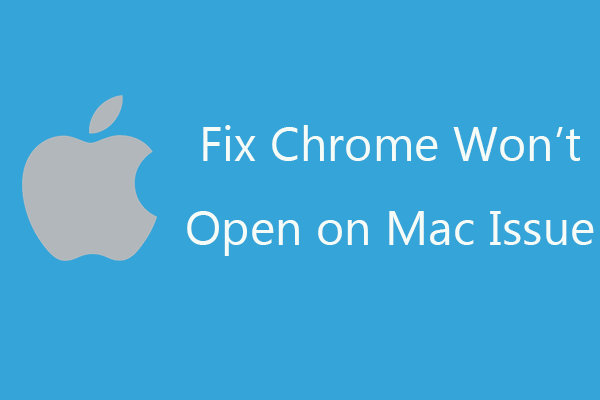
Fix 4. Check If Chrome Is Already Running in the Background
If the Chrome browser is aleady open in the background, you can force quit it and try to open Google Chrome again.
- Press Command + Option + Esc keyboard shortcut to open the Force Quit Applications window.
- Find if Google Chrome is in the list, if so, select Chrome and click Force Quit to close Chrome.
If Google Chrome is not responding on Mac, you can also use this method to force quit Chrome on Mac.
Fix 5. Delete Suspicous Programs
If there is any third-party programs interfering Chrome process, then Chrome won’t open on Mac properly. You should delete any suspicious programs on your Mac computer.
Open Finder. Click Applications. Check the list of programs that you think is suspicious. Right-click the program and click Move to Trash to delete it. Then you can right-click the Trash icon on the Dock and click Empty Trash to empty the Trash.
Conclusion
If Chrome won’t open on your Mac computer or Chrome is not working properly on your Mac, you can try the 5 tips above to fix the problem. If you have better ideas, please do not hesitate to share with us.
If you want to recover mistakenly deleted files or lost files from Mac or other Mac-compatible storage media, you can use Stellar Data Recovery for Mac. This professional Mac data recovery tool allows you to easily recover any files from Mac computer, HDD, SSD, USB, memory card, SD card, and more. It also support repair corrupt videos and photos, e.g. repair MP4 video.
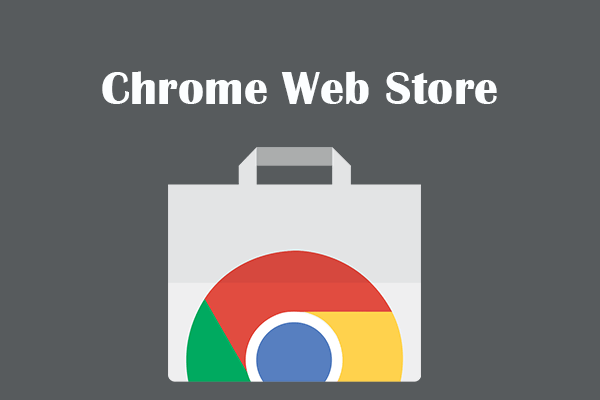
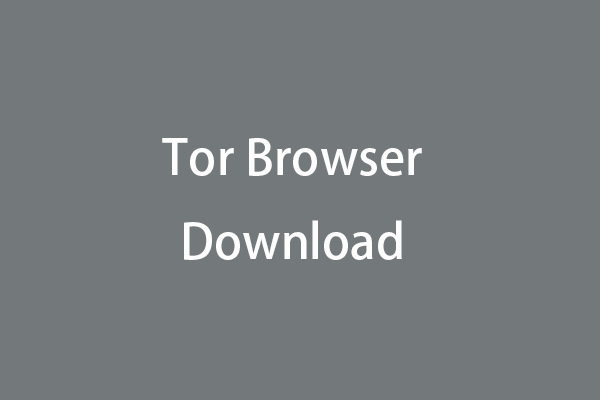
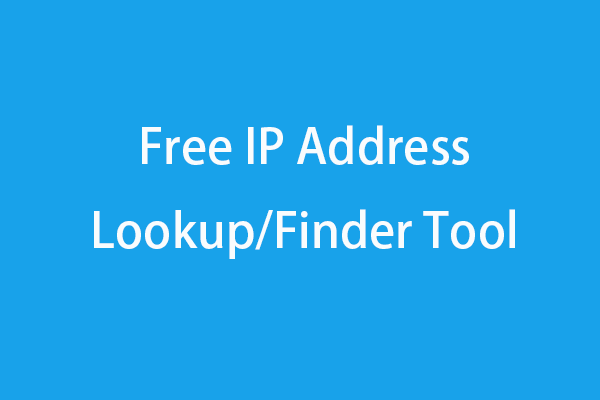
User Comments :