CRClient.dll is a crucial Dynamic Link Library (DLL) for software performance. If the CRClient.dll was found error occurs, you most probably can’t launch software, like Adobe Acrobat, properly. But it is actually a common error for users to meet. This post from MiniTool will show you how to fix the problem.
Before reading this post, you may run into a panic when receiving the CRClient.dll was not found error message because you don’t know how to fix it. Here I’ll specifically explain 5 methods for you to resolve this problem by yourself.
Fix 1: Run SFC and DISM Command Lines
If the corrupted system files cause the CRClient.dll missing problem, you can run the Command Prompt to repair the corrupted system files and fix the issue.
Step 1: Press Win + R to open the Run window.
Step 2: Type cmd into the text box and press Shift + Ctrl + Enter to run Command Prompt as administrator.
Step 3: Type sfc /scannow and hit Enter.
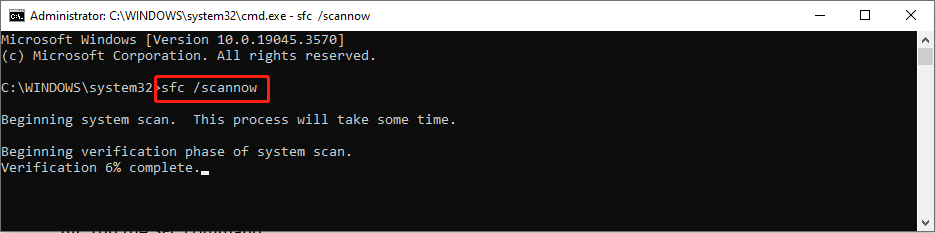
Step 4: When this process is complete, you can type DISM /Online /Cleanup-Image /Restorehealth and hit Enter to repair Windows images.
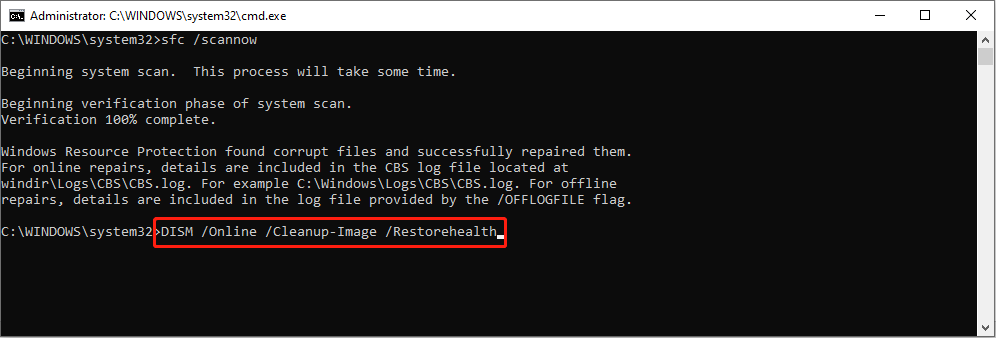
After this, you can try to open the application again to see if the error is solved.
Fix 2: Perform an Antivirus Scan
Viruses and malware might be another cause of the CRClient.dll not found issue. This DLL file might be quarantined thus the software can’t recognize it. You can run an antivirus scan by using Windows Defender on your Windows.
Step 1: Press Win + I to open Windows Settings.
Step 2: Navigate to Update & Security > Windows Security > Virus & threat protection.
Step 3: Select Scan options under the Current threats section on the right pane.
Step 4: Choose one scan option based on your situation, then click Scan now to start the process.
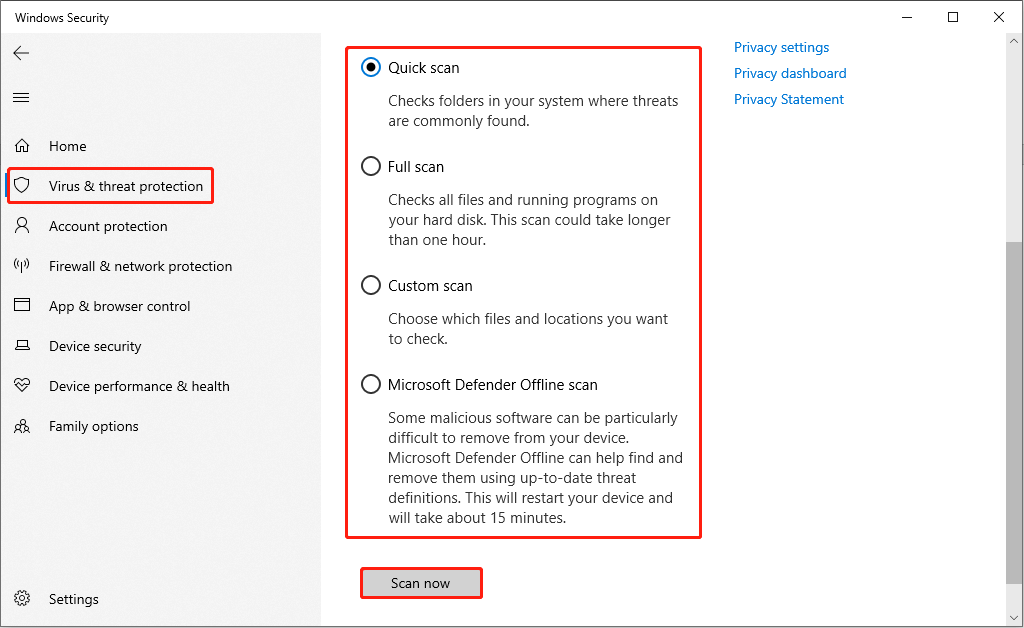
Fix 3: Reinstall the Program
You may receive a prompt window when you fail to launch the software because the CRClient.dll file is missing telling you to reinstall the program to fix the problem. You can try to reinstall the program to redownload the files it needs.
Step 1: Right-click on the Windows icon at the left corner and choose Apps and Features from the context menu.
Step 2: Type the name of the program into the search box to locate it quickly.
Step 3: Click on it and choose Uninstall. You need to click Uninstall again to confirm your choice.
Step 4: Once the process is done, you can go to the official site or the Microsoft Store to download the program again.
Then, you can open the program to see whether the CRClient.dll file is found. However, still, some users find this method can’t resolve their problem. In this case, you can try the next two methods to recover the missing file or download this file separately.
Fix 4: Recover the Missing DLL File with Third-Party Software
You can use third-party software to find your missing or deleted files, including the missing DLL files. MiniTool Power Data Recovery is a professional free file recovery software, which can launch on all Windows systems.
You can find deleted, lost, and existing files on your computer, and this software will list them separately to help you distinguish files by their categories. Furthermore, in case the software finds thousands of files which makes you have difficulty finding a specific file, you can use features like Filter, Type, and Search to filter out unwanted files and quickly locate target files.
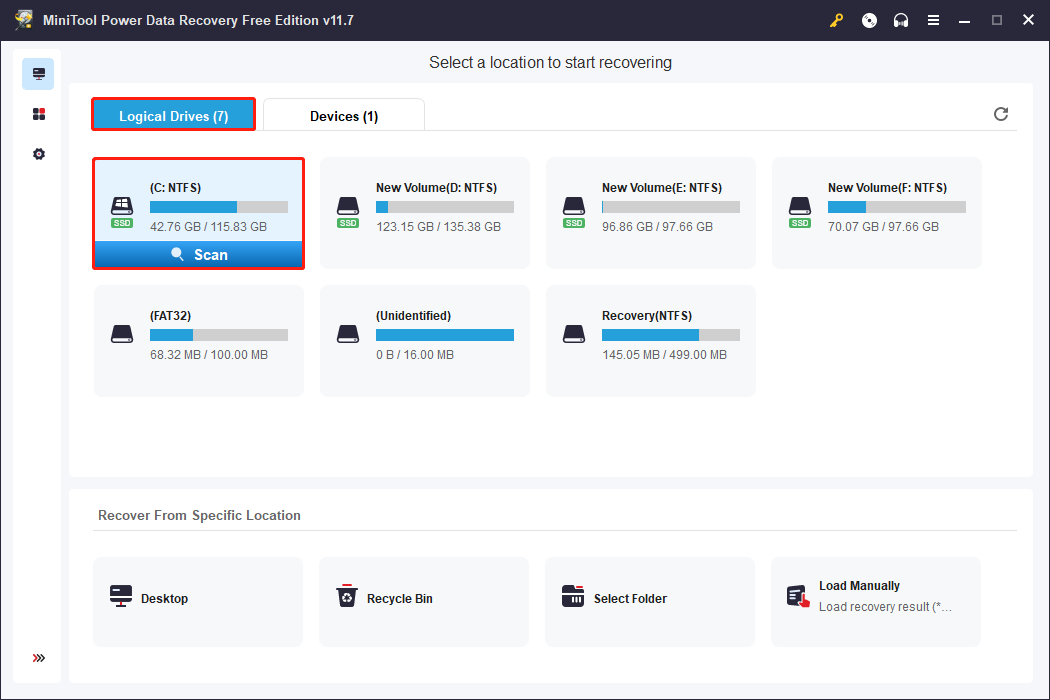
You can try this software to find the missing CRClient.dll file.
MiniTool Power Data Recovery FreeClick to Download100%Clean & Safe
Fix 5: Download and Replace the Missing DLL File
You can choose a trusted site to download the missing CRClient.dll file as well. After downloading, just move the file to the application’s directory, then you can run the software normally.
Step 1: Go to this page to download the CRClient.dll file.
Step 2: After downloading, you need to extract files from the zip folder.
Step 3: Open the folder to find the CRClient.dll file, then you need to copy this file to the application’s directory.
Once the above steps are completed, you can launch the software to check whether the CRClient.dll was not found error will occur or not.
Bottom Line
This is all about how to fix the CRClient.dll missing problem. You have a chance to recover the missing DLL file with MiniTool Power Data Recovery or download it from a trusted site. Try the methods mentioned above and hope your problem is resolved successfully.
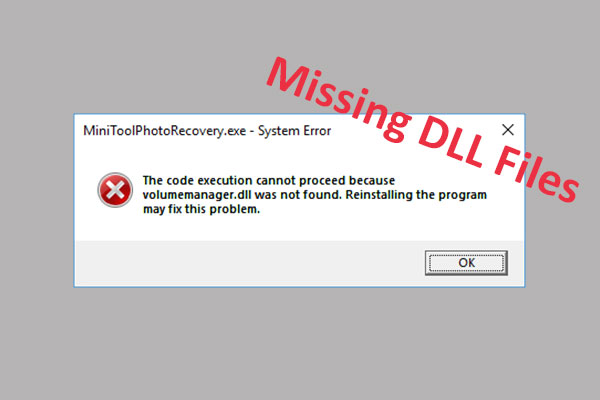
User Comments :