If you meet the Discord can’t hear anyone error in Windows 10 when playing games, you can check the 8 tips in this tutorial to fix this problem. FYI, if you are searching for an outstanding free data recovery software, hard drive partition manager, system backup and restore software, you can turn to MiniTool software.
Sometimes you may suddenly can’t hear anyone on Discord when using Discord to chat with others in game playing. What to do when you meet the Discord can’t hear anyone problem in Windows 10?
This problem can be caused by improper audio settings, hardware incompatibility, the bug in Discord app, etc.
You can try the 8 solutions below to fix Discord can’t hear anyone error in Windows 10.
How to Fix Discord Can’t Hear Anyone Windows 10
Tip 1. Restart Your Computer
You can firstly do something simple. You can restart your Windows 10 computer to have a try, since a computer restart can sometimes do some magic to fix computer problems.
Tip 2. Check If Your Speakers/Headphones/Mic Can Work
Next you can check if your speakers, headphones or mic can indeed work. You can play some music with music players or chat with a friend with another application like Skype.
If your audio device is fine, but you can’t hear people on Discord in Windows 10, then continue to check other solutions below.
Related: Discord Mic Not Working? Here Are Top 4 Solutions
Tip 3. Restart/Refresh Discord App
You can close Discord app and open it again to restart it. You can also press Ctrl + R to refresh Discord.
Tip 4. Set Your Audio Device as Default
- You can right-click the Speakers icon at the bottom-right of Windows taskbar, and click Sounds to open Windows Sound settings window.
- Next you can click Playback Find your audio device and right-click it to select Set as Default Device.
- Then right-click the device again to select Set as Default Communication Device.
- Click Apply and click OK to set your desired audio device as default.
Then you can restart Discord again to check if the Discord can’t hear anyone error has been fixed on Windows 10.
Tip 5. Set Right Sound Output and Input
- You can open Discord, and click the gear-like icon to open Discord User Settings.
- Click Voice & Video option in the left pane. In the right window, you can click the drop-down icon under Output Device to choose the correct audio device. If you don’t which audio device is the right one, you can choose them one by one and save the settings, and test if you can hear people on Discord in Windows 10.
Tip 6. Use Legacy Audio Subsystem
Can’t hear anyone on Discord in Windows 10? The problem may also exist in the hardware incompatibility. Your computer hardware components aren’t compatible with the Discord latest audio subsystem. You can turn to use the legacy audio subsystem to fix this error in Windows 10.
- You can open Discord app, and click the gear-like User Settings icon.
- Next click Voice & Video in the left panel. Scroll down in the right window to find the User Legacy Audio Subsystem option under Audio Subsystem, and turn on this option. Alternatively, you can click the down-arrow icon under Audio Subsystem and choose Legacy option.
- Click OK in the pop-up window.
- Then you can close the Discord settings window by clicking the Esc icon, and restart Discord to see if it helps you fix can’t hear people on Discord problem in Windows 10.
Tip 7. Reinstall Discord
You can also try to uninstall Discord application and reinstall it to see if you can hear others on Discord.
Tip 8. Use Discord Web Version
If the above tips don’t help you fix Discord can’t hear anyone error in Windows 10, and the problem lies in the Discord application, then you can try to use the web version of Discord. You can open one of your browser, and go to discordapp.com to use the web version of Discord.
Bottom Line
If you can’t hear people on Discord in Windows 10, you can try the 8 tips to fix this problem. If you have better solutions, please do not hesitate to share with us.
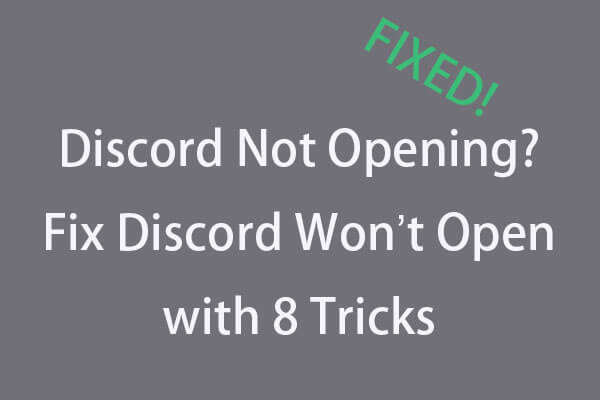
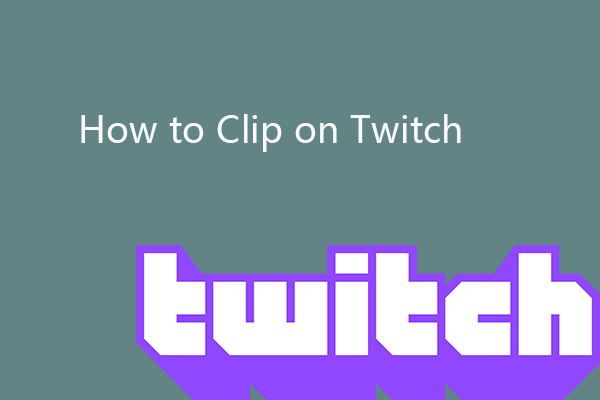
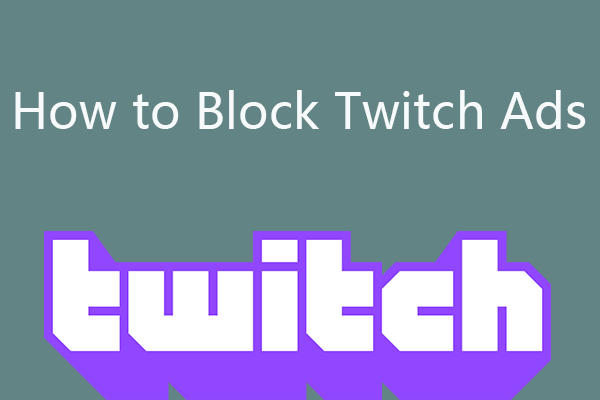
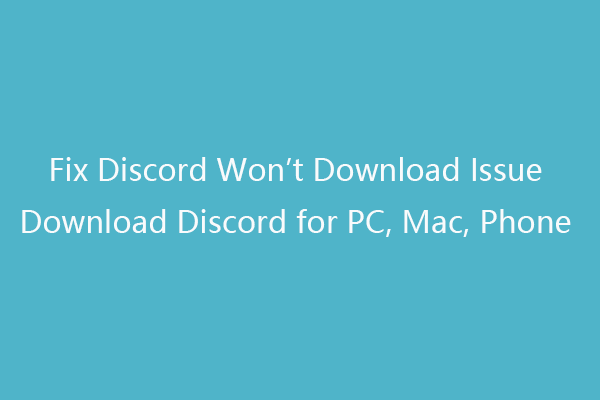
User Comments :