When you install Elden Ring on your device, you might encounter different kinds of installation issues like Elden Ring is not downloading, Elden Ring is not installing, Elden Ring installation stuck, or Elden Ring cannot proceed until game is fully installed. Do you know the reasons for these issues? And do you know how to fix these issues? You can find what you want to know in this post.
Elden Ring Not Downloading or Installing
Elden Ring is a new role play game, which was just released this year. It has a lot of enthusiasts currently. However, more and more issues appear. For example, some users report that Elden Ring controller is not working on PC, Elden Ring black screen, Elden Ring not using GPU, Elden Ring not downloading or installing. In this MiniTool post, we will mainly introduce the issue of Elden Ring not downloading or installing.
Reasons for Elden Ring Not Downloading or Installing on PC or Console
This issue can manifest itself in several ways. For example, Elden Ring is not downloading, Elden Ring is not installing, Elden Ring installation stuck, or Elden Ring cannot proceed until game is fully installed. Here are some main reasons for this issue:
- The installation is busy installing Data0.bdt.
- Compatibility issues.
- The RAM is limited.
- Your antivirus software is prevent you from installing the game.
- Some game files are corrupt.
- Temporary files are damaged.
- It is a bug in the console installation.
You know the main reasons for this issue. Then, you can take measures to solve the problem.
Fix 1: Wait Until the Installation Ends
If the Elden Ring installation gets stuck when installing ‘Game/Data0.bdt’, you should wait for a while until this installation finishes. Data0.bdt is the largest file during the installation. So, it will take a long time to install it on your PC or game console. You’d better wait and there should be a turnaround here.
Fix 2: Enable Compatibility Mode
You can install Elden Ring from a physical copy. If the Elden Ring installation issue happens on Windows 11, you should consider the compatibility problem. This game might be not compatible with this new Windows version. You can enable the compatibility mode to have a try.
Step 1: Insert the physical disc of Elden Ring into your computer.
Step 2: Find the Elden Ring DVD in File Explorer, right-click it, and then select Open in new window.
Step 3: After opening the game folder, you need to find the setup.exe file and right-click it.
Step 4: Select Properties from the context menu.
Step 5: Switch to the Compatibility tab.
Step 6: Select Run this program in compatibility mode for, then expand the options under it and select Windows 7.
Step 7: Click Apply.
Step 8: Click OK.
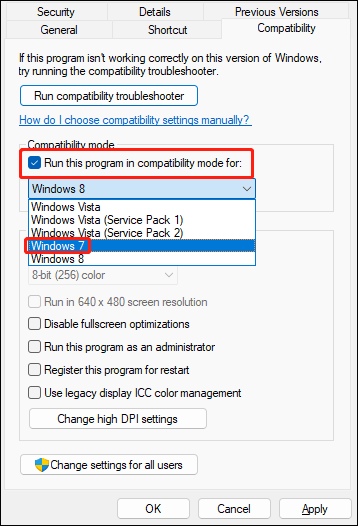
After these steps, you can double-click the setup.exe file to try installing the game again and see if the installation can complete successfully.
Fix 3: Use the RAM Limiter
If you are using an 8GB RAM or less, all the available resources might be concentrated for the installation causing computer freezing. FromSoftware has known this issue and offered a solution: use the RAM limiter.
You can check RAM Limiter at the initial Elden Ring installation screen. This can make sure that the installation process will not freeze your computer.
Fix 4: Temporarily Disable Your Antivirus Software
Your antivirus software might mistakenly treat the installation as a threat and disable it. You can just disable all your AVs on your PC and install the game again.
Fix 5: Restart Your Computer
The temporary files on your computer might get corrupted by mistake. These corrupt files could be the cause of Elden Ring not downloading, Elden Ring not installing, or Elden Ring download stuck. To remove the temporary files, you can just restart your computer.
Fix 6: Restart Your Game Console
Likewise, restarting your game console can remove the damaged temporary files on your device. Many users solve the Elden Ring installation issues by using this way. You can also do this to try.
The End
These are the things you can try when Elden Ring not downloading/not installing or gets stuck on your computer or console. There should be a suitable method for you. Should you have other good suggestions, you can share them with us in the comments.
User Comments :