Is your Facebook Dating not working in the Facebook app? Do you know the reasons for this problem? Do you know how to fix this issue? In this post, MiniTool Software will show you some different solutions that are proved to be effective. You can just select one based on your situation.
Is Your Facebook Dating Not Working?
Facebook Dating is a very welcomed feature in the Facebook app. However, some users report that they encounter Facebook Dating not working issue when using it. What kind of problem is this? Here are some common situations:
- Facebook Dating is not showing up in the Facebook app.
- Facebook Dating is not loading.
- Facebook Dating crashing.
- Facebook Dating app not working.
- You can’t find photos or other features you want to use in the app.
- You can’t see the Facebook Dating notifications on the Home screen.
- And more….
Why is your Facebook Dating not showing up or not working? We discover some reasons.
Top Reasons for Facebook Dating Not Working
- Your Facebook app is outdated.
- Facebook Dating down
- You have blocked the notifications.
- There is something wrong with your internet connection.
- The cache data on your mobile device is corrupted.
Now, you know the phenomena and the causes of Facebook Dating not loading or working. Next, how to fix this problem? We collect some effective methods and show them in this post.
How to Fix Facebook Dating Not Working?
- Upgrade the Facebook App
- Check whether the Facebook Dating Service Is Down
- Enable the Facebook Notifications
- Check Your Wi-Fi Network Connection
- Clear the Cache Data on Your Mobile Device
- Restart the Facebook App
- Reboot Your Mobile Device
- Reinstall the Facebook App
- Ask a Professional for Help
Fix 1: Upgrade the Facebook App
When your Facebook Dating is not working on your phone, the first thing you need to check is whether you are using the latest Facebook app.
On your iPhone, you can go to the App Store to see whether there is an available update for the Facebook app. If yes, you need to click the corresponding UPDATE button to perform a software update.
Fix 2: Check whether the Facebook Dating Service Is Down
When your Facebook Dating app is crashing or not working, you also need to check whether the Facebook Dating service is down for everyone. You can go to the Down detector site to check the current status of Facebook.
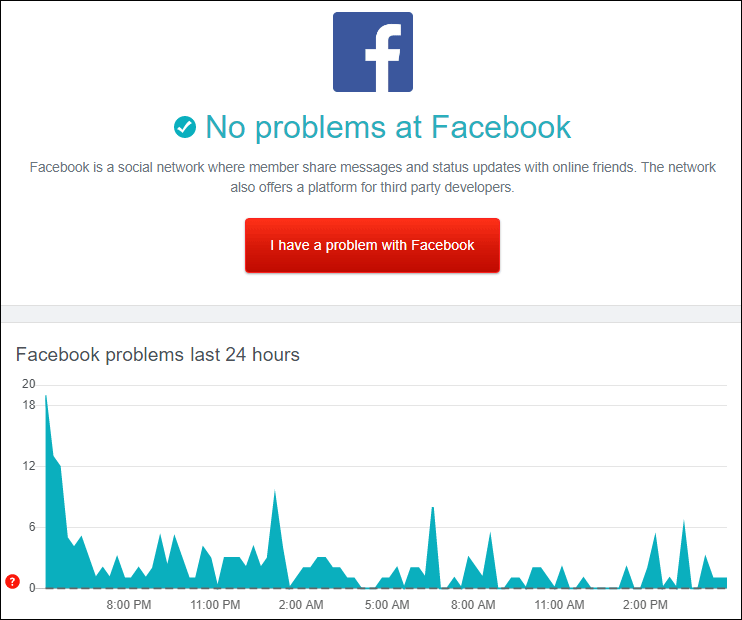
If the result shows that the Facebook service is down, you need to wait until the official fixes the issue.
However, if the site shows that there are no problems at Facebook and the issue persists, you can use the next method to have a try.
Fix 3: Enable the Facebook Notifications
If you turn off the Facebook notifications by mistake, you can also face Facebook Dating not working or showing up issue. So, you need to turn it on to get rid of the problem.
- Open the Facebook app on your mobile device.
- Tap the Hamburger button.
- Go to Settings and Privacy > Settings > Notification Settings.
- Here, you can choose how you get notifications and what you get notified about.
After modifying this setting, you can go to check whether you can use Facebook Dating normally.
Fix 4: Check Your Wi-Fi Connection
If the above methods don’t work for you, you need to consider the Wi-Fi connection issue.
First, you can use another app that needs a network connection for functioning to see whether it work. If that app doesn’t work, the Wi-Fi connection may encounter issues. You can turn off Airplane mode, re-enable Wi-Fi, reboot your mobile device, turn off Bluetooth, or upgrade your software to fix the issues.
Fix 5: Clear the Cache Data on Your Mobile Device
The cache data on your device may help you run the app fast. But, if the cache data is corrupted, some issues like Facebook Dating not showing up or Facebook Dating down can easily happen. To fix the problem, you can clear the cache data on the device.
1. If you are using an iPhone or iPad, you can go to Settings > Facebook and then turn on Reset cached content.
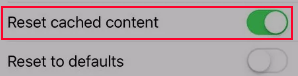
2. If you are using an Android device, you need to go to Settings > Apps & notifications. Next, you need to tap Facebook and then go to Storage. When you see the following interface, you need to tap the CLEAR CACHE button to finish the job. Here, the steps may be different for different Android devices.
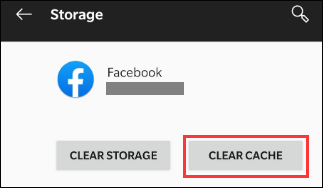
Fix 6: Restart the Facebook App
Another simple method to solve Facebook Dating not working or loading is just to restart the Facebook app. This can remove the temporary errors that can cause the problem in the app.
Fix 7: Reboot Your Mobile Device
Additionally, some temporary errors on your mobile device can also cause the issue of Facebook Dating crashing or not working. The solution is very simple: you just need to reboot your mobile device and then check whether Facebook Dating works normally again.
Fix 8: Reinstall the Facebook App
The last thing you can do to fix the issue is to uninstall the Facebook app and then reinstall it on your mobile device.
You can tap the Facebook app on your device for a while until the Uninstall option appears. Then, you need to tap Uninstall to remove the app. After that, you can go to Google Play on Android or Apple App Store on your Apple device to search for Facebook and then download & install the app on your device again.
Fix 9: Ask a Professional for Help
The above 8 fixes are the things you can do yourself. If you can’t solve the problem by yourself, you can contact Apple support for help.
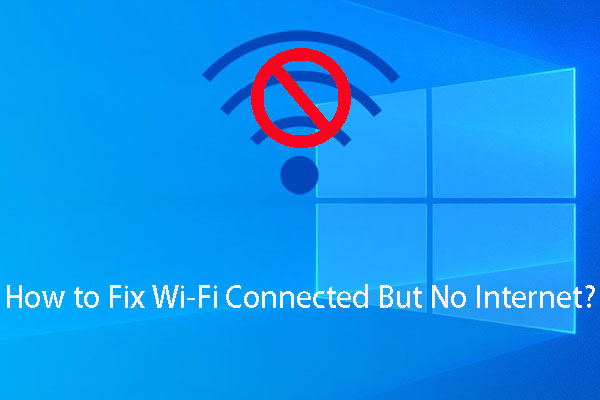
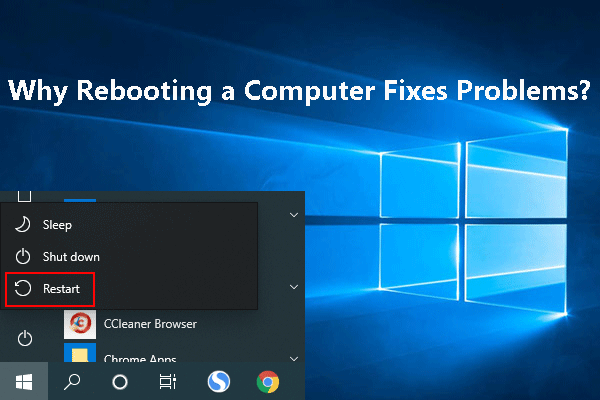
User Comments :