FaceTime is not working is an issue that can happen on the iPhone, iPad, and Mac. If you are bothered by this problem, do you know how to get rid of this issue? In this post, we collect some solutions and introduce them to you. If you are not sure which situation you are facing, you can try them one by one until you find a suitable solution.
FaceTime is Apple’s videotelephony product. You can use it to make and receive video calls. If your FaceTime is not working, you will ask why my FaceTime doesn’t work and how to fix it. In this post, MiniTool Software will show you some effective solutions focusing on different situations.
How to Fix FaceTime Not Working?
- Restart your device.
- Check if FaceTime is down.
- Check if FaceTime is working in your current country.
- Check the network connection on your device.
- Use the right contact details.
- Check whether your device supports Group FaceTime.
- Limit the member numbers in the Group FaceTime chat.
- Update the operating system on your device.
- Turn on Set Automatically for Date & Time.
- Check the camera and microphone situations.
- Turn off FaceTime content restrictions.
- Enable certain ports via Firewall.
Fix 1: Restart Your Device
When your FaceTime won’t work, the first thing you can do is to reboot your iPhone, iPad, or Mac computer. This can remove some temporary issues that may cause the issue. This method is very easy, you can just have a try.
Fix 2: Check if FaceTime Is Outage
If the issue persists after your restart your device, you need to check that whether FaceTime is outage currently. Apple has a System Status page in which you can check the status of all Apple’s applications.
If FaceTime is not working currently, you can see a hint on that page. While, if the page shows it is available currently, you need to use another method to fix the issue. The next method is worth trying.
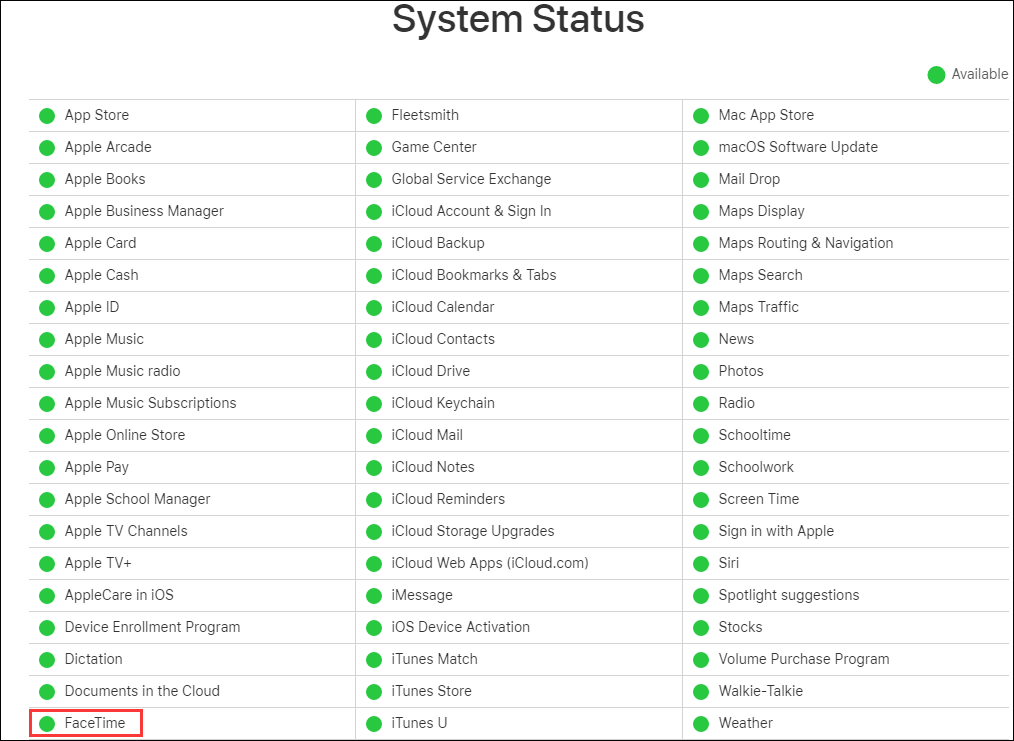
Fix 3: Check if FaceTime Is Working in Your Current Country
FaceTime is not available in all countries all over the world. Perhaps, it is not supported in your country. You can go to the Wireless carrier support and features for iPhone in the United States and Canada page to make a confirmation.
Fix 4: Check the Network Connection on Your Device
If you are using cellular on your iPhone or iPad, you need to make sure that Use Cellular Data is turned on for FaceTime.
- For your iPhone, you need to go to Settings > Cellular/Mobile Data and then turn on FaceTime.
- For your iPad, you need to go to Settings > Cellular Data to check the setting.
On the other hand, you need to rule out the network connection issue when FaceTime is not working on your device. You can open a web page to confirm whether the internet connection is OK. If there is something wrong with the internet connection, you need to fix it.
Fix 5: Use the Right Contact Details
If you are using an iPhone or iPad, you can go to Settings > FaceTime > You Can Be Reached By FaceTime At to check whether you are using the right contact details. The person you are calling to or received also needs to make such confirmation.
If you are using a Mac computer, you need to open the FaceTime app and then go to FaceTime > Preferences and then check the contact details in the middle of Preferences.
Fix 6: Check Whether Your Device Supports Group FaceTime
If your Group FaceTime not working, you need to check whether your device supports Group FaceTime. Some older devices don’t support Group FaceTime.
The following devices that are running iOS 12.1.4 or above support Group FaceTime:
- iPhone 6S or later
- iPad Pro, iPad Air 2, iPad mini 4, iPad (5th), or later
- iPod touch (7th)
- A Mac computer that is running macOS Mojave 10.14.3 or later
Fix 7: Limit the Member Numbers in the Group FaceTime Chat
Group FaceTime not working can also happen when there are so many members in the Group FaceTime chat. According to the official saying, FaceTime supports a group chat with up to 32 people at the same time. If the number exceeds 32, Group FaceTime not working can easily happen.
Fix 8: Update the Operating System on Your Device
If you are not running the latest operating system on your device, FaceTime won’t work can also happen.
- If you are using an iPhone or iPad, you can go to Settings > General > Software Update to update the iOS version.
- If you are using a Mac computer, you need to go to System Preferences > Software Update to check for updates and update your software if necessary.
Fix 9: Turn on Set Automatically for Date & Time
Apple also gives another method to fix FaceTime is not working: turn on Set Automatically for Date & Time:
- If you are using an iPhone or iPad, you need to go to Settings > General > Date & Time to make sure Set Automatically is turned on.
- If you are using a Mac computer, you need to go to System Preferences > Date & Time to select Set date and time automatically and choose your time zone.
Fix 10: Check the Camera and Microphone Situations
At times, the issue just happens when your camera and microphone encounter issues or they are not turned on. You can just quit FaceTime and then record a video to see whether the video has a voice. If not, you can go to check whether the microphone is enabled on your device.
Fix 11: Turn off FaceTime Content Restrictions
If FaceTime is missing from your device, a possibility is that you have turned on the content restriction for FaceTime. If so, you need to turn off the restriction to fix the issue:
- For an iPhone or iPad: you need to go to Settings > Screen Time > Content & Privacy Restrictions > Allowed Apps to make both FaceTime and Camera are turned on.
- For a Mac computer, you need to go to System Preferences > Screen Time > Content & Privacy, and go to the Apps tab to check both Camera and FaceTime.
Fix 12: Enable Certain Ports via Firewall
Perhaps, your firewall on your computer blocks some certain ports, causing FaceTime not working. This issue always happens when you are using a third-party firewall. You can go to this page to check which ports should be unblocked.
These are the easy solutions to fix FaceTime is not working on your device. We hope they can solve the issue you are facing. Should you have any related issues, you can let us know in the comment.
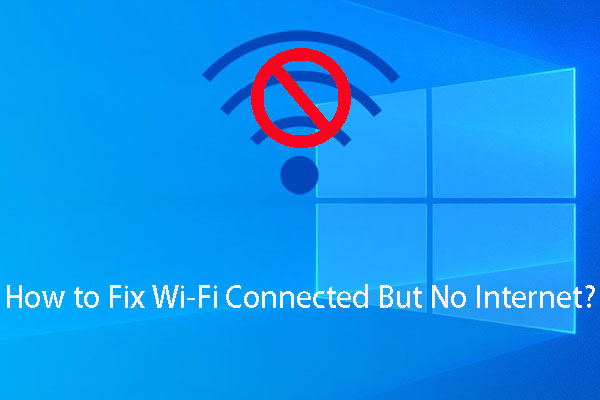
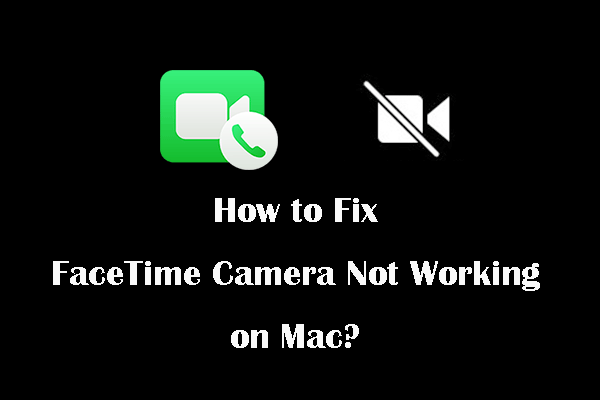
User Comments :