You can use Hulu on your Roku, Amazon Fire TV and Fire Stick, Xbox, PlayStation, and smart television to watch movies. But you may be bothered by Hulu Playback Failure. Do you know the reasons for this issue? Do you know how to solve it on different devices? In this post, MiniTool Software will show you the information you want to know.
Hulu is an American subscription video on demand service. You can install it on many kinds of devices like Roku, Amazon Fire TV and Fire Stick, Xbox, PlayStation, and smart televisions. You may encounter Hulu Playback Failure when you use it on your device. In this post, we will show you the reasons for Hulu Playback Failure and some solutions to this issue.
Top Reasons for Hulu Playback Failure
Hulu playback error always occurs when the app can’t communicate with the Hulu servers or the servers can’t provide a video stream. If there is something wrong with your device, you can also encounter this issue. Besides, if Hulu itself has issues, it can also cause Hulu playback error.
No matter which device you are using, you can take some measures to fix the problem. Now, we will show you some solutions.
How to Fix Hulu Playback Failure on Your Streaming Device?
1. Check your internet connection speed
If you are using Hulu for streaming, you need to make sure that your internet connection speed is fast enough. If not, Hulu playback error can occur. If you use Hulu to play regular Hulu videos, the internet speed should be at least 3.0Mbps. While if you use it to watch Live TV, it should be up to 8.0Mbps or more. You can go to an internet speed test site, like speedof.me to check your internet connection speed.
2. Restart your device
No matter which device you are using, it can generate some temporary errors when running. You can just reboot your device to remove these temporary issues.
3. Restart your router and modem
When you encounter internet connection issues, you can also restart your router and modem to have a try because your router and modem can also encounter temporary issues. A simple restart can get rid of these issues.
4. Use a wired internet connection
If you are using a wireless internet connection, you can switch to a wired connection to see whether the internet connection can go back to normal.
How to Fix Hulu Playback Failure on PS4?
1. Check the internet connection
You can go to Settings > Network > Test Internet Connection to check the internet connection.
2. Reset your system data and time
You can go to Settings > Date and Time > Date and Time Settings > Set using Internet > Set Now to do the job.
3. Reinstall Hulu on your PS4
If the issue persists, you may need to uninstall and then reinstall the Hulu app on your device to have a try. You can return back to the start screen. Then go to the Hulu app > Options > Delete and click OK to remove the app from your device. Then, you can go to Store to download and install it on your PS4.
4. Clean the System Cache
To clean the system cache, you need to shut down the system completely and then unplug the console. About 30 seconds later, you can plug the PS4 back in and then open it to see whether the issue disappears.
How to Fix Hulu Playback Failure on PS3?
1. Check the internet connection
Go to Settings > Network Settings > Internet Connection Test to check the status of your internet connection.
2. Reset your system data and time
You can go to Settings > Date and Time Settings > Set via Internet to do the job.
3. Reinstall Hulu on your PS4
If the issue persists, you may need to uninstall and then reinstall the Hulu app on your device to have a try. You can return back to the start screen. You need to go to the Hulu app and then press the triangle button on the controller. Then, you need to select the Delete button and click Yes to delete the app from your device. Next, you can go to the PlayStation to re-download and install Hulu on your PS3.
How to Fix Hulu Playback Failure on Xbox One?
1. Check the internet connection of your console
You need to press the Xbox button to open the guide and then go to System > Settings > General > Network settings to see whether it displays some known outages. You can also select Test network speed & statistics to check the internet connection speed.
2. Reinstall Hulu
If your internet connection is good but the issue persist, you need to reinstall Hulu on your device.
How to Fix Hulu Playback Failure on Xbox 360?
1. Log out and then log back in your Hulu
The simple way to get rid of Hulu playback error is to log out of your Hulu and then log back in it again. Many users have reported they solved this issue using this method. You can also try it.
2. Reinstall Hulu
If the above method doesn’t work, you will need to reinstall Hulu on your device. You can go to Settings > System > Storage > All Devices > Games and Apps to remove it. Next, you can re-download and install it on your device.
Reading here, you should note that the universal solutions to fix Hulu Playback Failure contain checking the internet connection speed, logging out & logging in your Hulu, reinstalling Hulu, and update the system on your device.
If you are using a Wii U, Nintendo Switch, Roku, Amazon Fire TV, Apple TV, Vizio TV, LG TV or Blu-Ray Player, you can also try these methods to help you out.
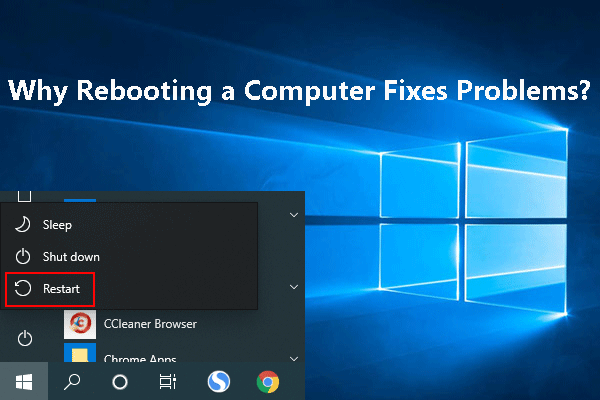
User Comments :