If you can’t turn off your iPhone normally, do you know the reason and how to solve the issue? In this post, MiniTool Software will show you the information you want to know.
MiniTool Power Data Recovery TrialClick to Download100%Clean & Safe
Why Won’t My iPhone Turn off?
At times, you may find that you can’t turn off your iPhone. What is the reason for this issue? Here are some common causes:
- The Sleep/Wake button is broken.
- Some software issues may prevent your iPhone from turning off.
- Your iPhone screen is broken or not responding due to some reason.
Do you know what you should do if you can’t turn off iPhone? If you have no idea, this post will be helpful. We have collected some useful methods to fix this issue and show them in the following part. Besides, if your iPad won’t turn off, you can also try these methods to help you out.
How to Fix iPhone Won’t Shut down or Turn off?
First, you need to make sure that you use the right way to turn off your iPhone.
For example, you get a new iPhone 13 but you are not using a proper way to shut it down. So, you ask: my iPhone 13 won’t turn off, why?
Here are some general ways to turn off an iPhone:
- If you are using an iPhone with Face ID, you can press and hold the Side button and either Volume button at the same time until you see the sliders. Then, you can drag the Power Off slider to shut down your device.
- If you are using an iPhone with the Home button, you need to press and hold the Side button or the Sleep/Wake button (depending on which iPhone model you are using) and then drag the slider to turn it off.
- Here is also a universal way to turn an iPhone off: go to Settings > General > Shut Down, then drag the slider to turn it off.
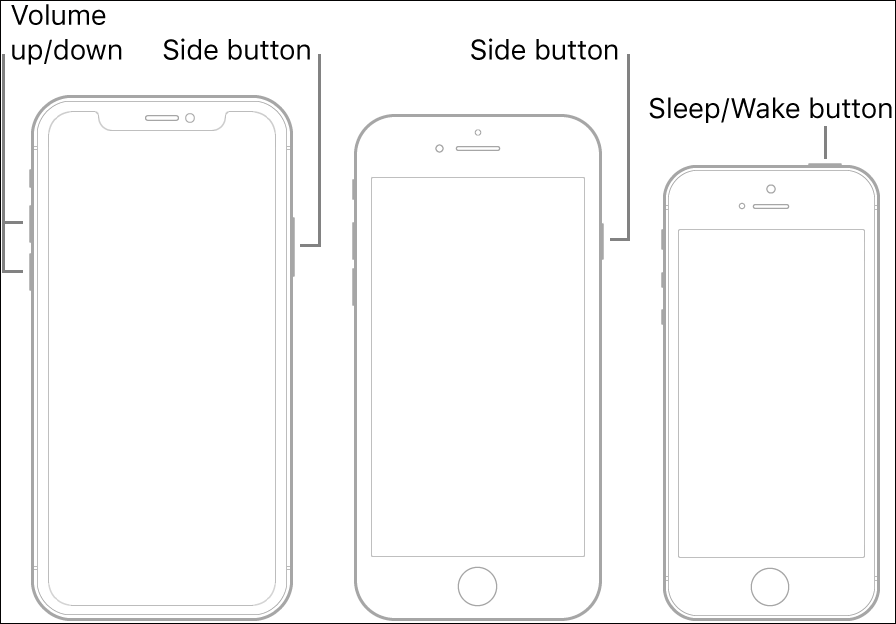
Image source: Apple
Fix 1: Hard Reset Your iPhone
If your iPhone won’t turn off even you are using the right method to do this, you can hard reset your iPhone to have a try. Don’t worry. This will not delete your data on the device. You can feel free to do this.
You need to press and hold the Sleep/Wake button and the Home button at the same time until you see the Apple logo. After that, you can go to check if you can turn your iPhone off successfully.
Fix 2: Use AssistiveTouch on Your iPhone
If the Sleep/Wake button doesn’t work on your iPhone, you can use AssistiveTouch to shut down your device. AssistiveTouch is a built-in tool that allows you to control your iPhone using the screen.
Step 1: Turn on AssistiveTouch
You need to go to Settings > Accessibility > AssistiveTouch to turn on the button next to AssistiveTouch.
Step 2: Turn off Your iPhone
- Choose Device.
- Tap and hold the Lock Screen Then, you can see a message saying “Slide to power off” on the screen.
- Drag the red power icon from left to right to shut down your iPhone.
Fix 3: Restore Your iPhone from Backup
If the above methods can’t help you shut down your iPhone, you will need to restore your iPhone from backup to solve the software issues.
You can restore your iPhone from an iCloud backup or an iTunes backup.
How to Restore an iPhone from an iCloud Backup?
You can do this only when there is an available iCloud backup.
- Go to Settings > General > Reset.
- Tap Erase All Content and Settings.
- Confirm the operation and tap Erase Now.
- Enter your password if required.
- Tap Erase iPhone and confirm the operation.
- Enter your Apple ID password and tap Erase.
- When the erasing process ends, your iPhone will restart. Then, sign in to iCloud with your Apple ID and password.
- Tap Restore from iCloud Backup under Apps & Data.
- You can see all the available iCloud backups. Then, select your needed one.
- Follow the on-screen guide to restore the backup to your iPhone.
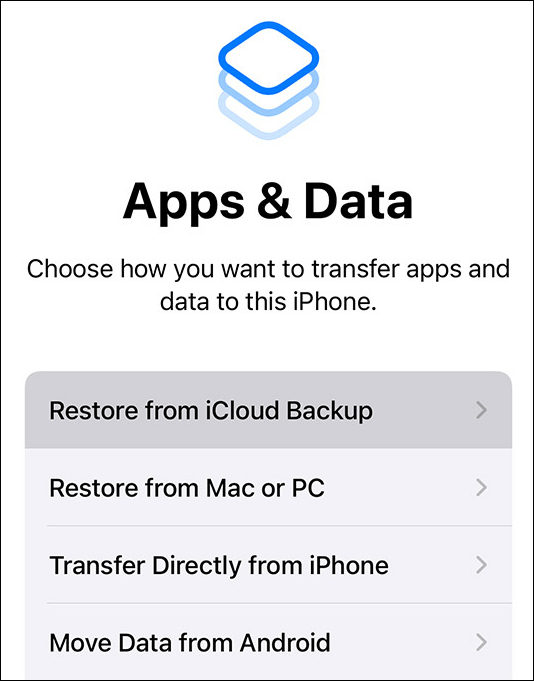
Image source: Apple
How to Restore an iPhone from an iTunes Backup?
If you want to restore your iPhone from an iTunes backup, you need to make sure that the backup you want to use is saved to the computer you are using.
- Open iTunes on your computer.
- Connect your iPhone to your computer via a USB cable.
- You can see an iPhone icon on the top menu bar. Then, you need to click that icon to open the iPhone Summary interface.
- Click Restore Backup under the Backups section.
- From the pop-up interface, select the backup file you want to use. Then, enter your password.
- Click the Restore button to start the restore process. You should wait until the whole process ends.
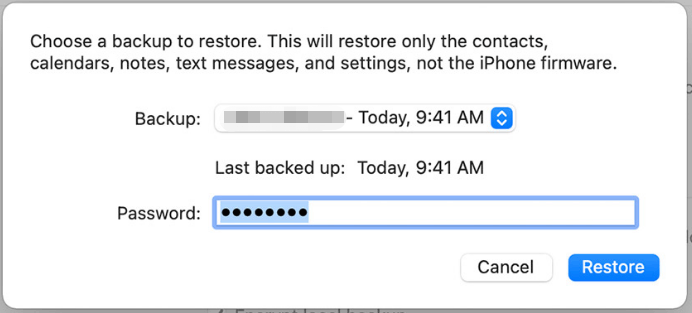
Image source: Apple
Fix 4: Contact Apple Support for Help
If you can’t use the above methods to solve the issue of the iPhone won’t turn off, there should be some serious problems with your device. You’d better contact Apple Support for help.
These are the things you can try when your iPhone won’t turn off. We hope these methods can help you solve the issues. Should you have any other related issues, you can let us know in the comments.
![How to Recover Lost and Deleted Files in Windows 11? [6 Ways]](https://images.minitool.com/minitool.com/images/uploads/2021/08/how-to-recover-deleted-files-windows-11-thumbnail.jpg)

User Comments :