If you can't hear sound from your Mac suddenly, there must be some problems with the settings or the speakers themselves. You should take measures immediately when you find sound not working on Mac. MiniTool Solution summarizes the common ways in the following content to help you fix the sound issue on your Mac efficiently.
How to Fix Sound Not Working on Mac
Mac users are faced with a variety of problems every day in the world. Sound issue is one of the popular problems you may encounter on a Mac. If you find the sound stopped working on your Mac suddenly, please go to check the connections or settings manually. Several useful ways are provided in the following sections to help you fix sound not working on Mac.
Data Recovery for MacClick to Download100%Clean & Safe
The Mac sound not working issue can be roughly divided into 3 types: internal speakers not working on Mac, external speakers not working on Mac, and digital receiver not playing sound.
When You Can’t Hear Sound through Internal Speakers
How to fix volume not working on Mac:
Method 1: unplug any headphones or external speakers that are connected to your Mac.
Method 2: check the cables from the display and the ports on your Mac.
Method 3: shut down your Mac completely, wait for a few minutes, and turn it back on.
Method 4: check the Sound settings.
- Click the Apple menu (the Apple logo button) on your Mac.
- Select System Preferences from its submenu.
- Click Sound.
- Shift to the Output tab at the top.
- Look for the built-in Internal Speakers Please make sure it’s selected.
- Go to the Output volume section and make sure the slider isn’t set slow. Please move the slider to the right side and test again. (You can also press F12 to turn up the volume.)
- Make sure the checkbox in front of the Mute option is not selected.
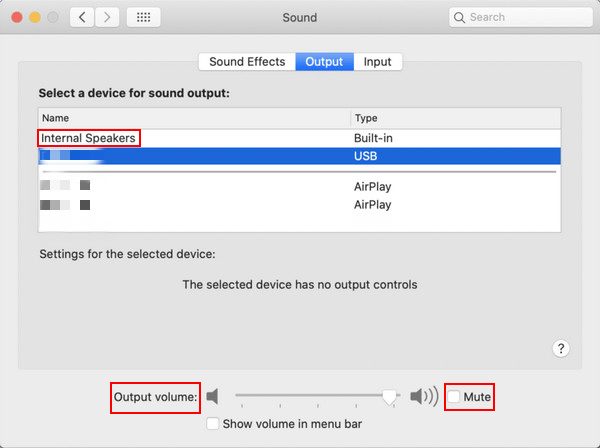
Method 5: restart the sound controller.
- Open the Activity Monitor on Mac.
- Look for coreaudiod in the process list.
- Select it and click on the read X button to end the process.
- It will be restarted immediately.
Method 6: update your macOS to the latest version manually.
- First, you need to click the Apple menu.
- Select System Preference.
- Look for Software Update and click on it.
- Follow the on-screen instructions to finish rest steps.
You can also set your Mac to check for software updates automatically. Please start to recover Mac files immediately after you find they were deleted or lost during the update process.
Method 7: reset SMC (System Management Controller).
- Shut down your Mac.
- Disconnect the power cord.
- Press and hold the power button for 5 seconds and then release.
- Wait for a few seconds and then reconnect the power cord.
- Press the power button to turn on your Mac again.
Method 8: reset the PRAM (Parameter Random Access Memory).
- Shut down your Mac.
- Turn on Mac.
- Press & hold Option + Command + P + R immediately for about 20 seconds.
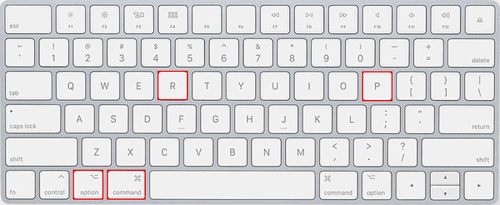
If still can’t fix the sound problems on Mac, please contact Apple Support.
When You Can’t Hear Sound through External Speakers
Method 1: check the connection between the external speakers and your Mac. Make sure it’s connected properly.
Method 2: make sure the power switch on the external speakers is turned on. Then, turn up the volume and test again.
Method 3: check the headphone jack for debris. There may be a red light indicating that something is blocking the port.
Method 4: check the Sound settings.
- Select Apple menu.
- Choose System Preferences.
- Choose Sound and then select the Output tab.
- Make sure the external speakers are selected in the list.
If there’s only one audio port, please click the Use audio port for pop-up menu -> select Sound -> select Output -> select your external speakers.
If the speakers or headphones are connected to your Mac through USB port, you also need to do these things after checking the Sound settings: open System Information -> click USB from the sidebar -> make sure the external speakers/headphones are listed here (if not, please try to unplug and then re-plug the speakers in).
When You Can’t Hear Sound through a Digital Receiver
Method 1: check the cable of the digital receiver and the port on your Mac.
Method 2: check the Sound settings to make sure the Digital Output is selected in the output devices list.
Method 3: check the digital-ready receiver using an optical digital cable and make sure it’s set up for digital input.
Method 4: check the power switch and try to turn up the volume on your receiver.
That’s all about how to troubleshoot sound not working on Mac yourself.
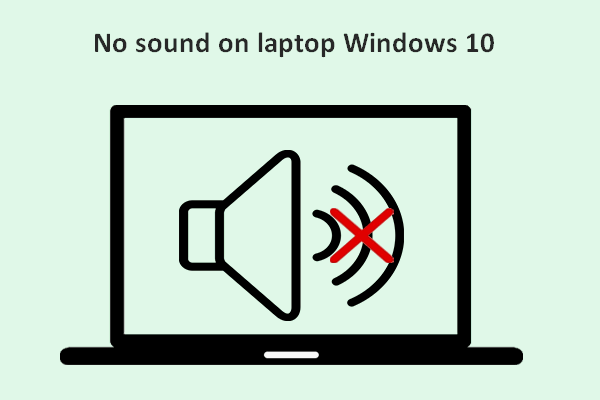
![[SOLVED] How To Recover Deleted Files On Mac | Complete Guide](https://images.minitool.com/minitool.com/images/uploads/2018/09/mac-file-recovery-thumbnail.jpg)
User Comments :