The msedge.exe file is crucial for Microsoft Edge launch and operation. When you browse with Microsoft Edge, this file is working in the background. If you get the msedge.exe error, you are unable to open the Edge browser. Here are several error messages briefly:
- Msedge.exe not found: This error can be triggered by the corrupted or missing msedge.exe file. The absence of this file blocks you from launching Microsoft Edge successfully.
- Msedge.exe – Application error.
- High CPU usage by msedge.exe: This error is probably caused by software conflict. If you have downloaded software or plugins on your computer, you need to find these conflicting applications and remove them.
Other possible reasons can cause the msedge.exe errors, such as an outdated browser, virus infection, software errors, etc.
Fortunately, you have a chance to fix the msedge.exe error by yourself with the methods below.
How to Fix Msedge.exe Error
Way 1: Run SFC & DISM Command Lines
If the error is caused by corrupted system files, you can run the System File Checker and DISM command lines to resolve it.
Step 1: Press Win + R to open the Run window.
Step 2: Type cmd into the text box and press Shift + Ctrl + Enter to run Command Prompt as administrator.
Step 3: Type sfc /scannowand hit Enter to execute this command.
Step 4: When the process is completed, type DISM /Online /Cleanup-Image /Restorehealth and hit Enter.
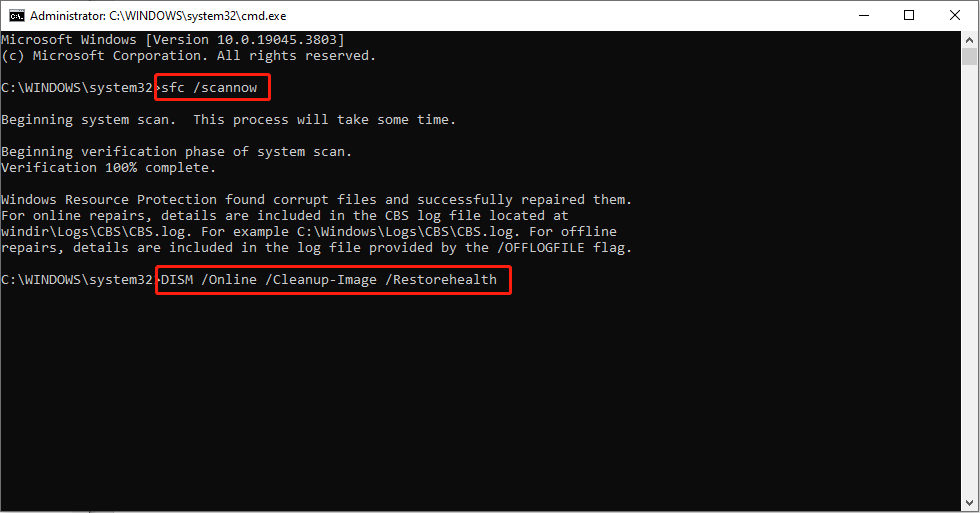
Then, you can restart your computer and try to open the Edge browser again. If the error still appears, move on to the next methods.
MiniTool Power Data Recovery FreeClick to Download100%Clean & Safe
Way 2: Create a New User Account
According to some users, you can attempt to solve this problem by creating a new user account.
Step 1: Click on the Start button and choose Settings to open the window.
Step 2: Click Accounts and switch to the Family & other users tab.
Step 3: On the right pane, click Add someone else to this PC to create a new account.
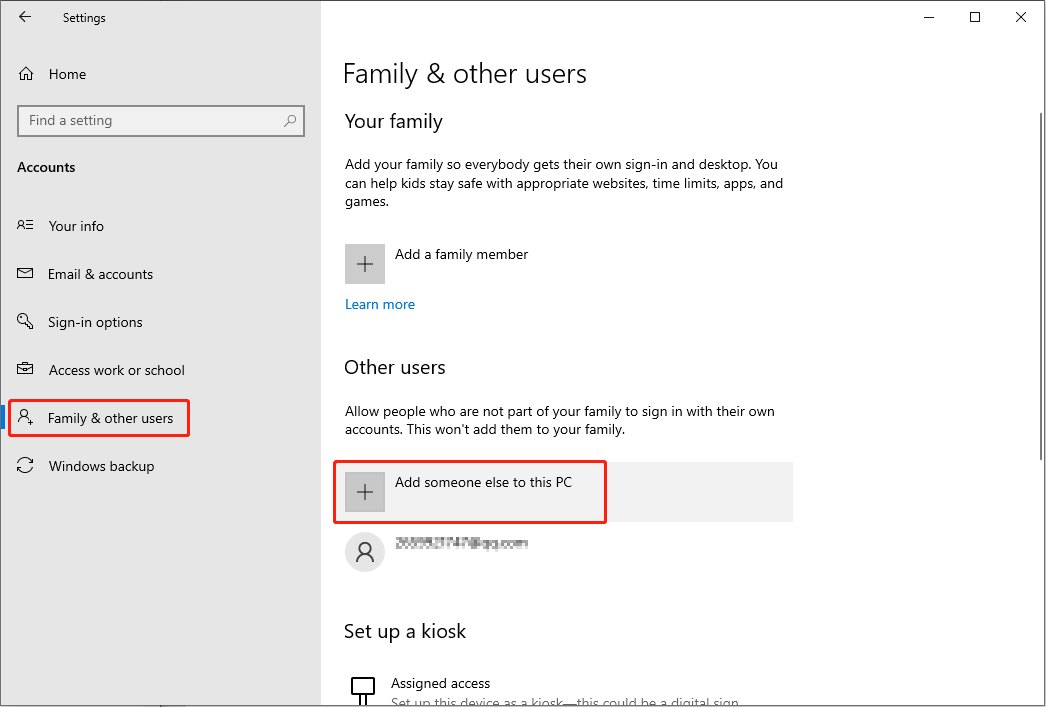
Then, you can log into this newly created account to see if the msedge.exe error occurs still.
Way 3: Repair Microsoft Edge
If the Microsoft Edge is corrupted or damaged, you may as well receive the msedge.exe – Application error. In this case, you can repair it by using Windows Settings.
Step 1: Press Win + I to open Windows Settings.
Step 2: Click Apps. Find Microsoft Edge in the app list on the right pane and click on it.
Step 3: Choose Modify, then click Repair in the prompt window.

Wait for the repair process to complete. You can check if your Edge browser works properly.
Way 4: Update Windows
You can also update the Windows to the latest version to see whether this helps to fix the problem.
Step 1: Press Win + I to open Windows Settings.
Step 2: Choose Update & Security > Windows Update, then you can click on Check for updates on the right pane to search for the latest Windows version and update if necessary.
Additionally, you should check the recently downloaded programs or added plugins. Remove the possible problematic programs to see whether the Edge works properly.
Bottom Line
This is all about how to fix the msedge.exe error. You can try these methods one by one and hope one of them can help resolve your problem.
User Comments :