When you want to pin an app to the taskbar on your Windows 10 computer, you may find that it is not working. What to do is Windows 10 Pin to Taskbar not working. In this MiniTool post, we will show you two common situations and some methods that are proved to be effective to solve this issue.
Windows 10 Pin to Taskbar Not Working or Missing
The Windows 10 taskbar is usually located at the bottom of the screen (you can press and drag the taskbar to the top, right, or left to change its location, so the specific location depends on your situation). When you use a program regularly, you can pin it to the taskbar for convenience.
It is easy to pin an app to the taskbar in Windows 10. You can right-click its shortcut and then select Pin to taskbar from the pop-up menu. Besides, you can also simply drag the app shortcut to the taskbar in Windows 10.
However, the process may not be successful all the time. You may encounter Windows 10 Pin to taskbar not working issue. Here are two common situations:
Situation 1: There is no Pin to taskbar option in the right-click menu.
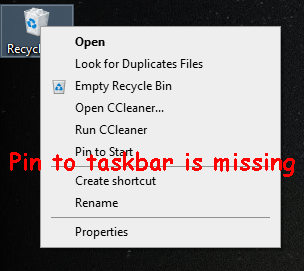
Situation 2: There is a red circle with a red cross next to the app icon when you want to drag the app icon to the taskbar.
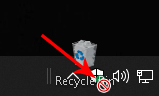
There are multiple reasons for this issue, varying from the Windows registry keys issue to the Group Policy Settings problems. What to do if you can’t pin an app to the taskbar in Windows 10? In the next part, we will show you some useful methods to solve this problem.
How to Fix Windows 10 Pin to Taskbar Not Working or Missing?
What to Do when Pin to Taskbar Not Working or Missing in Windows 10?
- Perform a System Restore
- Remove Shortcut Arrow Overlay
- Modify Settings in Group Policy Editor
- Use other Method to Pin to Start
- Reinstall Windows 10
Method 1: Perform a System Restore
If the issue of Pin to taskbar missing or not working happens after you have made some changes to your computer, you can perform a system restore to solve the issue. But the premise is that there is an available system restore point. If not, you can use the next method to have a try.
Method 2: Remove Shortcut Arrow Overlay
Some users say that they solve the issue by removing the shortcut arrow overlay in Windows 10. You can also use this method to have a try.
Method 3: Modify Settings in Group Policy Editor
This method is not available for Windows Home users.
- Press Win+R to open Run.
- Type msc and press Enter to open Group Policy Editor.
- Go to User Configuration > Administrative Templates > Start Menu and Taskbar.
- Find the Remove pinned programs list from the Start Menu option and double-click it.
- Make sure Not configured is selected.
- Click Apply and OK.
- Make the same settings for Remove pinned programs from the Taskbar.
- Reboot your computer.
Method 4: Use other Method to Pin to Start
You can’t use the universal method to pin Recycle Bin, Network, and This PC to the taskbar in Windows 10. But you can use another method to pin them to the taskbar. This post shows you how to pin Recycle Bin to the taskbar: How Can I Pin Recycle Bin to the Taskbar in Windows 10? You can also try the method mentioned in this post to pin Network and This PC to the taskbar.
Method 5: Reinstall Windows 10
If all of the above methods don’t work for you, you may need to reinstall Windows 10. This is your last straw. You can follow this guide to do the job: Detailed Steps and Instructions to Reinstall Windows 10.
User Comments :