Are you bothered by program won’t maximize from the taskbar in Windows 10? Do you know how to fix it? If you have no idea, you come to the right place. To help you fix the issue, MiniTool Software gathers some solutions that are proved to be effective. We hope you can find a useful method here.
When you open multiple programs on your Windows 10 computer, you can click the small program icon in the taskbar to switch among them and maximize your selected program. In rare cases, you may find that the program won’t maximize from the taskbar.
This is not an issue that comes up very often. But it is an annoying issue when it happens to you. To help you solve the problem, we collect some effective methods and show them in this post. You can try them one by one until your issue is solved.
What to Do When You Can’t Maximize Windows?
- Scan your computer for viruses and malware
- Select PC screen only
- Cascade Windows
- Turn off Tablet Mode
- Use clean boot
- Perform an SFC Scan in Safe Mode
Fix 1: Scan Your Computer for Viruses and Malware
When your application stays minimized in the taskbar Windows 10 after you click its icon on the taskbar many times, the first thing you should think about is that whether your computer is affected by viruses or malware.
To rule out this possibility, you can use a professional virus scanner to scan your computer and remove the found viruses and malware. You can try the Microsoft Safety Scanner. You can also use third-party anti-virus to have a try.
If the result shows that there is no virus and malware, you need to use other methods to solve the issue.
Fix 2: Select PC Screen Only
This method can work when you are using two monitors in Windows 10. Program won’t maximize from the taskbar can happen when only one monitor is plugged in but the program is running on the other monitor which you can’t see it.
It is very easy to correct the mistake. You can just press the Windows key and the P key at the same time and then select PC screen only or Computer only from the pop-out interface at the right side of the screen.
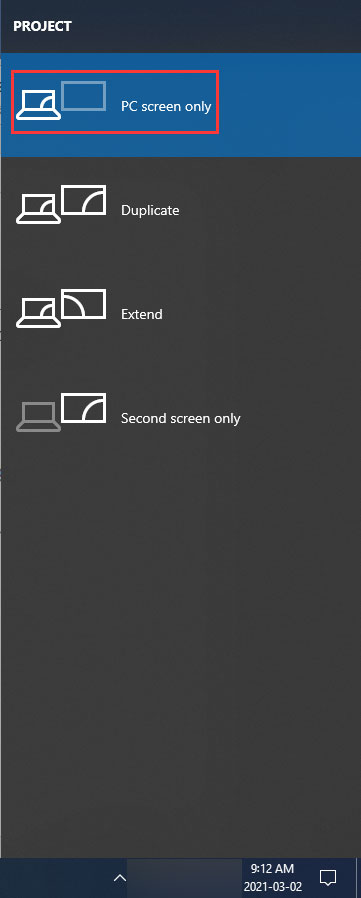
Fix 3: Cascade Windows
You can also cascade windows to fix can’t reopen minimized window on taskbar Windows 10. This solution may not in all situations, but you can just try it.
You just need to right-click the taskbar and then select Cascade windows. After that, all the opened programs shown on the taskbar will be displayed as a cascade.
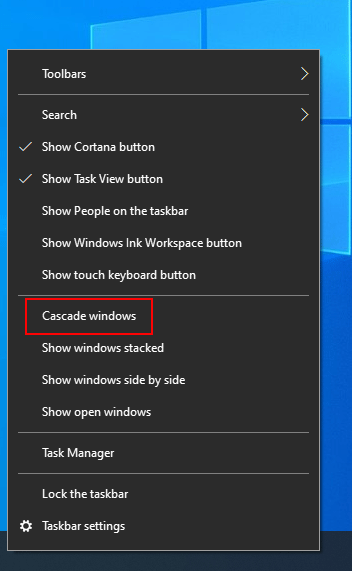
Fix 4: Turn off Tablet Mode
If the Tablet Mode is enabled on your computer, program won’t maximize from the taskbar can easily happen. You need to turn off Tablet Mode to see if you can maximize the program as normal.
You just need to click the Notification icon (at the right end of the taskbar) and then click Tablet mode to turn it off.
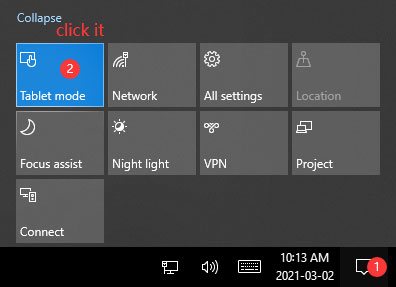
Fix 5: Use Clean Boot
Clean boot can run your Windows computer with a minimal set of drivers and startup programs. In this situation, you can find out whether the issue is caused by a program that is running on your computer.
After you clean boot your computer, you can enable the suspect programs one after another and see when the issue comes back. This can locate which program causes the issue. Then, you can remove it or use an alternative to avoid the problem.
Fix 6: Perform an SFC Scan in Safe Mode
If you still can’t maximize windows on your Windows 10 computer, you should consider whether there are corrupted or missing system files. You can perform an SFC scan in Safe Mode.
- Start your Windows into Safe Mode.
- Use Windows search to search for CMD and right-click the first result. Then, click Run as administrator.
- Type sfc /scannow in Command Prompt and press Enter to start the scan.
- Restart your computer normally.
After these steps, you can check whether the issue is solved.
Other Things You Can Try
Here are some simple things you can try when you can’t maximize windows on your Windows 10 computer.
1. Press Shift+Ctrl and then right-click the program icon on the taskbar. Next, you need to select Restore or Maximise from the pop-up menu to see whether you can maximize the program.

2. Refresh the desktop to have a try.
3. Press Win+M and then press Win+Shift+M keys to minimize and maximize all windows on the taskbar.
4. Press Win+Up/Down arrow key to see whether it is helpful.
5. Press Alt+Space to see whether there is a pop-up menu with the Maximise option enabled. If yes, click it to maximise the window. If this option is grayed out, you should not use any option in the menu.
6. Use Task Manager to force end all tasks and then restart the program.
These are the solutions to fix program won’t maximise from taskbar. We hope they are useful to you.

User Comments :