If your Settings app crashes on Windows 11, you will be unable to do many things on your computer. Is it possible to fix this issue? Of course yes. In this post, MiniTool Software will show you some useful solutions.
MiniTool Power Data Recovery TrialClick to Download100%Clean & Safe
Windows 11 has a new Settings app. When you use this new app, you may encounter different kinds of issues like Settings app keeps crashing on Windows 11, or Windows 11 Settings app flashes, or Settings app won’t open on Windows 11, or the Settings app not working on Windows 11. All these situations means that the Settings app crashes on Windows 11.
How to Fix It if Settings App Crashes on Windows 11?
In this part, we will show you the following methods:
- Method 1: Run SFC and DISM
- Method 2: Run a .BAT file
- Method 3: Reregister the Settings App using PowerShell
- Method 4: Perform a system restore
Method 1: Run DISM and SFC
If some system files get lost or corrupted on your computer, issues like Windows 11 Settings app flashing or crashing can easily happen. To rule out this possibility, you can run DISM and SFC to repair missing or corrupted system files.
1. Click the search icon in the taskbar and search for cmd.
2. Select Run as administrator from the search result of Command Prompt.
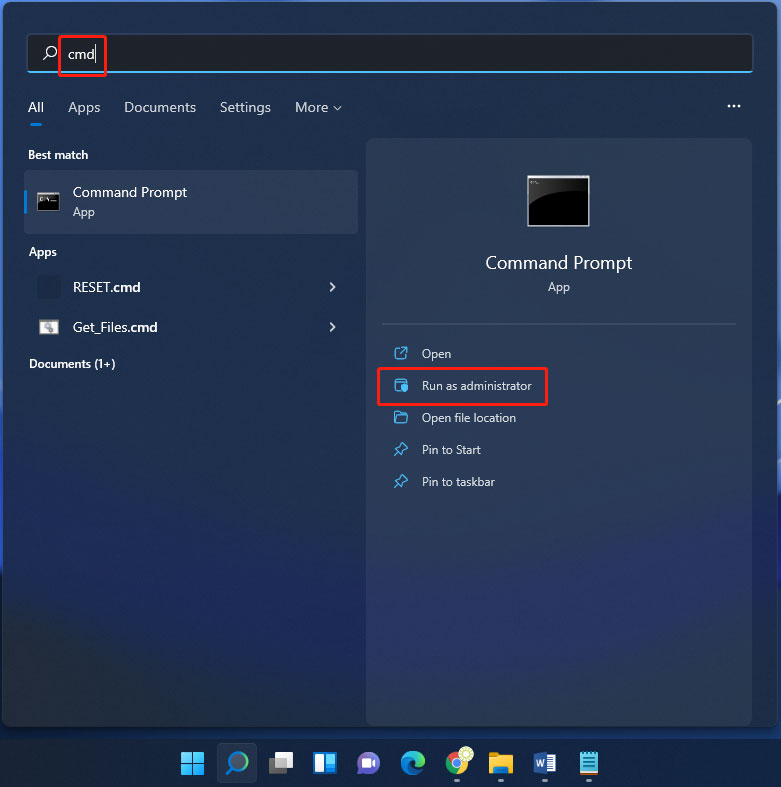
3. If you see User Account Control, click Yes to continue.
4. Copy and paste the following command to Command Prompt and press Enter:
DISM.exe /Online /Cleanup-image /Restorehealth
5. When the above command runs completely, you can type this command to Command Prompt and press Enter:
sfc /scannow
6. Wait until the verification is 100% complete.
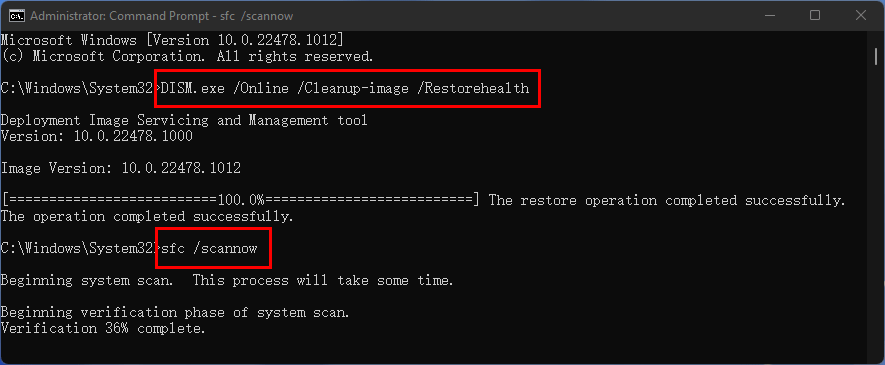
Method 2: Run a .BAT file
You can also run a .BAT file to fix the crashed Settings app on Windows 11. You need to create the .BAT file by yourself.
- Click the search icon from the taskbar and search for notepad.
- Select the first result to open Notepad.
- Copy and paste the following content to the opened Notepad.
- Go to File > Save As….
- Select a location for the file.
- Name the file bat and select All files for Save as type.
- Click Save to save the file to the specified location.
- Double-click the created .BAT file to run it. After that, you can check if you can open the Settings app normally.
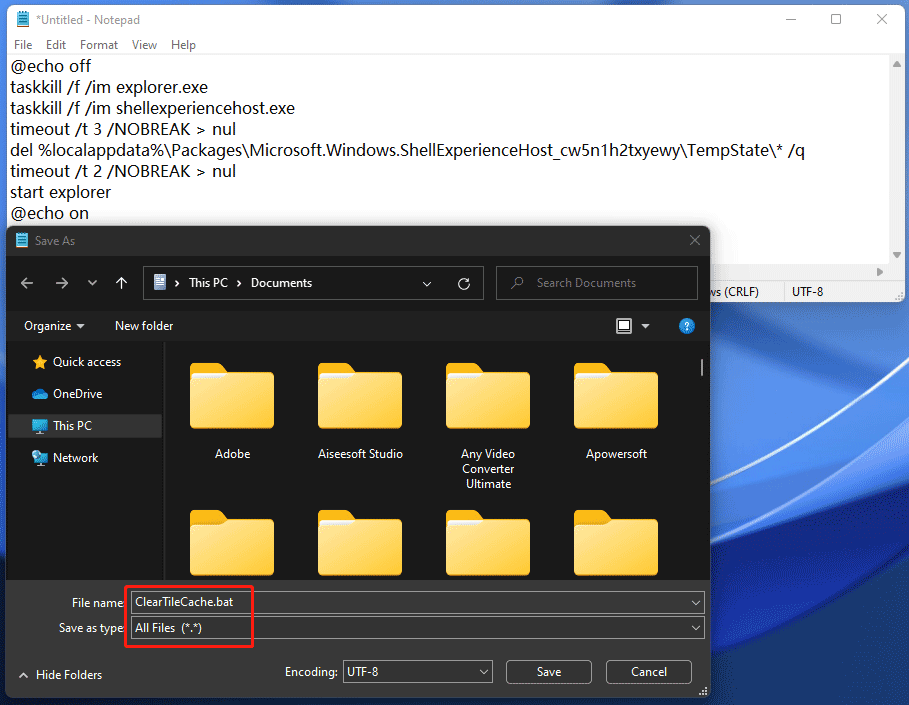
Method 3: Reregister the Settings App Using PowerShell
If you are still using Windows 11 Insider preview build 22000.51, the Settings app crashing or not working/opening/launching is a common issue. But you can fix the issue by using PowerShell to reregister the Settings app.
Here is a tutorial:
1. Use Windows search to search for powershell and select Run as administrator from the search result to run Windows PowerShell as administrator.
2. Copy and paste the following command to Windows PowerShell and press Enter:
Get-appxpackage microsoft.ui.xaml.cbs |? {($_.version -ne “2.62106.1002.0”)} | remove-appxpackage
Add-appxpackage -Register -DisableDevelopmentMode -ForceApplicationShutdown C:\Windows\SystemApps\Microsoft.UI.Xaml.CBS_8wekyb3d8bbwe\AppxManifest.xml
Get-appxpackage microsoft.ui.xaml.cbs |? {($_.version -ne “2.62106.1002.0”)} | remove-appxpackage
Add-appxpackage -Register -DisableDevelopmentMode -ForceApplicationShutdown C:\Windows\SystemApps\Microsoft.UI.Xaml.CBS_8wekyb3d8bbwe\AppxManifest.xml
3. When the process ends, you can go to check whether the Settings app works normally.
Method 4: Perform a System Restore
If your Settings app acts abnormally after upgrading to a new Windows 11 version, the issue should be caused by the new updates. If you have created a system restore point when the Settings app still works normally, you can choose to perform a system restore to make your system go back to a normal state.
Bottom Line
These are the methods to fix the crashed Settings app on Windows 11. If you don’t which one is suitable for you, you can try them one by one. Should you have other related issues, you can let us know in the comments.
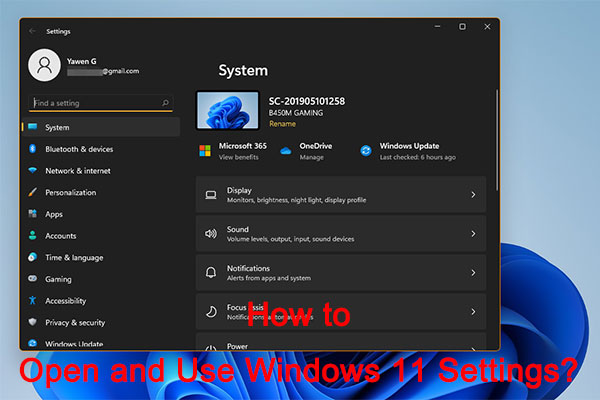
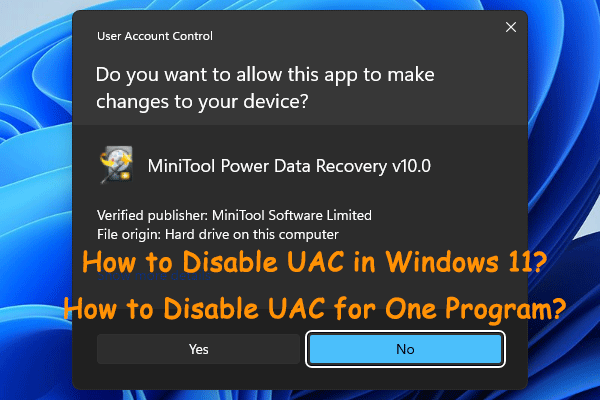
User Comments :