Top Reasons for This Accessory May Not Be Supported
This accessory may not be supported is a common issue that always happens to an iPhone, an iPad, or an iPod Touch. If the cable or accessory you use for your device is not certified, this issue can easily happen. For example, when you use a non-certified charger to charge your iPhone, you may receive this alert. Of course, there are also some other reasons.
- The accessory is defective, damaged, or not Apple-certified.
- The accessory isn’t supported by your device.
- Your iOS device’s connector is dirty or damaged.
How to solve iPhone this accessory may not be supported? MiniTool Software will show you some effective methods in this post.
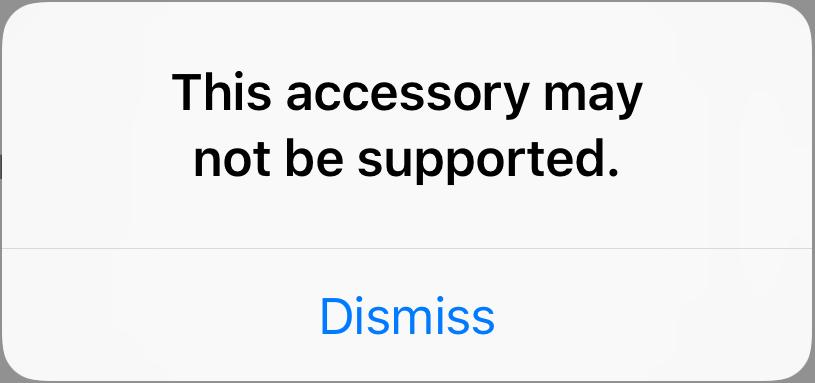
How to Fix My iPhone This Accessory May Not Be Supported?
- Unplug and Re-Plug in Lightning Cable
- Use an Apple Certified Accessory
- Clean the Accessory
- Check Your Device Charger
- Restart Your Device
- Update iOS to the Latest Version
- Use Airplane Mode
Fix 1: Unplug and Re-Plug in Lightning Cable
If you can’t charge your iPhone, iPad, or iPod Touch due to this accessory may not be supported, you can just unplug the lightning cable and then re-plug in it to see whether the issue disappears.
If the alert of this accessory may not be supported keeps showing up, you need to try the next solution.
Fix 2: Use an Apple Certified Accessory
As mentioned above, this accessory may not be supported always happens when the accessory is not certified. So, just check your Apple accessory. If it is not an Apply certified one, you will need to replace it with a certified one.
Fix 3: Clean the Accessory
If you are using an Apple-certified accessory but the issue continues, the accessory may be dirty. You need to check it and clean it. Then, you can use the accessory again to see whether the alert goes away.
If you still receive the error alert, you can try another Apple-certified accessory to see whether it can normally work. If yes, the former accessory should be damaged. You need to replace it with a new one.
Fix 4: Check Your Device Charger
If the above methods can’t solve your issue and you need to charge your device, it may be a charger issue. You can just use another charger to have a try. Of course, the charger should be an Apple’s certified one.
Fix 5: Restart Your Device
If you still receive this accessory may not be supported, you can restart your device to remove some temporary errors to have a try.
Fix 6: Update iOS to the Latest Version
If you are not using the latest iOS version, the issue also happens. So, just upgrade your iOS version if there is an available one.
Fix 7: Use Airplane Mode
Another method to get rid of this accessory may not be supported when charging your iPhone, iPad, or iPad is to use Airplane Mode.
- Connect your device to the charging cable.
- When you see the alert, tap Dismiss to continue.
- Swipe down from the top-right corner of the device screen.
- Tape the Airplane Mode icon to enable it.
- Turn off your device.
- Turn on your device again about 1 minute later.
We hope these methods are useful for you to solve this accessory may not be supported. If they don’t work for you, you need to contact Apple support for help.
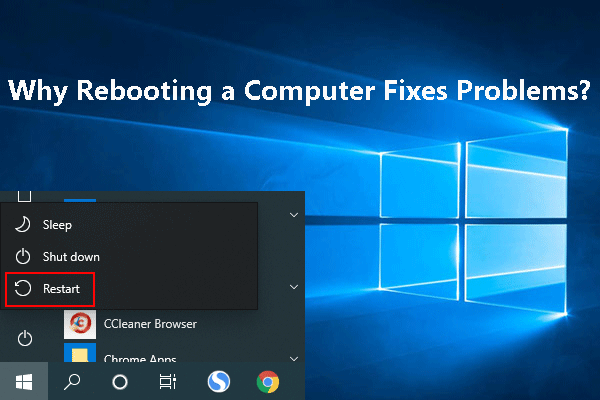
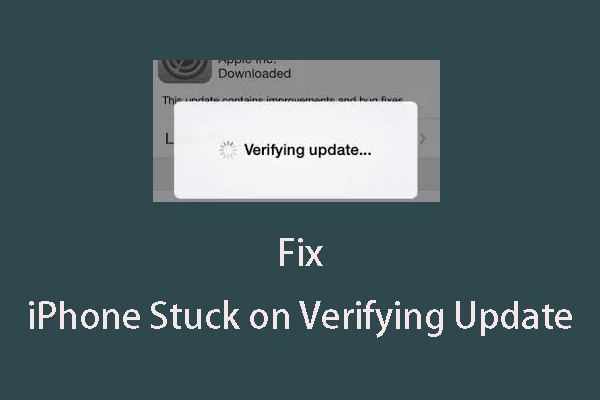
User Comments :