You can install Amazon Appstore using Microsoft Store. But you may find that can’t install Amazon Appstore on Windows 11 using this method because there is an error message saying this app will not work on your device. How to solve this issue? MiniTool Software introduces some easy methods in this post.
This App Will Not Work on Your Device on Microsoft Store
With Amazon Appstore, you can easily access a growing catalog of Android apps and games on your Windows 11 computer or tablet. Then, you can play games, and use educational apps & children’s apps directly on your Windows computer.
Amazon Appstore is not preinstalled on your device. You need to download and install it in Microsoft Store. However, some users report that they can’t install Amazon Appstore on Windows 11 because they receive an error message: This app will not work on your device. The following is an example:
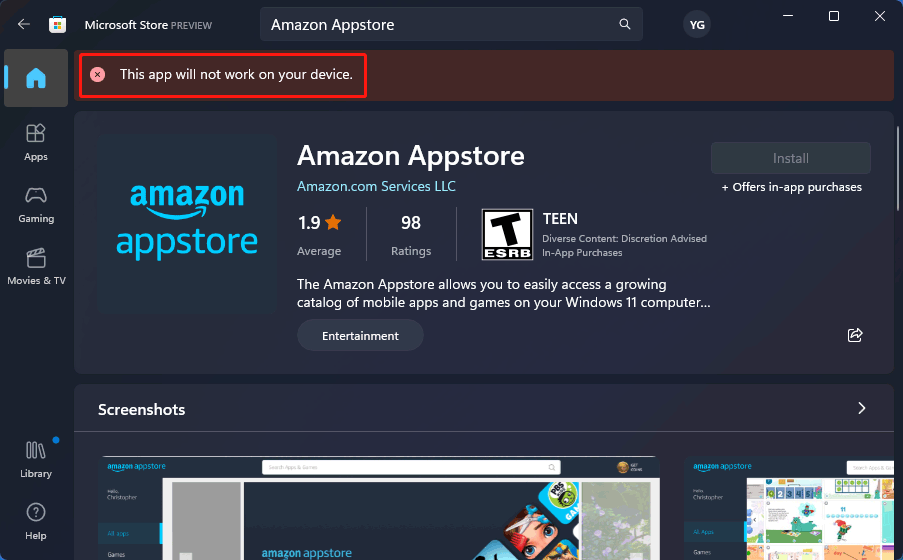
Don’t panic when you encounter this problem. You can just try the methods introduced in this post to solve the issue.
Fix 1: Update Microsoft Store
You can follow this guide to update Microsoft Store to the latest version:
Step 1: Click Start and select Microsoft Store from the Start menu to open it.
Step 2: Click Library from the left side, then scroll down to check if there is an update for Microsoft Store. If yes, click the Update button to get the latest version of the Microsoft Store on your device.
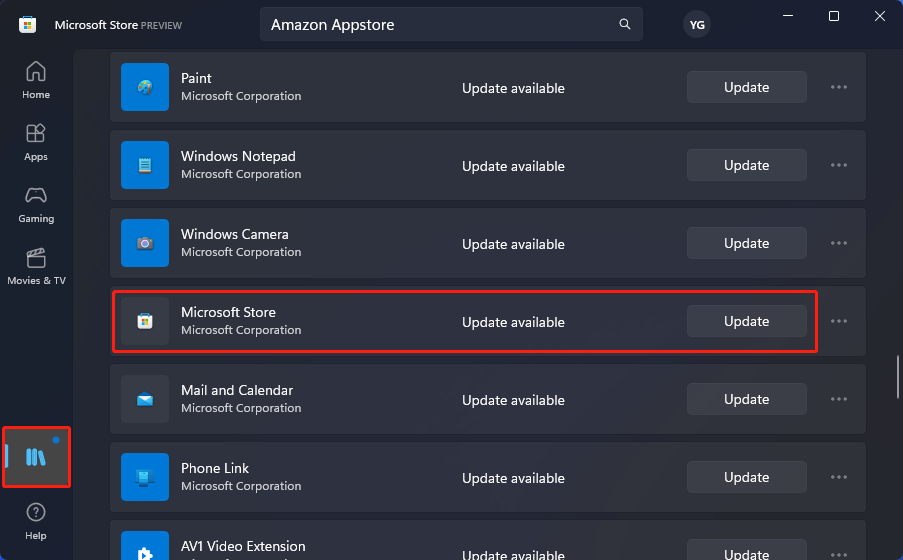
After these steps, you can close Microsoft Store and reopen it, then you need to check if you can install Amazon Appstore successfully.
Fix 2: Turn on Hyper-V and Virtual Machine Platform in Windows Features
If you want to install Amazon Appstore, you also need to enable Hyper-V and Virtual Machine Platform on your Windows computer.
Step 1: Click the search icon from the taskbar and search for turn Windows features on or off. Then, select it to open Windows Features.
Step 2: Scroll down to find and select Hyper-V and Virtual Machine Platform.
Step 3: Click OK to save the changes.
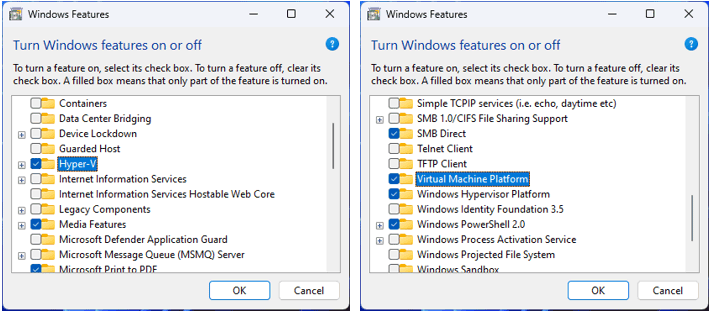
Now, you can go to check if the error message this app will not work on your device goes away. If the issue persists, you can try the next method.
Fix 3: Run the Microsoft Store Apps Troubleshooter
Windows has a built-in tool to help you solve Microsoft Store app issues. You can run this tool to fix the problem.
Step 1: Press Windows + I to open the Settings app.
Step 2: Go to System > Troubleshoot > Other troubleshooters.
Step 3: Scroll down to find Windows Store Apps and click the Run button next to it. Then, this tool will begin to run and fix the found issues.
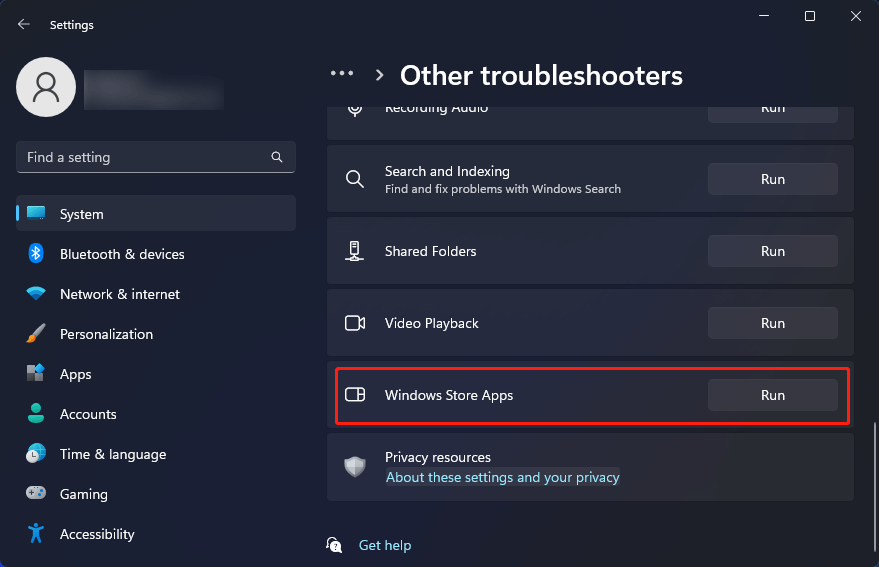
Fix 4: Disable Your Antivirus or Firewall
Amazon Appstore download via Microsoft Store may be blocked by your antivirus software or Windows Defender Firewall. You can disable them to have a try.
>> See how to disable Windows Defender Firewall on Windows 11.
Fix 5: Run DISM and SFC
You can run DISM and SFC to repair or restore missing or corrupted system files.
Step 1: Use the search feature to search for cmd. Then, click Run as administrator to run Command Prompt as administrator.
Step 2: Type DISM.exe /Online /Cleanup-image /Restorehealth into Command Prompt and press Enter.
Step 3: Type sfc /scannow into Command Prompt and press Enter.
Step 4: Restart your computer and check if you can use Microsoft Store to successfully download and install Amazon Appstore.
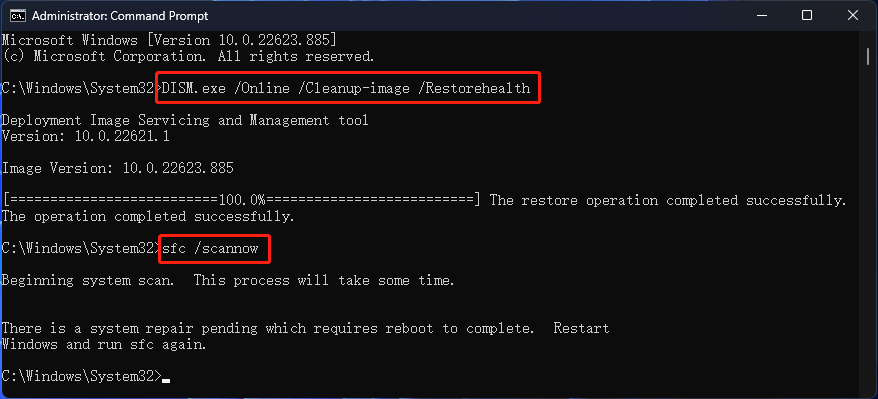
Bottom Line
Want to download Amazon Appstore in Microsoft Store without the error message This app will not work on your device? You can just use the methods mentioned in this post to get rid of the error messages. Should you have other related issues to be solved, you can let us know in the comments. You can also share your good ideas with us here.
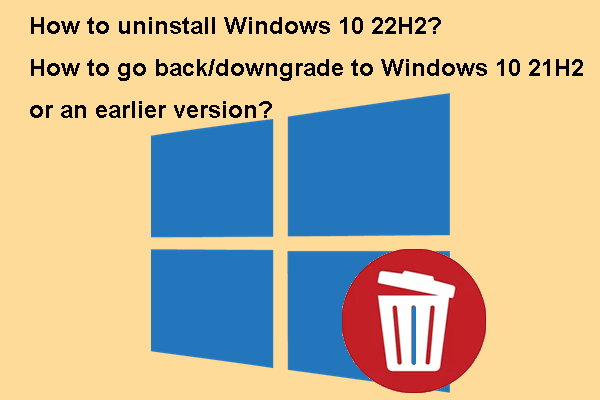
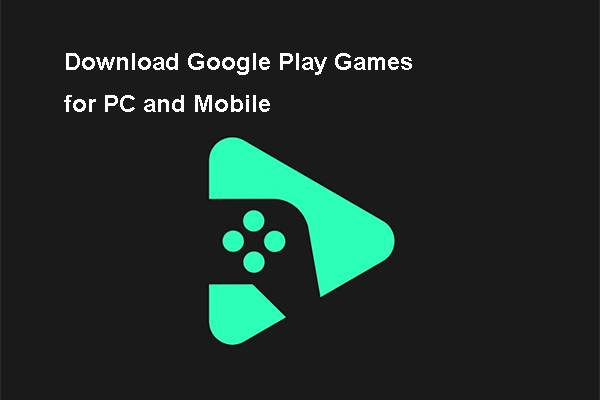
User Comments :