What Are the Main Causes
When you try to open an image in Microsoft Paint, you may receive an error message: Paint cannot read this file. This is not a valid bitmap file, or its format is not currently supported. However, the same image probably can be opened with other applications.
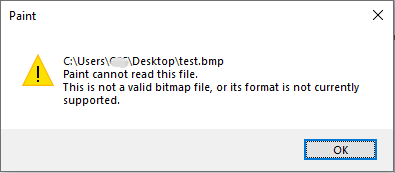
In some cases, the application issues should be responsible for this error. If MS Paint is outdated or becomes corrupted, several bugs prevent you from opening images even if files are intact and in proper formats.
File problems are another cause. MS Paint only supports BMP, PNG, JPEG, JPG, TIFF, and GIF file formats. If the chosen file is in the wrong file format, Paint cannot read it. If you are trying to open a corrupted or damaged file, you may get this error as well.
Preliminary Step. Open the Image Using Other Applications
When MS Paint won’t open this file, first try to open it using other applications like Photoshop, Paint 3D, GIMP, and more. If the image can be opened and the file format is supported by MS Paint, the problems happen on the Paint application. When you can’t open the file with other applications, you should consider if the image is corrupted.
Fix 1. Repair the Corrupted Image
The best method to repair corrupted files is using professional file repair tools, like Stellar Repair for Photo, Wondershare Repairit, Picture Doctor, etc. Alternatively, you can try an online photo repair tool to repair corrupted BMP, JPG, PNG, TIFF, and other RAW images.
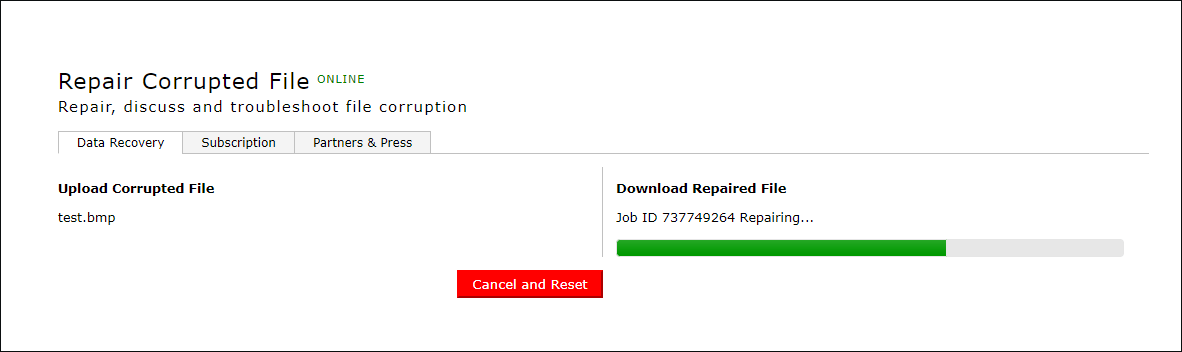
MiniTool Power Data Recovery FreeClick to Download100%Clean & Safe
Fix 2. Update Microsoft Paint
If the error that this is not a valid bitmap file happens due to software issues, you can go to check if there are any updates or patches for Microsoft Paint. Try to update the application and reopen the image to see if updating helps fix an invalid bitmap file.
Step 1. Press Win + S to open Windows Search. Type Microsoft Store into the search bar and hit Enter to open it.
Step 2. Choose the Library icon in the left corner, then click Update to update all Microsoft apps including Microsoft Paint.
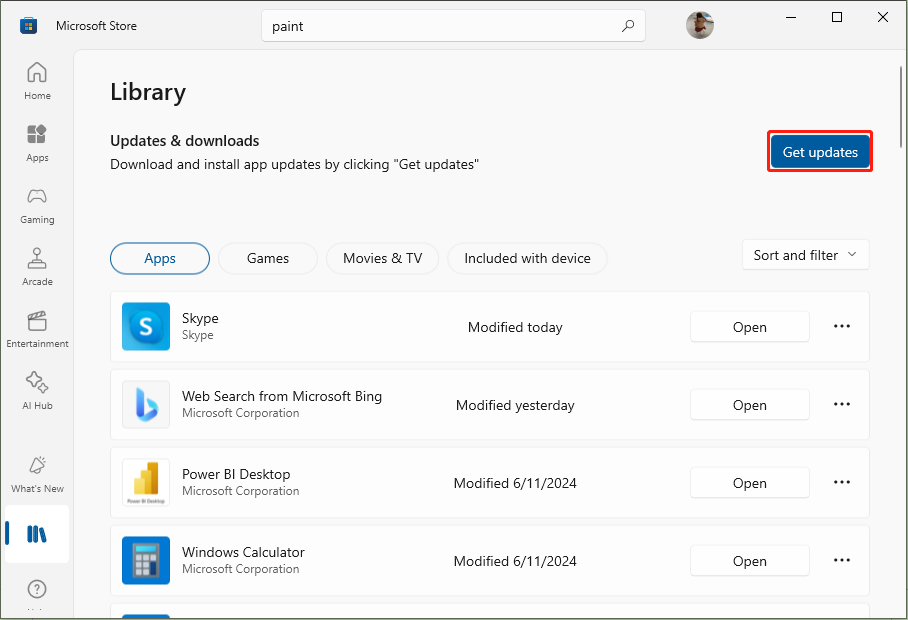
Fix 3. Run Windows Store Apps Troubleshooter
If the above method doesn’t work, run the Windows Store Apps troubleshooter to detect and fix MS Paint errors. Work with the following steps.
Step 1. Press Win + I to open Windows Settings.
Step 2. Head to Update & Security > Troubleshoot > Additional troubleshooters, then scroll down to find and click on the Windows Store Apps option.
Step 3. Click Run the troubleshooter. Wait for the detecting process to complete. You can follow the on-screen instructions to complete the process if there are any issues.
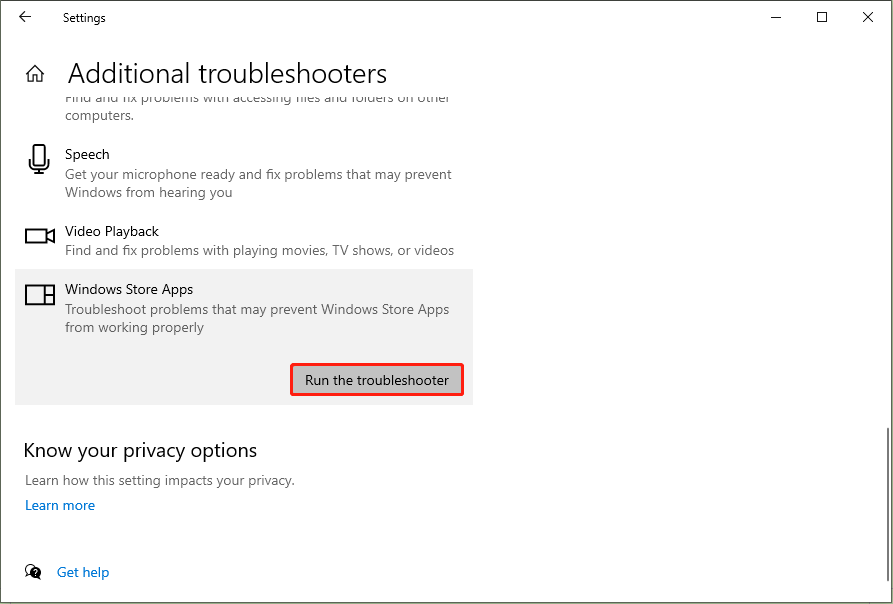
Afterward, try to open the software again to see if the This is not a valid bitmap file error is eliminated.
Bottom Line
The error: This is not a valid bitmap file, may occur due to software errors or file issues. You need to discern the cause of your situation before taking measures. Hope the above methods give you some useful information.
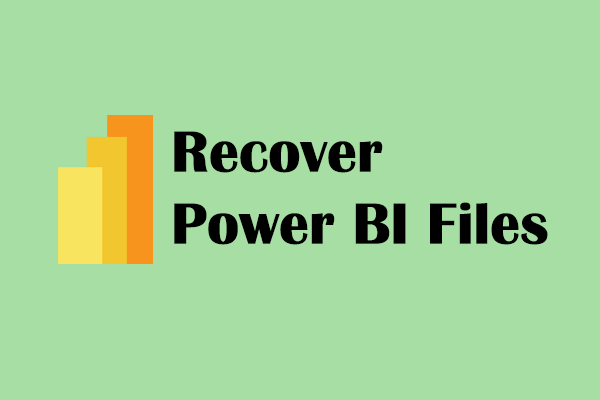

User Comments :