The VPN allows users to create a private network from a public internet connection. In this way, they can protect their online privacy and maintain the data security. However, the VPN error seems to be unavoidable; it can occur on every single device. This post provides some useful methods for fixing VPN error on Windows 10.
VPN Error on Your Device
First of all, you should get to know what VPN is. Actually, its full name is virtual private network, which is able to extend a private network for you across the public network. With the help of VPN, users can protect their data well and exchange data with other devices directly via the shared or public networks (if data get lost from PC, how to recover them?).
Yet, the VPN could fail due to some reasons abruptly.
- Windows 10 VPN not working after update
- Windows 10 VPN connecting forever
Do you know how to settle down the VPN error yourself? If not, you should read the following paragraphs carefully. MiniTool provides useful solutions to various computer & disk problems; please ask it for help when you can’t fix the problem yourself.
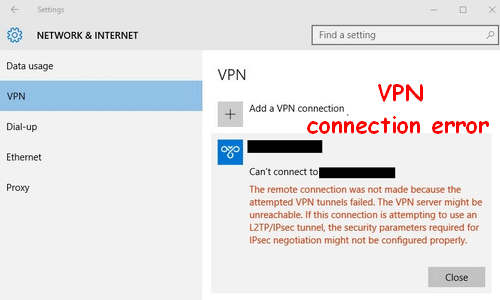
2 Types of VPN Problems Windows 10
- The first type of VPN errors is Windows 10 VPN not connecting. What does this mean? It generally refers to the situation in which your VPN connection is corrupted suddenly; some even reported that their VPN is connecting forever.
- Another type of VPN problems is Windows 10 VPN not working. Although the VPN is connected successfully and the connection seems not to be interrupted, you still find the VPN doesn’t work.
How to Fix VPN Errors Windows 10
Before trying any of the following ways, you need to check the following things:
- Check whether the VPN is configured properly.
- Check whether the router is compatible with the VPN.
- Check the login credentials and configuration settings.
- Check the regular network connection and make sure it’s working.
If the VPN error persists, please move on to the following methods.
Restart VPN Software
Closing down the software/device is always the easiest and most direct way to fix errors you can’t handle. A restart will refresh the system and solve many of the problems.
If this is not useful, you can also try to reinstall the VPN software to eliminate the errors completely.
Enable Networks in Firewall
- Click on the search icon or box on taskbar. (Windows 10 taskbar is not working.)
- Type firewall.
- Select Windows Defender Firewall.
- Choose Allow an app or feature through Windows Defender Firewall in the left pane.
- Click on the Change settings button.
- Look for your VPN software and make sure both the Public and Private networks you need are checked. (If you can’t find your software here, you can click on the Allow another app button in the lower right corner to find it manually.)
- Click on the OK button to confirm changes.
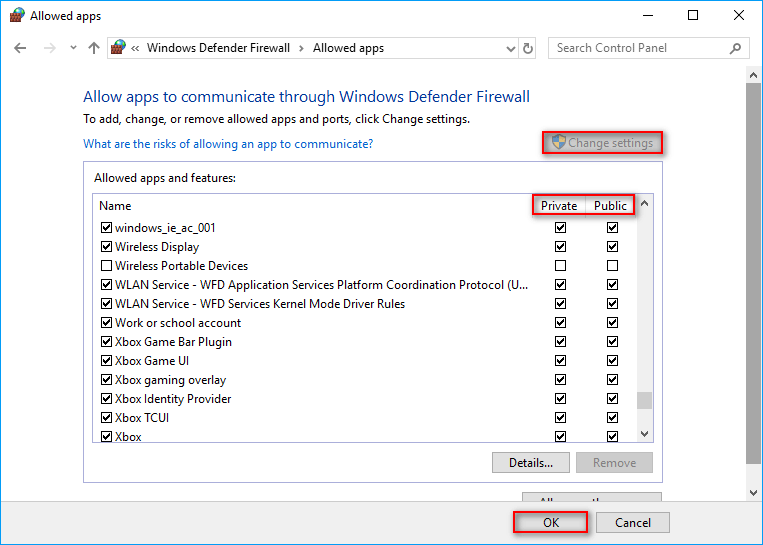
Disable IPv6 in Control Panel
- Open Control Panel.
- Choose to view by icons to locate Network and Sharing Center easily.
- Select it and choose Change adapter settings from the left pane.
- Right click on the certain VPN network adapter and choose Properties.
- Shift to Networking tab.
- Uncheck the TCP/IPv6 option.
- Click on the OK button.
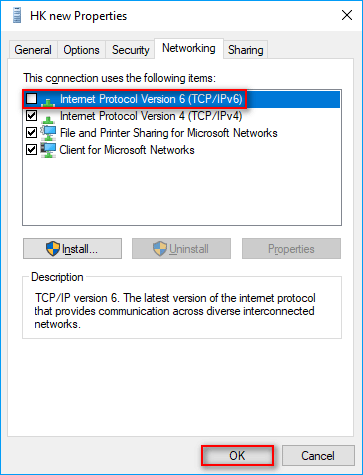
You can also try to delete the WAN Miniport (IP), WAN Miniport (IPv6) and WAN Miniport (PPTP) devices.
Edit Your Registry
I advise you to back up your Registry first in case of any unexpected damage.
- Type regedit into the Windows search box.
- Press Enter to open Registry Editor.
- Expand the following path: HKEY_CURRENT_USER\Software\Microsoft\Windows\CurrentVersion.
- Find Internet Settings and right click on it in the left pane.
- Select New and Key from the menu in order.
- Name the new key as GlobalUserOffline.
- Double click on (Default) DWORD in the right pane.
- Change the Value data to 1 and click OK.
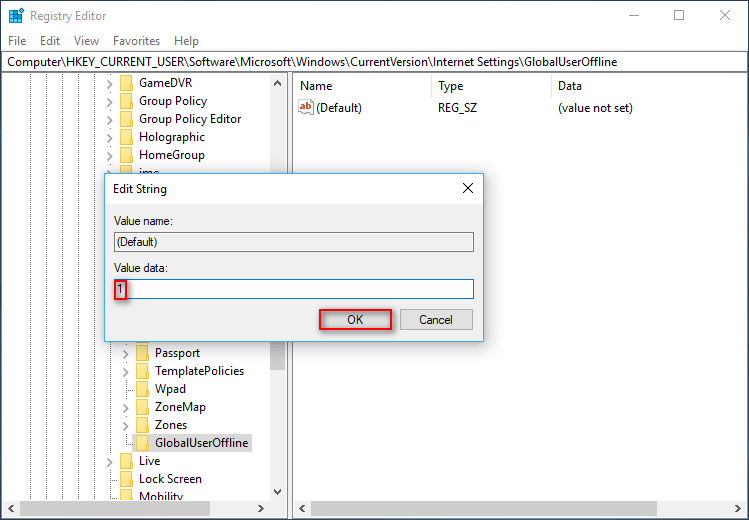
Other solutions you can try to fix VPN error are:
- Uninstall Citrix DNE Updater
- Install the Cisco VPN tool
- Configure Hamachi properly
- Adopt Microsoft CHAP Version 2
- Diagnose and disable the connection
- Disable the AviraPhantomVPN service
- Change the data and time of your system
- Remove VPN from the antivirus settings
- Restart this service: LogMeIn Hamachi Tunneling Engine