If you want to vary your Windows 10 desktop background, you can use the Windows 10 slideshow background feature. However, this feature may not work on your computer. Then, you want to know what to do if Windows 10 slideshow background not working. This post shows you some effective solutions.
Windows 10 slideshow wallpaper is a welcomed feature. If you have enabled it, the system will shuffle the background pictures as per your settings. However, Windows 10 slideshow background may stop working due to some reason. That is, your Windows 10 background slideshow not changing as you expect.
In this post, MiniTool Software will introduce some methods that can be used to solve Windows 10 slideshow background not working issue. You can try these methods to help you out.
How to Fix Windows 10 Background Slideshow Not Working?
- Check whether Windows background slideshow is enabled
- Allow slideshow when on battery power
- Check how many pictures in the selected slideshow pictures folder
- Check whether the target pictures are in a sub-folder
- Restore your Windows to an earlier date
Method 1: Check whether Windows Background Slideshow Is Enabled
When your Windows 10 background slideshow not working, the first thing you need to do is to check whether this feature is enabled successfully on your computer.
You can go to Start > Settings > Personalisation > Background to check if Slideshow is selected under Background. If not, just do it.
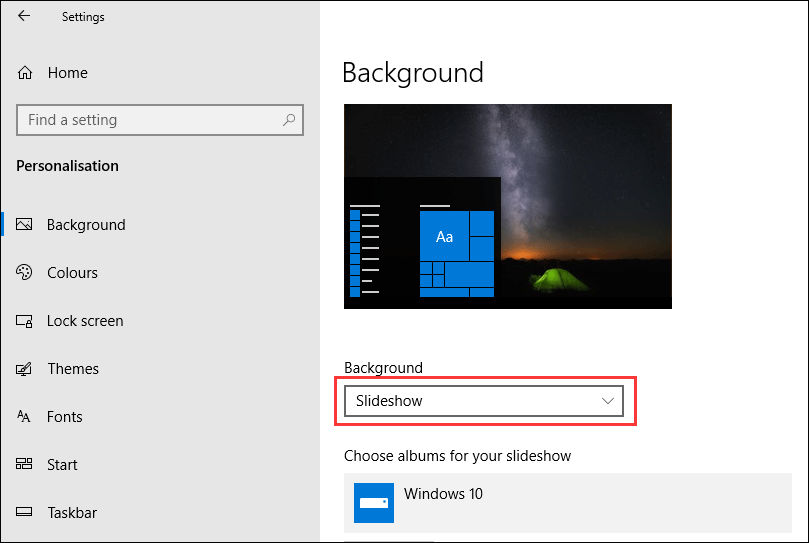
Method 2: Allow Slideshow when on Battery Power
By default, the Windows slideshow background feature is disabled when you switch to the battery power on a laptop or Surface. But you can manually allow slideshow when on battery power.
You can go to Start > Settings > Personalisation > Background to check whether the button for Let slideshow run even if I’m on battery power is turned on. If not, turn it on.
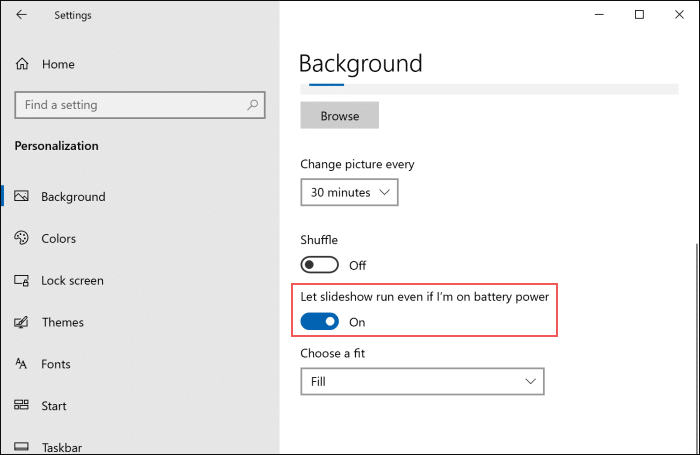
There is a second way to allow slideshow when on battery power: you can go to Power Options to select Available for On battery under Slide show of Desktop background settings.
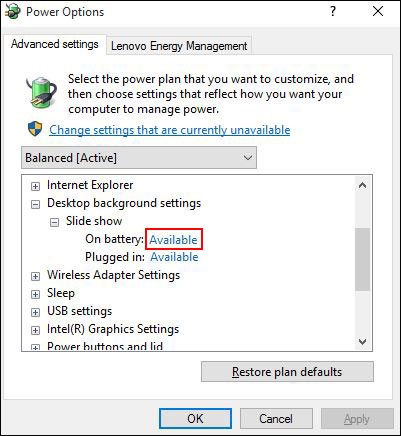
Method 3: Check How Many Pictures in the Selected Slideshow Pictures Folder
There should be more than one picture in your selected slideshow pictures folder. If there is only one picture, Windows 10 slideshow background will just show the only one picture in that folder. This is not what you want.
So, if Windows 10 slideshow background not working, or Windows 10 background slideshow not changing, or Windows 10 slideshow not showing all pictures, you should go to check the numbers of images in the selected slideshow pictures folder.
Method 4: Check whether the Target Pictures Are in a Sub-Folder
If your Windows 10 slideshow not showing all pictures or Windows 10 background slideshow not changing, you need to check whether all the pictures are in the root of the selected slideshow pictures folder. The pictures in a sub-folder will not be looped as your Windows 10 background slideshow.
Method 5: Restore Your Windows to an Earlier Date
If the above methods don’t work for you, you may need to restore your Windows 10 to an earlier date when Windows 10 slideshow background worked normally. However, you need to make sure that there is an available Windows restore point. If not, this method is unavailable. You may need to reinstall your Windows OS to have a try.
Bottom Line
We hope the methods mentioned in this post are useful to you. If you have other useful approaches, you can let us know in the comment.
User Comments :