In some special situations like Mac frozen, programs froze your Mac, etc., you can force close your Mac and then restart the machine to use it as normal. However, do you know how to force restart a Mac when necessary? In this post, MiniTool Software will show you a guide and some related information.
How to Force Restart a Mac Computer?
When your MacBook Pro, MacBook Air, or iMac encounter issues and you can’t shut it down normally, you may need to force restart it. If you are a new Mac user, you may don’t know how to force restart a Mac.
For example, you may want to know how to reboot a MacBook Pro when frozen. Don’t worry, it is a very easy job. We will tell you how to force restart a Mac in this part. But before this, you should pay attention to these things (under these situations, you don’t need to force restart your Mac):
- If it is an application that is frozen and you can still move your cursor and do other things, you can force quit the application to make everything goes back to normal. You can hold down the Option key and then right-click the app’s icon. Next, click Force Quit to force close the frozen app.
- If your macOS has no response but you can still move the mouse cursor, you can use the normal steps to reboot your MacBook Pro: you can click the Apple icon at the top-left corner and then select Restart.
How to Force Restart a MacBook Pro?
To force restart your MacBook Pro, you need to use the MacBook Pro button. There are two methods to force restart a Mac computer: one is to force close your Mac and then restart it as normal. The other method is to directly force restart a MacBook Pro.
Method 1: Force Close a Mac and then Restart It
To force close a MacBook Pro that has no response, you can press the MacBook Pro power button for a while until the machine shuts down. Next, you can press the power button to reboot it.

Method 2: Directly Force Restart a Mac
Press and hold Command-Control along with the MacBook Pro power button until the screen goes blank and the machine restarts
The Location of the Power Button for Each Model of Mac
If you are using other models of Mac computers, the power button may be different.
For example:
- If you are using a MacBook Air, the power button is the Touch ID button (in the top-right corner of the keyboard).
- If you are using a MacBook Pro with a Touch Bar, the power button is the Touch ID surface on the rightmost side of the Touch Bar.
- If you are using an iMac, you can find the power button behind the bottom-left corner of the screen.
How to Reboot a MacBook Pro?
If you just want to reboot your MacBook Pro, you need to do these things in advance:
- Save the files you have opened and edited.
- Remove the connected external hard drive.
- Quit the applications you are running.
The followings are three methods to reboot a Mac:
Method 1: Click the Apple icon and then select Restart to reboot your MacBook Pro.
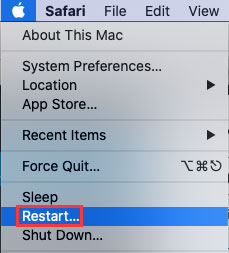
Method 2: On the other hand, you can also press and hold the Command key and then press the power button. When you see the system shutdown dialog, you need to click Restart to reboot your Mac.
Method 3: If you are a professional Mac user, you can also use the Terminal to reboot your Mac: you need to open the Mac Terminal and then type sudo shutdown -r <time>. Here, time stands for the time you want to reboot your Mac. If you want to restart your Mac right now, you need to type now, that is sudo shutdown -r now. Then, you need to press Enter and input your password if prompted. Your MacBook Pro will restart as per your requirement.
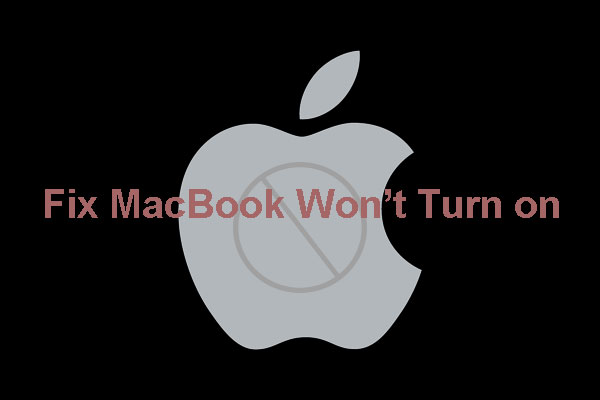
User Comments :