How to format SD card for DJI drones? This easy-to-follow guide on MiniTool lays out two distinct methods with step-by-step instructions, ensuring you can quickly and efficiently format your SD card on DJI Mini, Air, Mavic, and so on.
SD cards on DJI drones are mainly used to store aerial videos, photos, and flight data. However, after using an SD card for a long time, the card storage space may be insufficient or the card may be corrupted or damaged. At this time, formatting the SD card is a good option to free up storage space or rebuild the file system.
Do you know how to format SD card for DJI drones? This guide will introduce you to two simple and effective methods to help you quickly complete the process.
How to Format SD Card for DJI Drones (Mini, Mavic, or Air Drones)
Using the DJI remote controller with a screen and the default built-in DJI Fly app is the easiest and most direct way to format the SD card on your DJI Mini, Air, and some other models. It does not require an additional computer or card reader.
Step 1. Turn on the DJI aircraft and the remote controller.
Step 2. In the top right corner, tap the three-dot icon.
Step 3. Go to the Camera tab and scroll down the page.
Step 4. In the Storage section, tap Format.
Step 5. In the new window, select your SD card and tap Format.
How to Format SD Card for DJI FPV or DJI Avata
The steps to format an SD card on DJI FPV or Avata are different from doing so on Mini. Here are the steps.
Step 1. Turn on your DJI device and goggles.
Step 2. On your goggles, press the button to enter Menu, and navigate to Settings > Camera > Format.
Step 3. Select the SD card you want to format and click Confirm.
Another Method – Use a Computer
Apart from formatting the SD card directly on DJI drones, you can also use a computer as an alternative SD card formatting method. How to do it? Follow the detailed steps below to complete the process efficiently.
Step 1. Remove the SD card from your DJI drones swiftly. Typically, press the SD card slightly and release it, and then the card should pop out of the slot. Next, insert the SD card into a card reader and then connect the card reader to your computer.
Step 2. Press the Windows + E key combination on your keyboard to open File Explorer.
Step 3. Go to the This PC section. Right-click your SD card and choose Format.
Step 4. In the new window, choose a file system, tick Quick Format, and click Start. The supported DJI SD card formats are usually FAT32 (≤32 GB) or exFAT (>32 GB).
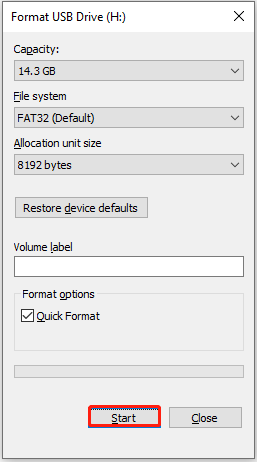
If you are unable to format the SD card in File Explorer, MiniTool Partition Wizard can help. It is a secure and free partition management tool that supports formatting various file storage devices for free.
Now, download and install MiniTool Partition Wizard Free on your computer and use it to format your memory card.
MiniTool Partition Wizard FreeClick to Download100%Clean & Safe
Step 1. On the main interface of this free partition magic, select the SD card partition and click Format Partition.
Step 2. In the pop-up window, set up the partition label and file system, and click OK.
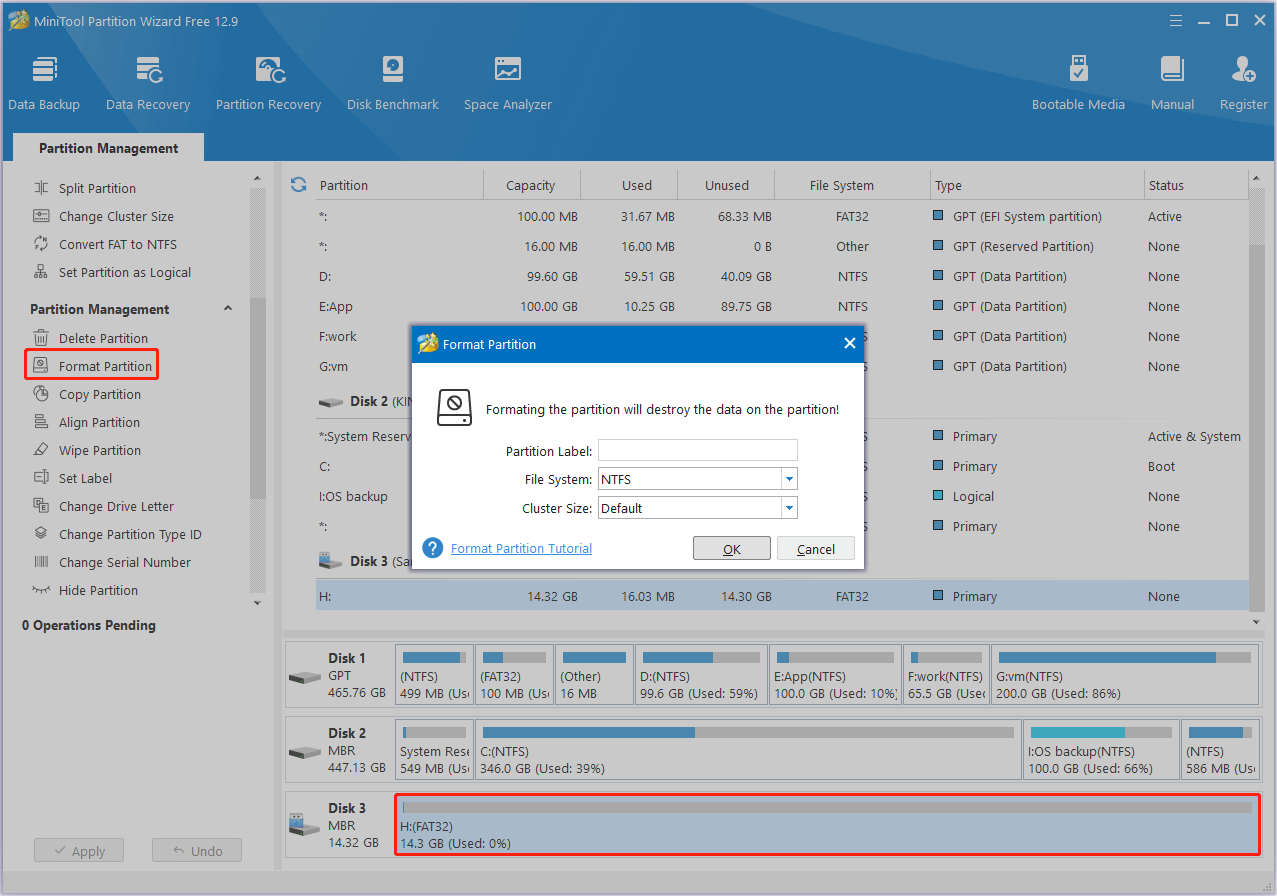
Step 3. Once it is done, preview the format effect, and then click the Apply button in the lower left corner to confirm.
Additional Information:
If you need to recover files from a formatted SD card, MiniTool Power Data Recovery can help you. It is a free data recovery tool designed for Windows 11/10/8/8.1 to recover documents, photos, videos, emails, audio, and other files.
You can use the free edition to recover 1 GB of files at no cost.
MiniTool Power Data Recovery FreeClick to Download100%Clean & Safe
Bottom Line
In a word, this article introduces how to format SD card for DJI Mini, Air, FPV, etc. on drones or a Windows computer. Hope you can free up your storage space or repair the SD card after formatting it.
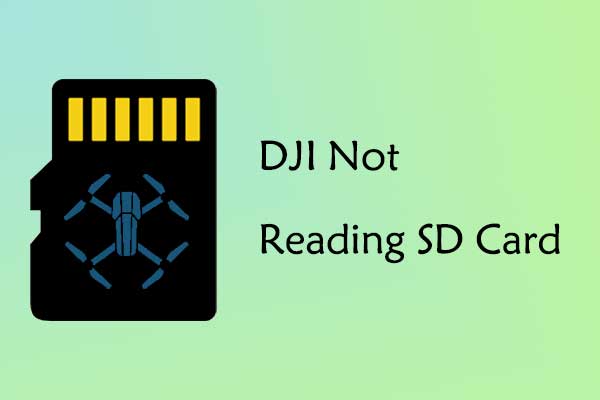
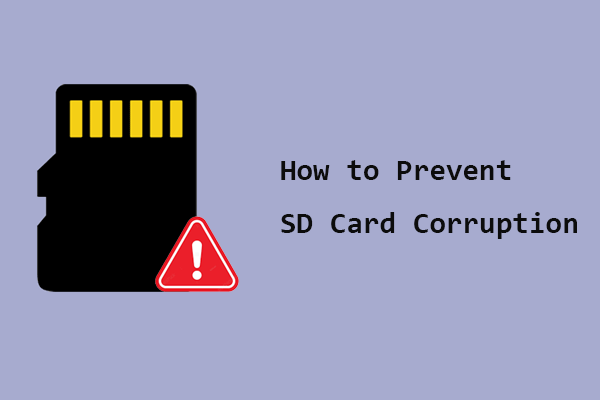

User Comments :