Why Is DJI Not Reading SD Card
“I’ve been trying to get my microSD cards to work in my new DJI Air 3 - I have some of the Samsung Evo 64GB SD cards, formatted in exFAT, and for some reason, the drone is not able to recognize them. It does recognize that there is an SD card in it since I can see it change from “no SD” to “0MB”, but it doesn’t recognize them at all.”reddit.com
DJI drones use SD cards as expandable storage to store photos, videos, and other files. However, if the SD card is not recognized by your DJI drone, it won’t be available for storing data. This problem can be triggered by various factors. Here are some of the most common causes:
- The SD card file system is not compatible with the DJI drone.
- The SD card is logically or physically damaged.
- The card is not inserted into the DJI drone properly.
- The firmware of your DJI aircraft is not updated.
If your SD card is not working in DJI drone, follow the steps below to troubleshoot.
How to Fix DJI Not Recognizing SD Card
Solution 1. Check for Physical Damage or Connection Issues
Before diving into more technical solutions, you need to check the SD card and card slot for any signs of wear, scratches, or dust that could interfere with the connection. You can also connect the card to another device to verify if it can be recognized.
Also, it is necessary to insert another SD card into the DJI drone to check whether the drone is working. If there is any hardware damage or connection issue, the SD card won’t be recognized.
Solution 2. Format the Card on Mac
According to user experience, formatting the card on a Mac computer can help. So, if the condition permits, you can give it a try.
Step 1. Connect the card to your Mac computer.
Step 2. Open Disk Utility.
Step 3. Select the SD card under the External section and click Erase.
Step 4. In the new window, type a new disk name, select a file system in the drop-down menu next to Format, and then click Erase.
Typically, the supported DJI SD card file systems are FAT32 (≤32 GB) or exFAT (>32 GB).
Solution 3. Perform a Full Format
Full formatting (Quick Format VS Full Format) is also an effective way to solve the problem of DJI not reading SD card. It can completely clear the residual partition table and file system information and improve its compatibility with DJI drones. Many users proved that this works.

Note that the data in the SD card is almost unrecoverable after being fully formatted. If there are important files on the card, you need to transfer them to another location first.
To perform a full format of the SD card on Windows:
Step 1. Right-click the Start button and choose File Explorer.
Step 2. In the This PC section, right-click the card and choose Format.
Step 3. Choose a proper file system, input a volume label, and untick the Quick Format option. After that, click the Start button to start formatting it, and this may take some time.
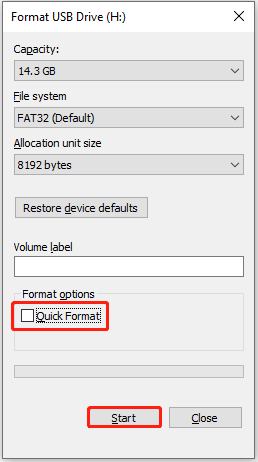
MiniTool Partition Wizard FreeClick to Download100%Clean & Safe
Solution 4. Update the DJI Drone’s Firmware
If the firmware of your DJI drone is not updated, your device’s functionality or stability may be affected, thus causing the no SD card error. So, if the DJI Fly app prompts that there is a new firmware available, it is recommended that you install it timely.
Verdict
Whether you encounter the DJI Mini 3 no SD card error or other memory card recognition issues in DJI drones, you can try the solutions listed above to resolve it.
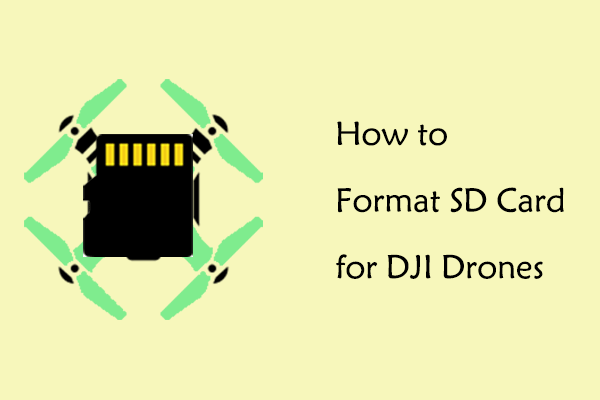
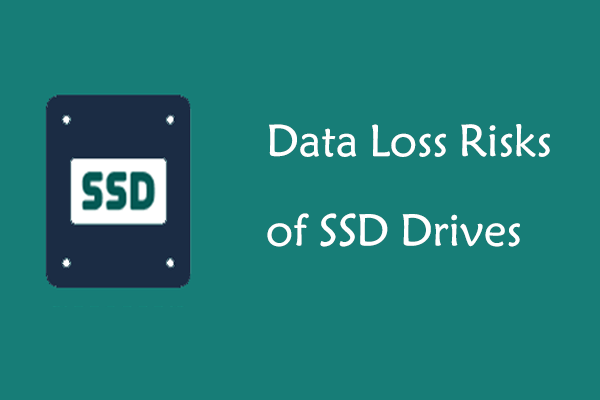
User Comments :