It may be a very difficult task to manage a network in some cases, especially when there is no related information telling you what is happening on your network. Under such circumstances, free but useful network tools become quite needed.
It is true that the easy-access network tools are quite simple, but they are also indispensable. In general, there are two formats of the networking tools for Windows:
- Command-line programs
- Desktop applications
Yet, as for network tools for Windows 10, there is a third format – the applications that you can get from online Microsoft Store.
So, I’m going to talk about the Windows 10 network tools. In the following content, I will introduce 5 free but useful networking tools for Windows 10; you can find those tools easily in the Microsoft Store and you are able to pin them as tile icons to the Windows 10 Start menu.
Top 5 Network Tools for Windows 10
In this part, I’ll introduce 5 free networking tools for Windows 10. But there are still more network tools waiting for you to find out.
Data Usage
To be specific, the Data Usage refers to the amount of data that have been used by computer on the network and it is often shown as line and pie charts.
- The total amount of data for each network that is connected with your device in this month (the time period could be changed manually – the previous month, the last 7 days or other time ranges) is counted in the line chart.
- The pie chart will be broke down by percentage to show the usage of data on each network with the selected data ranges. You are able to export the report and save it as CSV file in order to break down the amount of data that have been consumed by day.
How to recover VCF (.csv) files if they get lost?
No matter you’re using a Windows 10 desktop or laptop, the Data Usage can audit it and give a report about all the Wi-Fi networks or mobile data to which your device has been connected. This Data Usage application is free but it contains banner ads.
You may need to wait a while (from several seconds to a minute or so) when you’re running Data Usage for the first time. Why? That is simply because the app will scan your PC to acquire the record of network connections.
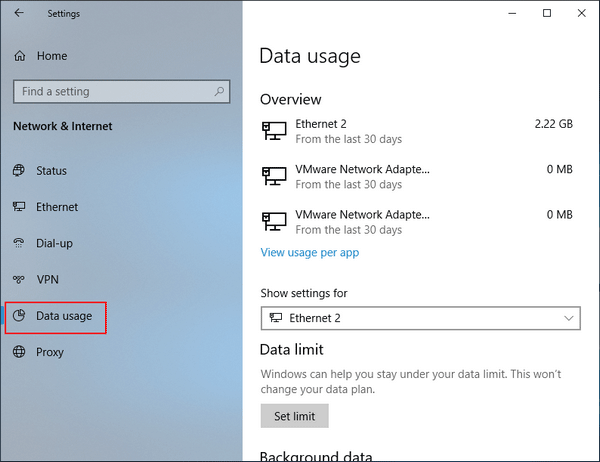
All My LAN
All My LAN helps to list some information about your networks:
- IP address
- Profile name
- The maximum upload and download speeds
- …
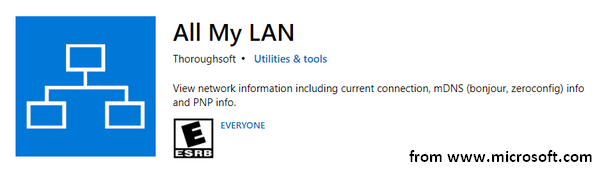
There are two line charts to show the amount of data sent and received through the network. You are able to set the time range (the current day or up to the last 30 days) through which the certain amount of data was transmitted by moving a slider and then make it shown in the charts.
This All My LAN app can scan for anything connected to your network:
- UPnP devices
- Multicast DNS services
- …
You can double click on the certain device/service to know more detailed information, for instance, manufacturer, IP address, product name, and product model.
Network Inspector
The Network Inspector app contains tools that are used for scanning information about nearby network signals: Wi-Fi ones or Bluetooth (on which it lays emphasis). A list of Bluetooth devices that are within range will be updated continuously in Network Inspector after the Bluetooth Watcher tool has been activated.
Here’s a search box within the application. You can type the device ID to find a Bluetooth device conveniently when it is transmitting.
Termius
Actually, Termius is a full SSH client which makes it possible for you to connect multiple times to a host or connect multitask to several hosts at once & switch among different tasks.
Termius gives support for port-forwarding and it allows you to do the following things:
- Organize the servers under group categories.
- Match credentials and servers to achieve quicker access.
Network Port Scanner
Well, the Network Port Scanner is a standard port scanner designed to check the network for any ports which are open and indicating the certain IP addresses they are open to. You may type different IPs and ports into this app if you’d like to scan and set a timeout in milliseconds.
With the help of those Windows 10 network tools, you’re able to know better of your own network and make the most of it.
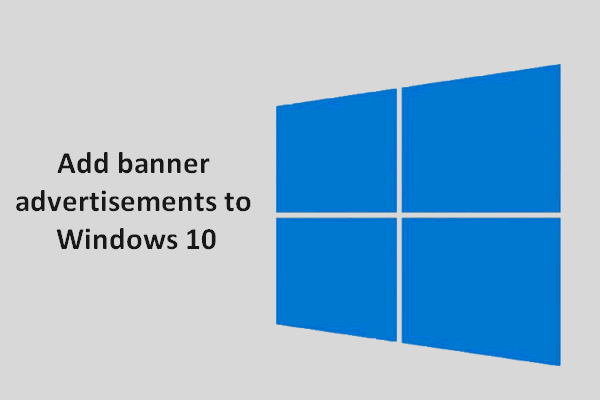
User Comments :