Black Ops 6, Warzone, and Modern Warfare 3 may crash during the gameplay with the game_ship.exe error. MiniTool walks you through how to troubleshoot this crash issue by applying some possible methods. Follow the step-by-step guide!
Black Ops 6/MW3/Warzone Keeps Crashing Game_Ship.exe Error
Call of Duty covers a series of shooter video games, including Black Ops 6 (BO6), Warzone, Modern Warfare 3, and more. Reportedly, the game_ship.exe error often happens when playing those games. You can find many complaints about this crashing issue on Steam or Reddit.
On your computer screen, the displayed error may be different as per your game, as follows:
- DirectX Error DirectX encountered an unrecoverable error
- The application has unexpectedly stopped working
- All graphics adapters failed to initialize
Besides, you can find:
Error Code: xxx, for example, 0x887A0005 (0x887A0006) (6068) D
Signature: xxx
Location: xxx
Executable: game_ship.exe
The game_ship.exe file is vital for the game files. Any error regarding this file will cause the game to crash or fail to launch. Possible factors involve Windows updates, corrupt game files, DirectX issues, third-party software with overlays, outdated/corrupt/incompatible GPU drivers, and more.
To solve the Black Ops 6 game_ship.exe error or the crash issue in Warzone or MW3, follow the comprehensive guide that offers multiple workarounds.
MiniTool System Booster TrialClick to Download100%Clean & Safe
Fix 1: Reinstall DirectX
DirectX is crucial for games and reinstalling it can make sure it is the latest version and isn’t corrupt or damaged.
Step 1: Visit Microsoft’s website of DirectX End-User Runtime Web Installer and download the setup file.
Step 2: Run this dxwebsetup.exe file and follow the instructions on the screen.
Step 3: Once finished, restart your PC.
Fix 2: Disable Full-Screen Optimizations
This is a proven way for many users. In case of MW3/Black Ops 6/Warzone game_ship.exe error, take these steps.
Step 1: Locate the executable file like BlackOps6.exe of your game from the game installation directory on the PC. Right-click on the file to select Properties.
Step 2: In the Capability tab, tick Disable fullscreen optimizations.
Besides, check Run this program as an administrator. Moreover, run this program in compatibility mode.
Step 3: Click Apply > OK to apply the changes.
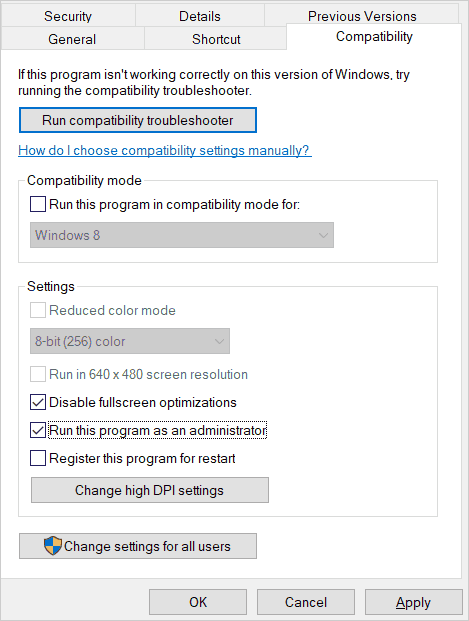
Fix 3: Disable Overlays in Third-Party Applications
Overlays in programs such as GeForce Experience, NVIDIA App, MSI Afterburner, Discord, and Steam can conflict with games. As a result, game_ship.exe crash MW3/BO6/Warzone happens. So, disable overlays.
Depending on the apps, the option to disable the overlay feature varies. Find the detailed steps in Google Chrome as per your situation.
Fix 4: Upgrade GPU Driver
Updating your graphics card driver assists in fixing the Warzone/MW3/Black Ops 6 game_ship.exe crash error. For this task, take these steps:
Step 1: Open Device Manager via the Win + X menu.
Step 2: Expand Display adapters, right-click on your graphics card, and choose Update driver.
Step 3: Tap on the first section to let Windows automatically update the GPU driver.
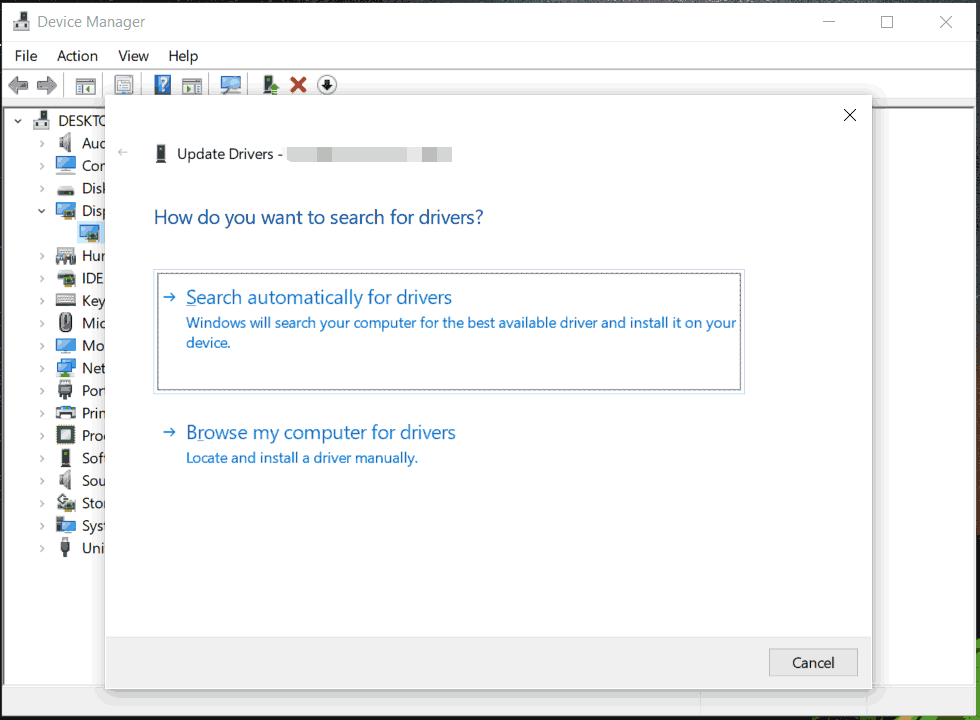
Fix 5: Verify Game Files
Corrupt game files likely result in game_ship.exe error during the gameplay. Consider verifying the integrity of game files.
To do that, go to Steam Library, right-click on your game, choose Properties, go to Installed Files, and click Verify integrity of game files.
Other proven fixes
In addition to these common methods, you have other choices to fix the Warzone/ Modern Warfare 3/Black Ops 6 game_ship.exe error.
1. Tweak in-game settings, for example, lower resolution, texture quality, & shadow quality, disable ray tracing, parallax effects, on-demand texture streaming, etc.
2. Roll back to an old graphics card driver in Device Manager.
3. Add –DD11 in the game launcher like Battle.net for Warzone.
4. Install visual C++ redistributable file.
5. Disable the in-game voice chat option to fix the game_ship.exe error.
6. Move the game to an HDD to fix the crash error.
7. Delete the shader cache file to force the game to re-optimize the shaders.
8. Update BIOS or Windows.
MiniTool ShadowMaker TrialClick to Download100%Clean & Safe
Bottom Line
Plagued by Black Ops 6 game_ship.exe error or crash error in Warzone or MW3? Clam down! Try these methods one by one and there is always a way that works for you.

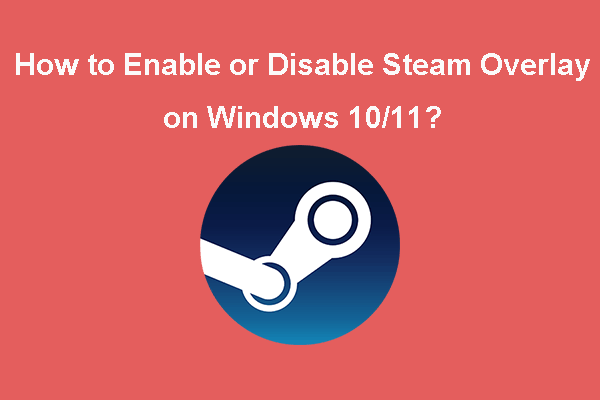
User Comments :