Problem: Get an App to Open This Ms-cortana2 Link
Some users have reported receiving an error message saying “Get an app to open this ms-cortana 2 link” while copying or moving files in Windows, or pressing Control + Fn + arrow key, even though they don’t have the Cortana app.
“I have a new Lenovo IdeaPad 3i with Windows 11. At odd times, like when I copy something out of a web page into a Word doc, I get notices in the Taskbar to “Get an app to open this ‘ms-cortana2’ link” I have no idea what that is or why it happens, sometimes multiple times and I have to close each one. My computer doesn't have Cortana. I disabled “Lenovo Fn and function keys service,” as suggested in another thread, but that didn't fix it.”answers.microsoft.com
This is where this post comes in. The detailed error message is as follows: Get an app to open this ‘ms-cortana2’ link. Your PC doesn’t have an app that can open this link. Try looking for a compatible app in the Microsoft Store.
The URI protocol ms-cortana2 is usually linked to voice assistance or system search capabilities and is not generally activated during basic file tasks. But the error appears disconnected from Cortana, the prompt indicates that Windows is trying to access a deep system link related to Cortana’s features, specifically the URI protocol ms-cortana2.
Here are some possible causes of this problem:
- System misconfigurations or leftover associations from uninstalled or disabled system elements.
- Certain updates or modifications in Windows have led to residual links to outdated system applications, and this alert serves as an indication of those background issues.
- The Thinkpad keyboard shortcut Left Ctrl+Fn activates a command to open a ms-cortana2 link.
- …
How to Fix Get an App to Open This Ms-cortana2 Link
Solution 1. Disable Cortana
Since the issue seems related to Cortana, the first step to fix it is to disable Cortana. You can do this by:
Step 1. Opening Settings.
Step 2. Navigate to Apps > Apps & features.
Step 3. Find Cortana in the list and select Advanced options.
Step 4. Turn off the toggle for Runs at log-in.
Solution 2. Reset Default Apps
Consider resetting any strange associations that could be linked to Cortana or other apps. Here’s the way:
Step 1. Open Settings > Apps > Default apps.
Step 2. Scroll down and click on the Reset button to Microsoft recommended defaults.
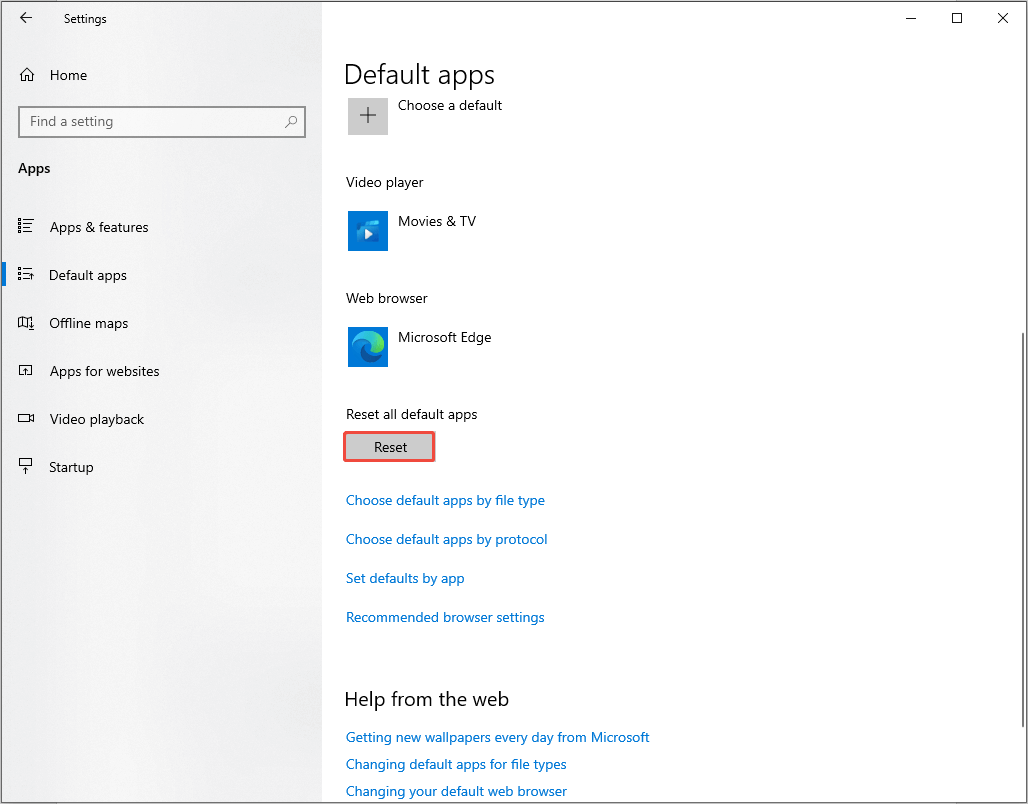
Solution 3. Clear Cortana-Related Background Tasks
Although you have turned off Cortana, some parts of the service may still be operating in the background. Attempt to deactivate any services related to Cortana by following these steps:
Step 1. Press Win + R to open the Run dialog box, type services.msc, and press Enter.
Step 2. Locate Cortana or any entries connected to Search or Windows Search.
Step 3. Right-click each of them and choose Properties. In the General tab, select Disabled in the Startup type menu, and click the Stop button if the service is currently active.
Solution 4. Create a New Key
As we mentioned above, the error “Get an app to open this ms-cortana 2 link “ happens because the Thinkpad keyboard shortcut Left Ctrl+Fn activates a command to open a ms-cortana2 link, regardless of whether you have Cortana installed on your device. A simple method to resolve this is as follows:
MiniTool ShadowMaker TrialClick to Download100%Clean & Safe
Step 1. Open the registry editor by pressing Win + R, typing regedit, and hitting Enter.
Step 2. Confirm by clicking Yes.
Step 3. Navigate to Computer\HKEY_CLASSES_ROOT
Step 4. Right-click on HKEY_CLASSES_ROOT, choose New > Key, and type: ms-cortana2.
Step 5. You will now see a registry key named Computer\HKEY_CLASSES_ROOT\ms-cortana2, which will be blank.
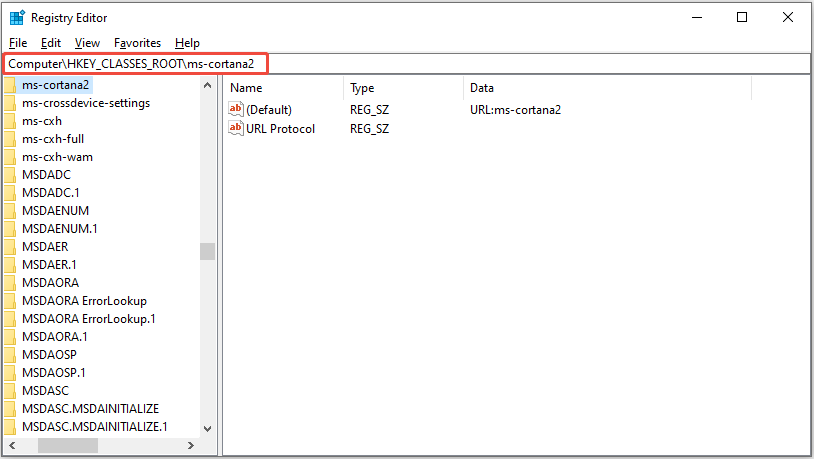
Solution 5. Re-register System Applications
At times, system apps like Cortana may be uninstalled or removed partially, leading to leftover broken links or handlers. Re-registering all of the built-in applications can retrieve missing components and resolve internal URI bindings that might trigger this prompt.
Step 1. Type PowerShell into the Windows search bar.
Step 2. Right-click on the result and choose Run as administrator.
Step 3. Click Yes.
Step 4. Copy and paste the following command, and press Enter:
Get-AppxPackage -AllUsers | Foreach {Add-AppxPackage -DisableDevelopmentMode -Register “$($_.InstallLocation)\AppXManifest.xml”}
Step 5. Restart your computer and see if the message continues to appear.
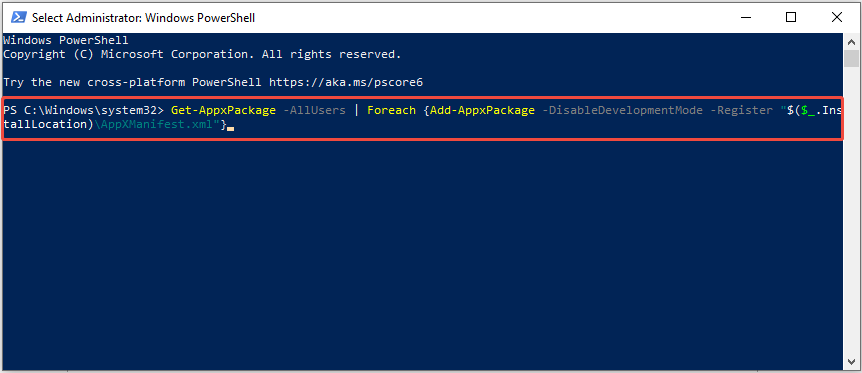
MiniTool System Booster TrialClick to Download100%Clean & Safe
Bottom Line
If you are struggling with the error “Get an app to open this ms-cortana 2 link”, the methods mentioned above can help you fix it effectively. Hope the information can be useful for you.
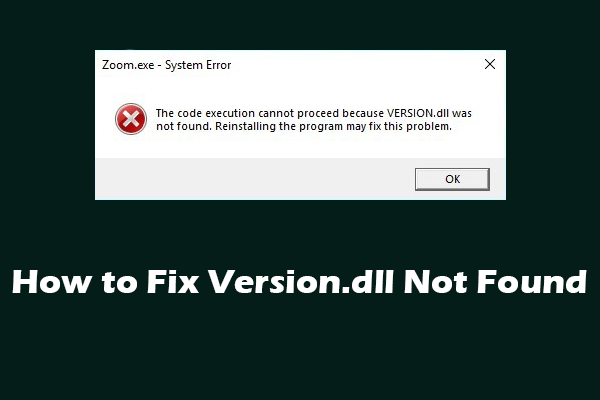
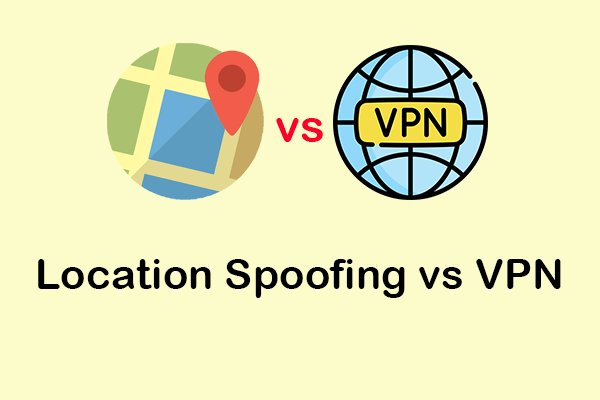
User Comments :