Ghost of Tsushima Director’s Cut is an action game that offers both single-player and multiplayer modes, created by Sucker Punch Productions and published by Sony Interactive Entertainment under its PlayStation PC brand.
However, some players reported experiencing the Ghost of Tsushima DIRECTOR’S CUT DirectX error on their PCs. Some of them encounter this error after a certain time of gaming, some cannot launch the game at all.
There are several factors that can cause the Ghost of Tsushima DXGI_ERROR_DEVICE_HUNG Error:
- Altered BIOS settings
- An overclocked GPU
- The Windows Timeout Detection and Recovery terminates the GPU driver
- …
If you are in the same situation, you are in the right place. In the following parts, I will walk you through several feasible solutions to fix the Ghost of Tsushima error 0x887A0006 or DirectX error. Before proceeding with more complex methods, you can try the following simple steps to fix the issue:
- Restart PC.
- Update Windows.
- Ensure Windows Security or the firewall allows the game exe file to run.
- Disable Steam overlay.
- Disable/Enable Steam Input.
- Verify the integrity of game files.
- Close OneDrive if necessary.
- Run the game exe file as an administrator and in compatibility mode for Windows 8/7.
- Increase virtual memory.
Approach 1. Change the Game Launch Options
Adjusting the game’s launch options can help resolve the Ghost of Tsushima DIRECTOR’S CUT DirectX error and enhance the overall performance. Changing the launch settings allows you to disable certain unnecessary visual effects or optimize how rendering is handled, resulting in improved frame rates and smoother gameplay.
Step 1. Open Steam and go to your Library.
Step 2. Right-click Ghost of Tsushima DIRECTOR’S CUT and select Properties.
Step 3. In the General tab, type -dx11/-dx12 in the Launch Options box and close the window. If these options don’t work, type -launcher in the box and try relaunching the game to check whether the issue is gone.
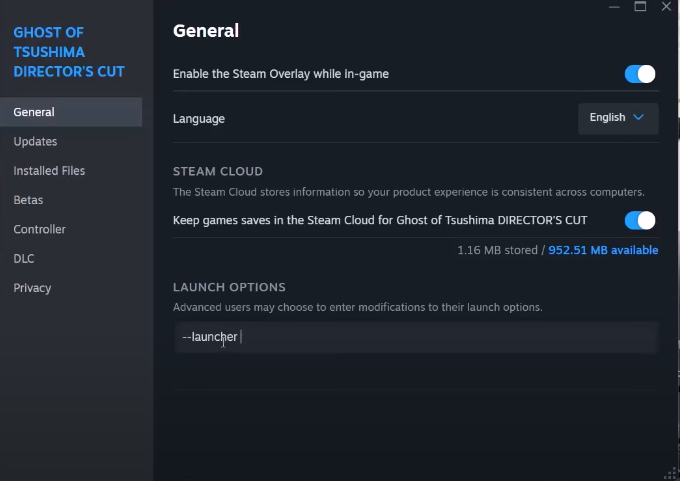
Approach 2. Update the Graphics Card
To eliminate any compatibility problems, you should consider upgrading the graphics driver on your device. Here’s how to do it:
Step 1: Go to the official website of AMD, Intel, or NVIDIA.
Step 2: Locate the most recent and compatible GPU driver based on your PC’s specifications.
Step 3: Download the update and execute the .exe file to finish the installation process.
Step 4: After that, reboot your PC.
Alternatively, you can update the drive in Device Manager by following these steps below:
Step 1: Right-click on the Windows icon and select Device Manager from the WinX menu.
Step 2: Expand the Display adapters section to identify your graphics driver.
Step 3: Right-click on the driver and select Update driver from the context menu. Then, in the prompt, choose Search automatically for drivers.
Approach 3. Check Registry Settings
Some players reported that modifying the data of the registry key can resolve the Ghost of Tsushima DIRECTOR’S CUT DirectX error:
Step 1. Press Win + R to open the Run dialog box, type regedit in the box, and press Enter.
Step 2. Navigate to the following path: HKEY_CURRENT_USER\SOFTWARE\Sucker Punch Productions\Ghost of Tsushima DIRECTOR’S CUT\Graphics.
Step 3. Locate and right-click the Asynccompute key, and then select Modify.
Step 4. In the pop-up window, set the Value data to 0.
MiniTool ShadowMaker TrialClick to Download100%Clean & Safe
Approach 4. Set up Windows Timeout Detection and Recovery
The DXGI_ERROR_DEVICE_HUNG 0x887a0006 error in Ghost of Tsushima occurs when Windows Timeout Detection and Recovery detects that the GPU driver has stalled and decides to shut it down. In fact, the driver is not actually stalling.
Step 1. Type regedit into the Windows search bar and run it as an administrator.
Step 2. Go to HKEY_LOCAL_MACHINE > SYSTEM > CurrentControlSet > Control > GraphicsDrivers.
Step 3. In the right panel, right-click in an empty space and choose New.
Step 4. Select DWORD (32-bit) Value and name the new file TdrLevel.
Step 5. Double-click on TdrLevel and choose Modify.
Step 6. Ensure that the value is set to 0.
Step 7. Restart your computer. Launch Ghost of Tsushima, and the error 0x887a0006 should be resolved.
Conclusion
To sum up, this post explores some simple steps to fix the Ghost of Tsushima DIRECTOR’S CUT DirectX error and other specific feasible solutions you can take. Hope you can get back to your game!
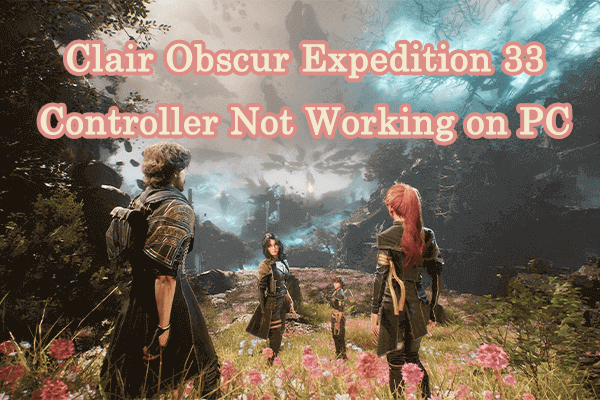

User Comments :