The Google Drive File Stream is a very popular app that helps you access Google Drive files on demand. With it, you can stream your files from the cloud to different platforms – Mac and Windows. Recently, I found people reported that their Google Drive File Stream not working. How to solve the problem on Mac or Windows? Please read this page.
Oops, Google Drive File Stream Not Working
Google Drive File Stream is in fact a desktop application used widely throughout the world. The Google Drive File Stream allows you to access & manage your files conveniently, without taking up space on your disk.
- You can save files and folders to the cloud, instead of the local computer.
- The changes will be synced automatically with the cloud for quick.
- You are able to access your data anytime and anywhere as long as you have an internet connection.
People said their Google Drive File Stream not working suddenly, like other programs. Three main reasons for Google Drive File Stream stopping working are corrupted cache, outdated OS (operating system), and old File Stream app. Besides, some people also found Google Drive File Stream not syncing on their device; network restriction is one of the popular reasons for causing this. Generally, the Google File Stream not working has nothing to do with the Google Drive itself.
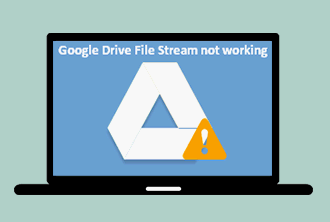
Google Drive Error Code 5 – Error Loading Python DLL.
What Should You Check First
Before trying the solutions that I’ll mention in the next part, you should go to check the following things.
- Make sure there’s enough free space in your system drive.
- Make sure the internet connection is working well.
- Wait for a stable release if you’re using a beta version of the OS/File Stream.
- Wait for the operation to complete after you deleted a file in the File Stream app.
- Make sure that the download quota exceeded message doesn’t show up.
- Make sure your version of OS is supported by File Stream app.
- Check whether the drive letter has already been used.
Google Drive File Stream Not Working Solutions (for Both Mac & Windows)
- Update OS & Drive File Stream app: the update of OS or an app is released to improve performance and fix bugs found in the previous version. So you should update the OS and the Drive File Stream app to the latest version to see whether it can solve the problem.
- Change network or use VPN: in some cases, the legitimate services are blocked by the ISPs. In order to avoid this, you should go to change a network or VPN.
- Rename the DriveFS Folder: DriveFS Folder is a cached folder for speeding things up. How to delete/rename it? Exit from the Google Drive File Stream app -> launch Terminal (in Mac) or Command Prompt (in Windows) -> type ~/Library/Application Support/Google (in Mac) or %USERPROFILE%\AppData\Local\Google\ (in Windows)-> press Enter -> look for DriveFS folder and rename it. If this failed to work, you can try to delete this folder. (How to recover deleted folder?)
- Disable firewall and uninstall antivirus: firewall and antivirus will block legitimate operations. You should go to disable the firewall on your system and uninstall all the antivirus applications. If this helped, you can go to the settings of firewall/antivirus so as to add an exception for Google File Stream.
- Uninstall the Chrome Remote Desktop/Screen Scraper Software: the Google Drive File Stream can’t co-exist with Chrome Remote Desktop or other sharing software.
- Use Google Drive File Stream in new user account: create a new user with admin privileges, use it and launch Google Drive File Stream.
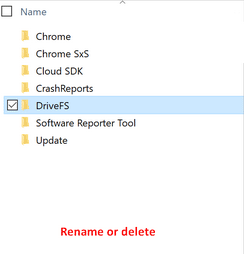
How to troubleshoot when Google Drive File Stream stops working (for Mac only)?
- Turn off Screen Sharing.
- Unblock File Drive Stream and allow Accessibility and Full Disk Access.
- Boot system into the Recovery mode and use Terminal Commands.
How to troubleshoot when Google Drive File Stream stops working (for Windows only)?
- Uninstall Google File Stream and reinstall an updated version.
- Quit Google Backup and Sync service.
- Save files of Google File Stream offline.
User Comments :