Google Photos allows people to move their sensitive pictures, videos, and other data to the locked folder. This operation will make the chosen files inaccessible in the Photos grid, albums, memories, and search. However, the Google Photos locked folder missing may happen to you from time to time, putting data at risk of being lost. You can read the following content to learn how to find the missing locked folder, recover data from the missing locked folder, and back up the locked folder in Google Photos.
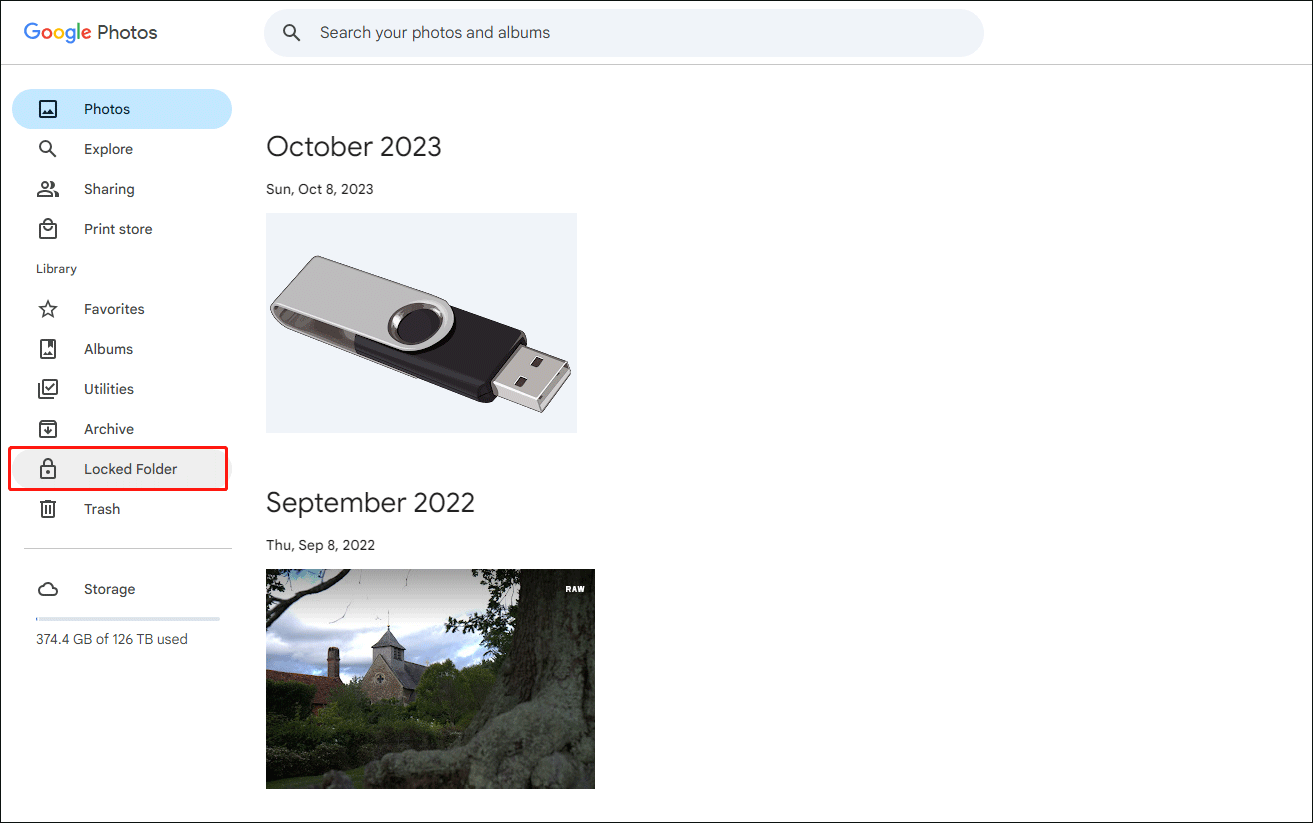
How to Fix Google Photos Locked Folder Missing
If you can’t find the locked folder under the Utility tab, you should first check your internet connection. An unstable internet connection leads to incomplete content loading. Reconnect your Wi-Fi and reload Google Photos to see if the locked folder appears.
In other cases, some enabled third-party extensions probably cause incompatible issues like Google Photos locked folder missing. You can turn off the enabled third-party extensions to try to fix this issue. If the problem still exists, you should ask for help from Google Support.
How to Recover Photos from a Missing Locked Folder
What about your saving data in the locked folder? When the Google Photos locked folder missing, your data will become inaccessible. Is there any method to recover photos from the locked folder?
Fortunately, Google Photos has allowed people to back up locked folder since 2023. If you have enabled this function on your Android, iPhone, or tablet, you have a chance to recover photos from a missing locked folder, even if they are permanently removed from the locked folder.
Lost or permanently deleted photos are not removed from the SD card of your mobile phone. You can recover photos from the SD card of your mobile phone with third-party data recovery tools, like MiniTool Power Data Recovery. This software is specifically designed to recover data lost in various situations. You can get MiniTool Power Data Recovery Free to scan the SD card and recover 1GB of photos for free.
MiniTool Power Data Recovery FreeClick to Download100%Clean & Safe
You should connect the SD card to your computer and launch the software. In the main interface, change to the Devices tab to choose the SD card and click Scan. Wait until the scan process to complete, you can use the Type, Filter, Search, and Preview functions to filter out unnecessary files and verify the chosen photos.
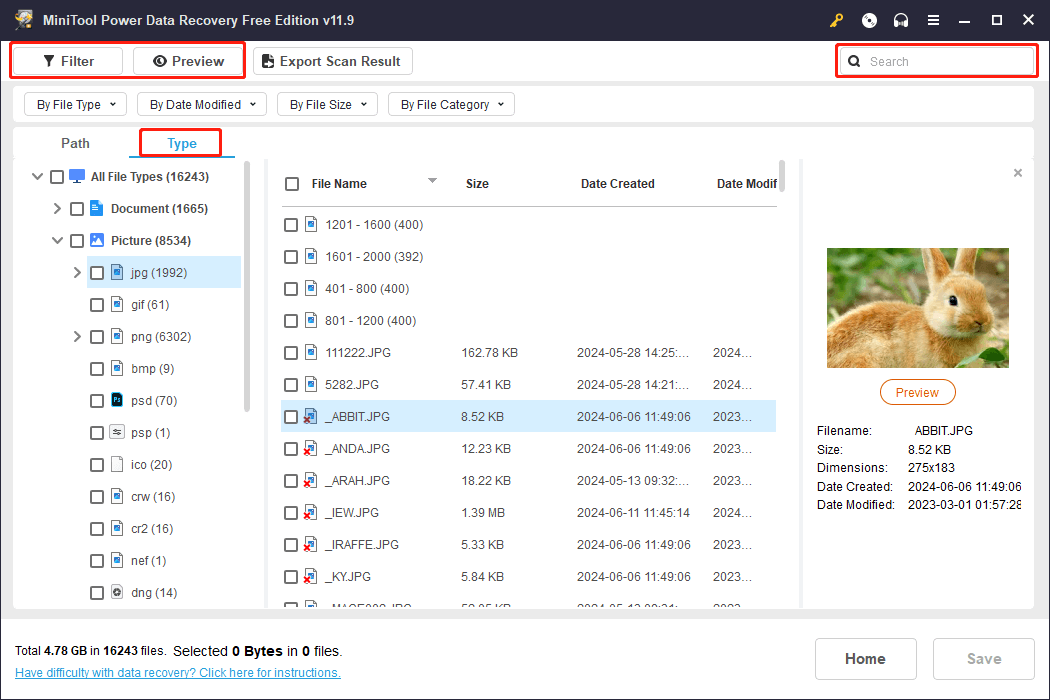
If finding the required photos, you can tick them and click Save to choose a save path. You are suggested to choose a new destination for those recovered photos and videos to avoid data overwriting.
You can also use MiniTool Power Data Recovery for Android to directly scan your Android phone or run Stellar Photo Recovery for Mac to recover files from your iPhone SD card.
How to Perform Locked Folder Backup
Since the general backup function excludes the locked folder in Google Photos, you need to manually turn on the backup function for the locked folder. Here are the steps.
Step 1. Open Google Photos on your device and log into your Google account.
Step 2. Select your profile or Initial at the top toolkit, then choose the gear icon.
Step 3. Navigate to Backup > Back up Locked Folder.
Step 4. Open the locked folder and input the password. Now, you can toggle the switch of Back up Locked Folder on.
Bottom Line
This post shows you methods to resolve the Google Photos locked folder missing issue and powerful tools to recover photos from the locked folder. Hope this post gives you some useful information.

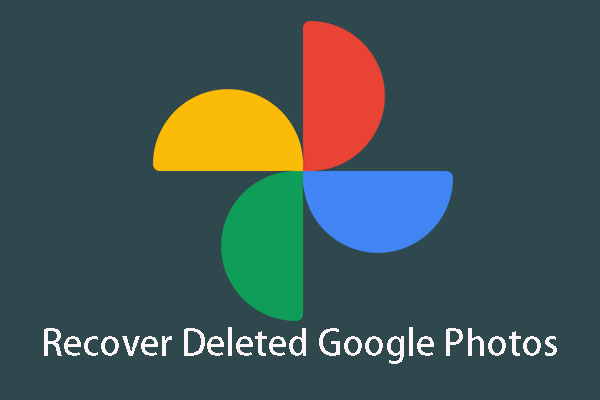
User Comments :