This post teaches you how to download and update Google Play Services to make your Android apps run smoothly and properly. For more computer tips and tricks, you may visit MiniTool Software official website.
What Is Google Play Services?
Google Play Services is mainly used to update Google apps and apps from Google Play Store. This tool’s main functions include authentication to your Google services, contact sync, privacy settings access, Google sign-in, Google search, etc. It can enhance your app experience, speed up offline searches, offers more immersive maps, and improve the gaming experience. It allows many apps including third-party apps and games to exchange information with Google. It makes the apps on Android work correctly. If you uninstall Google Play Services, the apps on your Android may not work well.
Google Play Services Download
Google Play Services and Google Play Store are included in the Android system. In general, you don’t need to manually download Google Play Services. However, if the Google Play Services is missing or uninstalled, you may need to download and install it manually.
- The Google Play Services app is available in Google Play Store. You can open Google Play Store on your Android device.
- Search for the Google Play Services app to access its download page.
- Click the Install button to instantly download and install Google Play Services on your Android device.
How to Update Google Play Services on Your Android
Google Play Services usually updates automatically. But if Google Play Services is not working or has other problems, you can try to update Google Play Services on your Android device to see if it can work normally again.
- Open the Settings app on your Android device.
- Tap Apps & Notifications or Apps on the Settings page. You may need to tap See all apps to see the full list of all your apps.
- Scroll down in the list to find and tap Google Play Services.
- Tap Advanced at the bottom and tap App details or tap App details in store.
- Tap the Update button if you see an update button is available. This will update the Google Play Services app. If you see an Install button, you can tap that to install the latest version of Google Play Services. If you only see a Deactivate button, then Google Play Services is already up to date.
How to Troubleshoot Google Play Services Problems
To fix the problems with Google Play Services or fix problems with downloading apps from Play Store, you can also try to clear its cache and data. Before you clear data of Google Play Services, you should make sure you have your username and password of your Google account since it will clear your Google account information. Check how to clear the cache and data of Google Play Services below.
- Open the Settings app on your Android.
- Tap Apps & Notifications or Apps and tap See all apps.
- Find and tap Google Play Services.
- Tap Clear cache to clear the cache of the Google Play Services app.
- Tap Clear Storage or Manage Storage and tap Clear All Data to clear data of Google Play Services.
Bottom Line
This post offers a guide for Google Play Services download and update on your Android device. If you have other computer problems, you may find solutions from MiniTool News Center.
To find more information and tools of MiniTool Software, you can visit its official website. You can find and try programs like MiniTool Power Data Recovery, MiniTool Partition Wizard, MiniTool ShadowMaker, MiniTool MovieMaker, MiniTool Video Converter, MiniTool Video Repair, MiniTool uTube Downloader, etc.

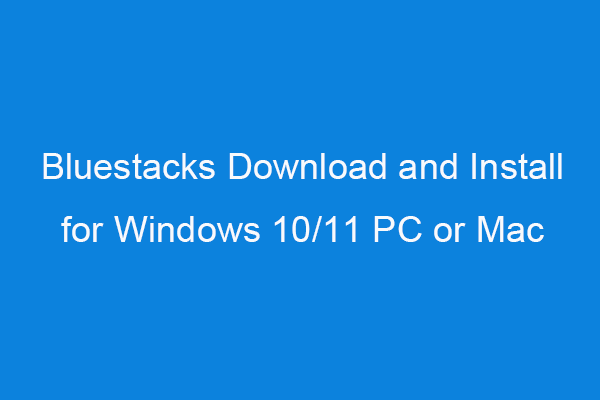
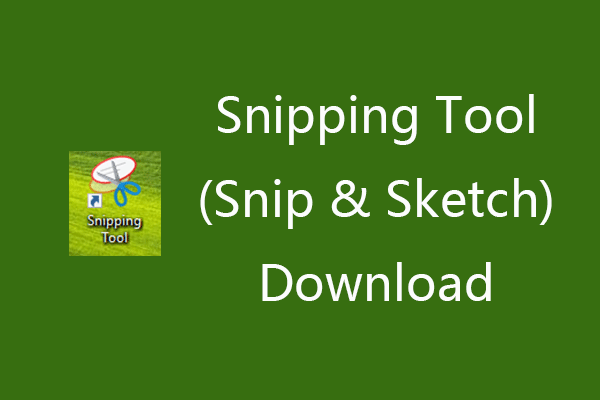
User Comments :