When you browse the webpage, you may have seen the gstatic.com website. What is gstatic? Is it a virus? Will it affect your computer? Now, this post from MiniTool provides detailed information about gstatic for you.
If you browse the web a lot, you may have seen the gstatic.com website. This is something that many users are unaware of, so it is often mistaken for a virus or malware. So, what exactly is gstatic.com and is it safe? We will discuss all of these in today’s post.
What Is Gstatic?
Gstatic is a Google-owned domain. It plays a special role in helping content on Google load faster from their CDN or content delivery network. In addition to this, the domain does the following things:
- Reduce bandwidth usage.
- Improve network performance.
- Store static data such as JS libraries, style sheets, etc.
- Faster loading of Google services like Gmail, and Google Maps.
- Verify connection to the Internet (for Chrome browser and Android devices).
Additionally, gstatic.com has some subdomains:
- fonts.gstatic.com – Requests to the Google Fonts API are for a specific resource domain, such as fonts.googleapis.com or fonts.gstatic.com
- maps.gstatic.com – Lets you embed Google Maps images on your web pages without JavaScript or any dynamic page loading.
- csi.gstatic.com – The main purpose of this domain is to improve the performance of other sites.
Is Gstatic Safe?
Is Gstatic safe? Although Gstatic is a legitimate Google service that helps reduce bandwidth usage and improve network performance, it has also been reported to be used for bad activities. So, when you see unwanted pop-ups provided by gstatic, scan it for viruses and malware.
How to Remove Gstatic?
If you don’t trust gstatic, you can choose to remove it from your computer.
How to Remove Gstatic on Windows 10/11
Here is how to remove gstatic on Windows 10/11. Follow the guide below:
Step 1: Press the Windows key + R key at the same time to open the Run box, then you should type appwiz.cpl and click OK to open the Programs and Features window.
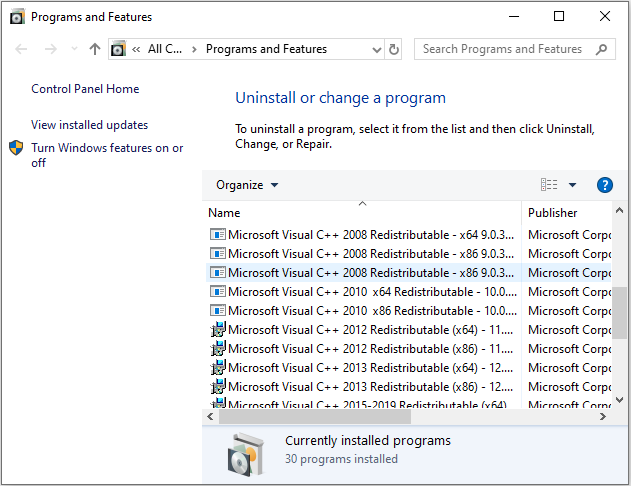
Step 2: In the Programs and Features window, find the suspicious program. Then right-click it and choose Uninstall. Follow the on-screen instructions to uninstall it.
How to Remove gstatic on Google Chrome/Firefox/Microsoft Edge
Here is how to remove the remove gstatic on Windows 10/11in Google Chrome, Firefox, and Microsoft Edge:
Google Chrome
Step 1: Open Google Chrome and click the three-dot button on the upper right corner. Then click Settings.
Step 2: Go to the Advanced link.
Step 3: In the Reset and clean up section and click Restore settings to their original defaults. Then, click the Reset Settings button.
Mozilla Firefox
Step 1: Click the menu and choose Help. Then click Troubleshooting Information.
Step 2: In the pop-up window, click Refresh Firefox to remove add-ons, customizations and restore the browser settings to defaults.
Internet Explorer
Step 1: Click the gear icon and choose Internet options.
Step 2: Under the Advanced tab, click Reset….

Step 3: Then check the Delete personal settings option and click Reset. Click Close to finish.
Final Words
Here is all information about gstatic. You can know what it is and how to remove it from your PC.
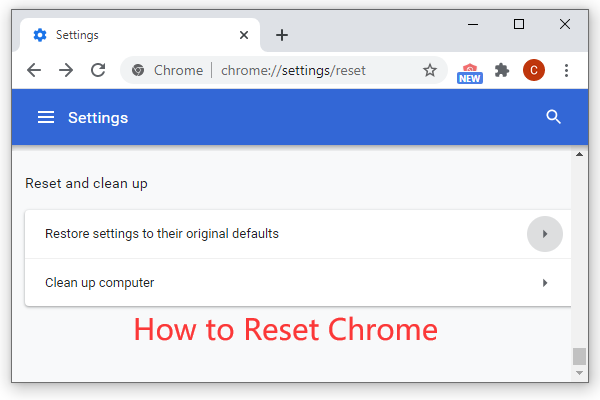
User Comments :