The error ERR_GFX_D3D_NOD3D12 may appear, telling you no DirectX 12 adapter or runtime is found when launching GTA 5 Enhanced on a PC. Here is a full guide from MiniTool focusing on how to fix GTA V Enhanced ERR_GFX_D3D_NOD3D12 no DirectX 12 adapter.
ERR_GFX_D3D_NOD3D12 in GTA 5 Enhanced
GTA 5 Enhanced, an upgraded version of Grand Theft Auto V (action-adventure game), causes a stir. Due to its improvements in 3D audio, graphics settings, load speed, etc., many players switch to run it from the legacy version. However, there are many complaints about the common issue in communities – GTA V Enhanced ERR_GFX_D3D_NOD3D12.
When launching GTA 5 Enhanced, you could receive the popup of this error, saying “No DirectX 12 adapter or runtime found. Please install latest DirectX runtime or install a compatible DirectX 12 video card”.
From the message, you find this error is in connection with the DirectX. Given that, we find several solutions regarding it. Let’s explore them.
MiniTool System Booster TrialClick to Download100%Clean & Safe
Fix 1: Install DirectX Runtime Web Installer
Grand Theft Auto V Enhanced ERR_GFX_D3D_NOD3D12 stems from a lack of DirectX 12, thereby checking your DirectX version on the PC and installing the latest one is essential.
Here is how to do it:
Step 1: To check your DirectX version, press Win + R to launch Run, type dxdiag, and click OK.
Step 2: After opening DirectX Diagnostic Tool, go to System > System Information and view the version in DirectX Version. If it is not DirectX 12, update to this version or install the runtime libraries for your game.
Step 3: Download DirectX End-User Runtime Web Installer from Microsoft.
Step 4: Run the dxwebsetup.exe file.
Step 5: Launch GTA 5 Enhanced and it won’t pop up ERR_GFX_D3D_NOD3D12.
Fix 2: Update Settings File
Some users have solved GTA 5 Enhanced no DirectX 12 adapter by updating the settings file of this game.
To do so:
Step 1: Open your browser, search for “GTA 5 Enhanced settings xml file”, download one from the given sources, and save it to Desktop.
Step 2: Right-click on the settings file and open it with Notepad.
Step 3: Scroll down to the VideoCardDescription item, replace the graphics card with yours, and save the change.
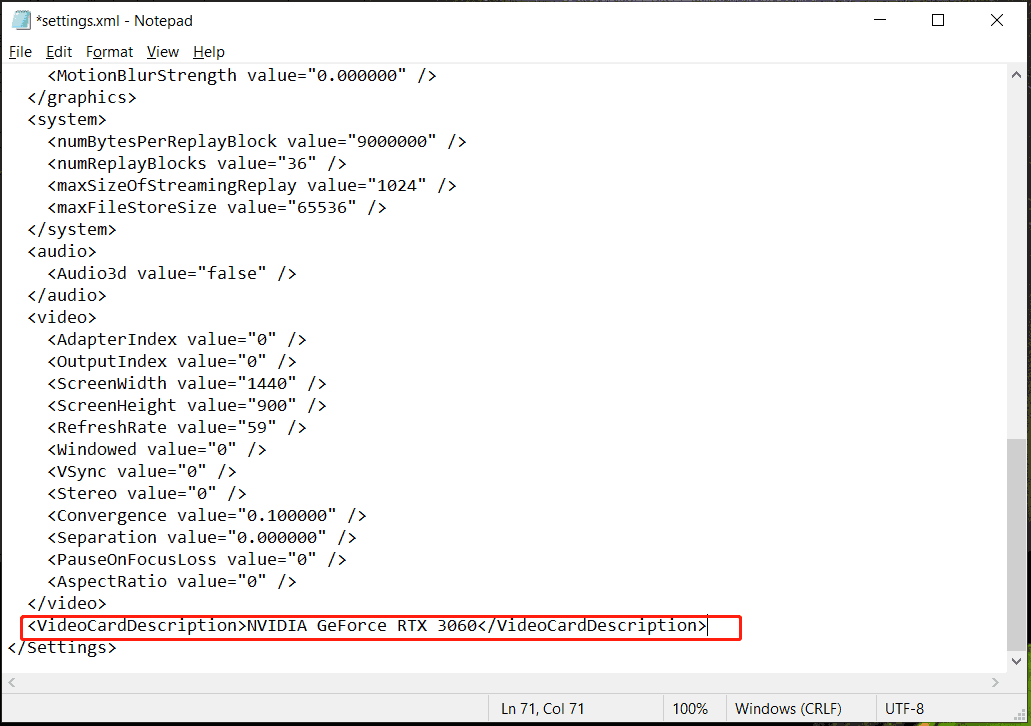
Step 4: Access the GTA V Enhanced settings file via the path: Documents > Rockstar Games > GTA V > Settings. Delete the existing settings file and paste the new file to the original place.
Fix 3: Install the Graphics Tool
To address GTA 5 Enhanced no DirectX 12 adapter, another solution is installing the graphics tool in Windows Settings.
So, take these steps:
Step 1: In Settings, go to System > Optional features.
Step 2: On Windows 11, click View features from Add an optional feature. On Windows 10, click Add a feature.
Step 3: Type Graphics Tools into the search box and tick the box of this feature.
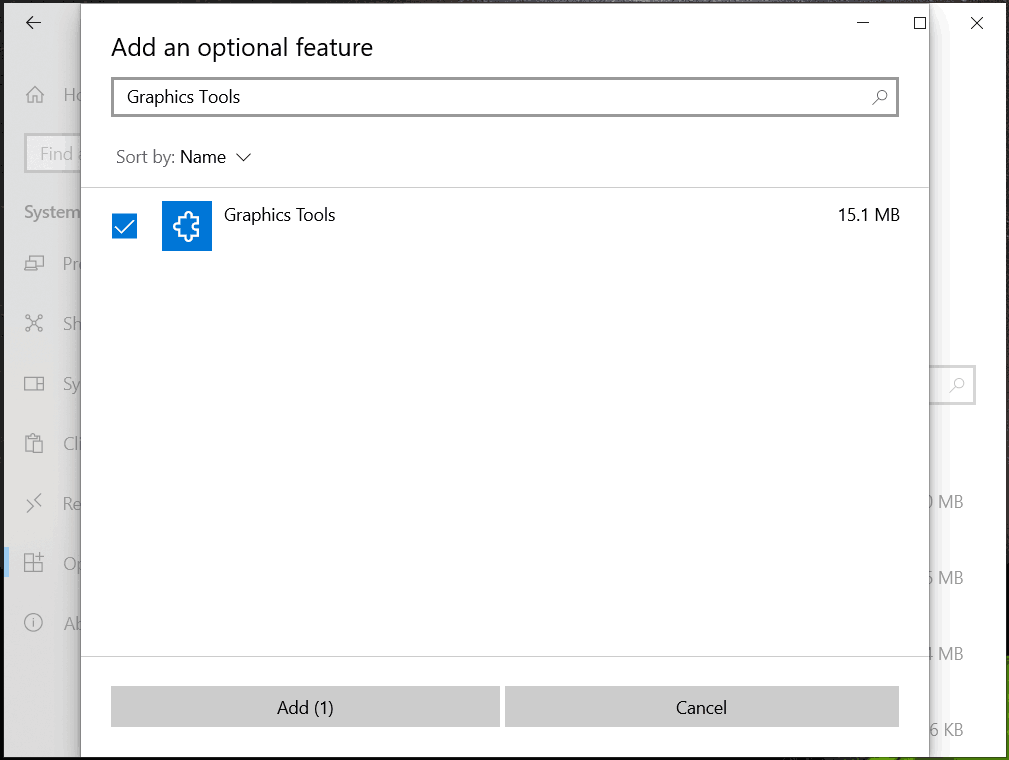
Step 4: Install it. Then, launch GTA 5 Enhanced to check if ERR_GFX_D3D_NOD3D12 no DirectX adapter disappears.
Fix 4: Force GTA 5 Enhanced to Launch in DirectX 11
If none of the above methods fail to fix GTA V Enhanced ERR_GFX_D3D_NOD3D12, try this way. Many users have successfully fixed the issue by launching the game in DirectX 11.
So, to do this task:
Step 1: Download the DirectX 11 file from GitHub and extract all the files.
Step 2: Navigate to the GTA V directory on your PC:
On Steam, go to Library, right-click on GTA > Properties > Installed Files, and click Browse.
On Epic Games Launcher, click three dots next to GTA > Manage and click on the folder with the lens icon next to Uninstall.
On Rockstar Games Launcher, go to GTA > Settings > Open.
Step 3: Copy and paste the downloaded d3d12.dll file to the directory.
Step 4: Run your game again and no DirectX adapter or runtime found error won’t appear.
User Comments :