Why is Siri not working? How to fix Hey Siri not working? If you are looking for the answers to the above questions, you can refer to this post. This post from MiniTool provides some feasible and useful methods to get rid of the annoying issue.
Siri can be used to search for routes, latest news, text messages or call family and friends. It makes your life more convenient. However, sometimes, you may encounter the “Hey Siri not working” issue. Why is my Siri not working and how to fix the issue? Continue to read to learn more details.
Why Is Hey Siri Not Working
There are some reasons for the “Siri not working” issue.
- Perfomed the iOS update.
- Your iphone system is below iOS11.
- Your phone is iPhone 5 or iPhone 4.
- The microphone volume is too low or the microphone is blocked.
- Siri can’t connect to the internet.
Now, let’s see how to get rid of the “Siri not responding” issue.
How to Fix Hey Siri Not Working
Fix 1: Check Your iPhone Internet
WiFi may be the reason for the “Hey Siri not working” issue. You can try to change from WiFi to cellular data. Here are the instructions:
Step 1: Go to the Settings application and click the Cellular option.
Step 2: Turn on the cellular data and back to the previous page.
Step 3: Click the WLAN option and turn off it.
Fix 2: Check If You Have Enabled Siri
If Siri is not working, make sure that Siri is enabled. You can check it by going to Settings > Siri and searching and looking at the three switches at the top of the menu. Make sure you hava enabled Listen For “Hey Siri”, Press Home for Siri, and Allow Siri When Locked.
Fix 3: Turn on/off the Airplane Mode
Before you try the following solutions, you should turn on and off the Airplane Mode to check if the “Siri not working” issue is caused by the connectivity issue. Here is how to check it:
Step 1: Open Control Center on your iPhone and then tap the iPhone Airplane Mode. You can also go to Settings > Airplane Mode and then tap the slider to turn it on
Step 2: Restart your iPhone after the Airplane Mode is enabled.
Step 3: Use the same method to find the Airplane Mode and turn it off.
Fix 4: Restart or Update Your iPhone
If the “Hey Siri not working” issue also occurs, you can restart or update your iPhone to see whether the issue is solved. Charge your iPhone and connect it to a wireless network. Unlock your iPhone and go to Settings > General > Software Update. Tap Install and enter your passcode.
Final Words
These are the useful solutions to fix Siri not working on iPhone. If you also encounter Siri not working on iPhone, try them to easily get rid of the trouble. Should you have any other ways to fix the issue, let us know in the comment section below.
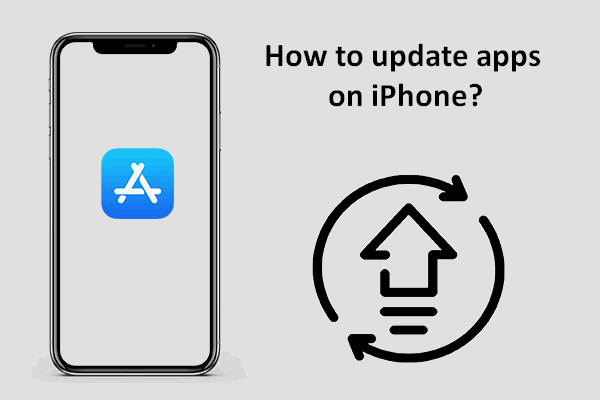
User Comments :