When launching Hogwarts Legacy on your PC via Epic Games, you may get the error code LS-0013. How to fix Hogwarts Legacy LS-0013 error? Multiple solutions can be found in this post on the MiniTool website to help you out.
Launch Failed Error Code LS-0013
As an action role-playing game, Hogwarts Legacy has gained much popularity. However, this game cannot always function properly and you may run into some common issues like error 0xc000007b, EMP.dll not found, DirectX Runtime error, etc. Today we will introduce another error: Hogwarts Legacy LS-0013.
The LS-0013 error code often happens when you try to launch Hogwarts Legacy. In addition, it also appears when launching Fortnite, GTA 5, or any other game on Epic Games which is a game launcher that allows you to purchase, install and play Windows 11/10 games. On the computer screen, you can see the window, saying “Launch Failed. Could not launch XX. Please verify the installation. Error Code: LS-0013”.
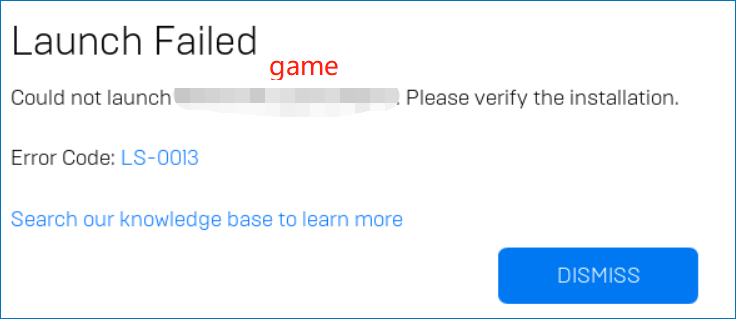
The errors behind the LS-0013 error code may be corrupted game files, unnecessary running background apps, corrupted web cache data of the Epic Games Launcher, Windows Firewall, etc. Fortunately, here are some possible workarounds that should come in handy.
How to Fix Fortnite/Hogwarts Legacy LS-0013 Error
Verify Game Files
The first thing you can do is to verify if there is corruption in game files. Do this as the steps below show:
Step 1: In the Epic Games Launcher, go to Library.
Step 2: Click the three dots next to the game and choose Manage.
Step 3: Click VERIFY to verify the game files. The time is different based on the size of the game.
If the verification cannot do the trick, try the following fixes to solve the launch failed error code LS-0013.
Clear Epic Games Launcher Web Cache
When you are confronted with Fortnite/Hogwarts Legacy LS-0013 error, you can try to clear the cumulate launcher web cache.
Step 1: Close the Epic Games Launcher.
Step 2: Press Windows + R, type %localappdata%, and click OK. This can open a window of File Explorer.
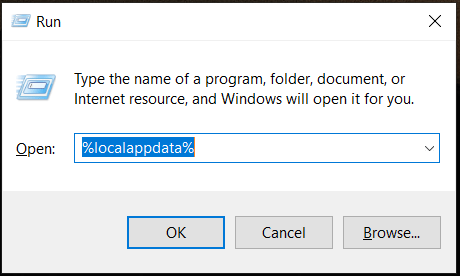
Step 3: Go to the Epic Games Launcher folder and open the Saved folder.
Step 4: Locate the webcache folder and delete it.
Run Epic Games Launcher as Administrator
Make sure this launcher has full admin permissions on your PC, or else, it cannot access restricted parts of Windows. When meeting the LS-0013 error code on Fortnite, Hogwarts Legacy, or any other game, try this way. Just right-click on the shortcut of the Epic Games Launcher and choose Run as administrator.
If there is no shortcut, go to C:\Program Files (x86)\Epic Games\Launcher\Portal\Binaries\Win64), right-click on EpicGamesLauncher.exe, and choose Properties. Go to Compatibility, choose Run this program as an administrator and click Apply > OK.
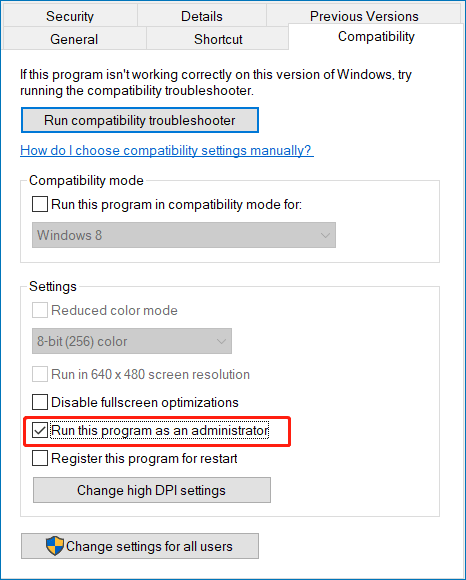
Disable Background Programs
To fix Fortnite/Horwarts Legacy LS-0013 error, you can try to disable the unnecessary background applications. These programs may take up many system resources and cause PC performance issues & game launch issues like the LS-0013 error code.
Step 1: Press Ctrl + Shift + Esc at the same time to open Task Manager.
Step 2: Under the Processes tab, find the tasks that are consuming higher resources (CPU or Memory), choose them one by one, and click End task.
Disable Firewall/Add Hogwarts Legacy to Windows Firewall Whitelist
Sometimes Windows Firewall blocks you from playing Hogwarts Legacy with error code LS-0013. To solve this issue, you can try to temporarily disable the firewall.
Step 1: Type Windows Defender Firewall into the Windows search and press Enter to open it in Control Panel.
Step 2: Tap on Turn Windows Defender Firewall on or off.
Step 3: Turn off the firewall and click OK.
If disabling the firewall is useful to fix the error, it is not recommended to always keep it off and you can enable it and then manually add Hogwarts Legacy, Fortnite, or any impacted game to the Windows Firewall whitelist.
Step 1: On the Windows Defender Firewall page, click Allow an app or feature through Windows Defender Firewall.
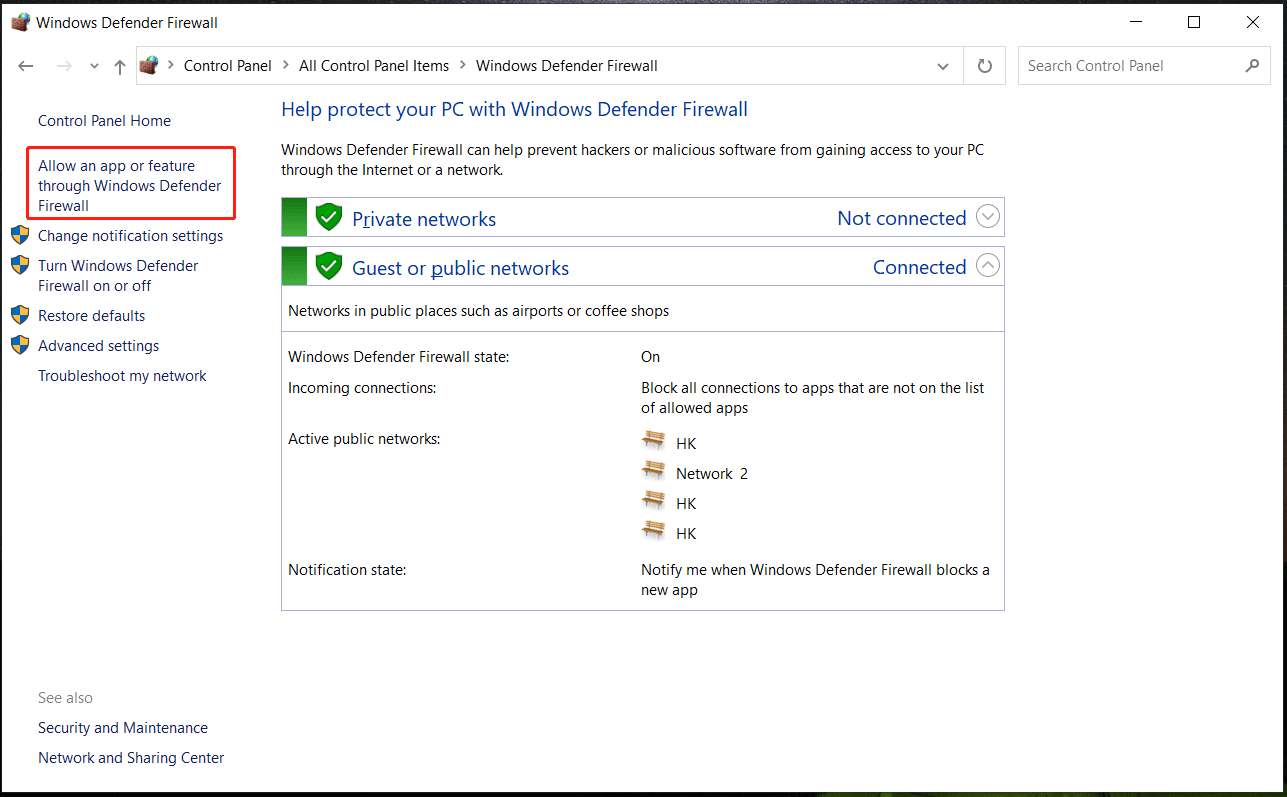
Step 2: Click Change settings and tap on Allow another app.
Step 3: Click Browse to choose Hogwarts Legacy to add.
Step 4: Make sure the boxes of Private and Public are checked. Then, save the changes.
Update/Reinstall Epic Games Launcher
The Fortnite/Hogwarts Legacy LS-0013 error sometimes is caused by an outdated or incompatible version of the game launcher and you can try to update the Epic Games Launcher to have a try. Or, you can choose to download the latest version of this launcher online and reinstall it.
Related post: How to Download, Install, and Use Epic Games Launcher
Disable Administrator Privileges (Only for Fortnite)
How to fix Fortnite error code LS 0013? In addition to these fixes above, here is another way you can try – disabling administrator privileges on all of Fortnite’s executables.
Step 1: Go to C:\Program Files\Epic Games\Fortnite\FortniteGame\Binaries\Win64.
Step 2: Right-click on each of the following executables and choose Properties.
FortniteClient-Win64-Shipping.exe
FortniteClient-Win64-Shipping_BE.exe
FortniteClient-Win64-Shipping_EAC.exe
FortniteLauncher.exe
Step 3: Under the Compatibility tab, uncheck Run this program as an administrator and click Apply.
Final Words
That is the information on how to fix Hogwarts Legacy LS-0013 error. If you are encountering the LS-0013 error code on Hogwarts Legacy, Fortnite, etc. via the Epic Games Launcher, these above workarounds are effective. Just try them to get rid of the trouble.
Many uncertain reasons can impact your PC performance and lead to gaming issues. Sometimes, your data is affected and finally gets lost. To keep data safe, we recommend having a habit of backing up important files. To do this thing, you can run the professional PC backup software – MiniTool ShadowMaker to automatically back up crucial files.
User Comments :