Hogwarts Legacy Screen Tearing/Flickering/Freezing
It is not uncommon for popular games to have some issues on launch and Hogwarts Legacy is no exception. Screen tearing or flickering issues are a hard nut to crack for most players. Luckily, in this post, we try our best to sort out some solutions that are proven fruitful for these graphical glitches.
How to Fix Hogwarts Legacy Screen Flickering/Tearing/Freezing on Windows 10/11?
Fix 1: Turn on V-Sync
According to many players, they manage to fix Hogwarts Legacy screen freezing, tearing, and flickering issues after enabling V-Sync. If you are using NVIDIA graphics card, here’s how to do it:
Step 1. Launch NVIDIA Control Panel. If it is not installed on your computer, go to Microsoft Edge to install it.
Step 2. Tap on 3D Settings > Manage 3D settings > Program Settings.
Step 3. Click on Add to choose Hogwarts Legacy from the list. If the game is not in the list, hit Browse to find the executable file of the game.
Step 4. Scroll down to find Vertical Sync, turn it on, and then save the changes.
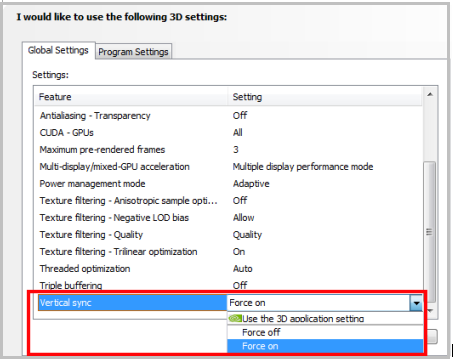
Fix 2: Enable G-Sync
At the same time, enabling G-Sync is an effective way to get rid of Hogwarts Legacy screen tearing, flickering, or freezing issues on Windows 10/11.
Step 1. Right-click on your desktop and then choose NVIDIA Control Panel.
Step 2. Expand the Display item and tap on Set up G-Sync.
Step 3. Check G-Sync > Enable G-SYNC, G-SYNC Compatible and then save the changes.
Fix 3: Update Graphics Driver
To address any graphical glitches like Hogwarts Legacy freezing, screen flickering, or tearing, you need to update your GPU driver in time. To do so:
Step 1. Right-click on the Start icon to select Device Manager.
Step 2. Expand Display adapters and you can see your graphics card.
Step 3. Right-click on your graphics card and choose Update driver > Search automatically for graphics drivers.
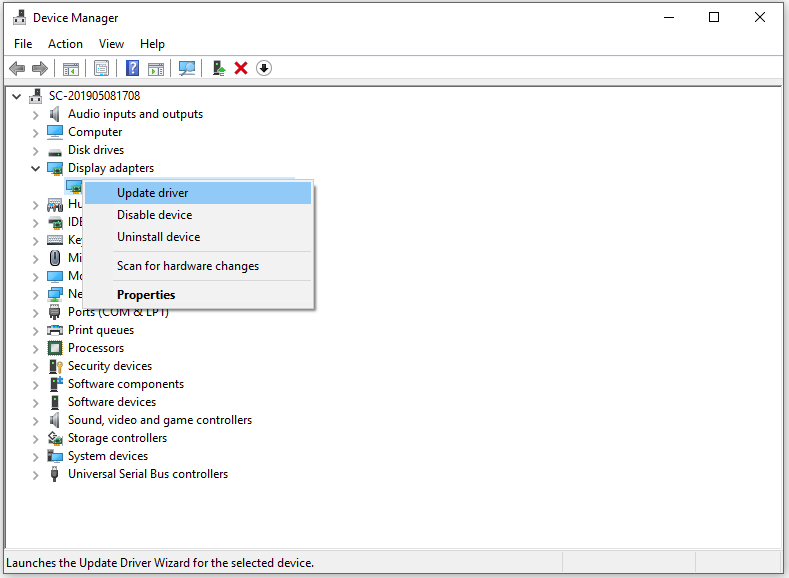
Fix 4. Lower In-Game Settings
Chances are that your GPU is not powerful enough so it triggers Hogwarts Legacy screen tearing, flickering and freezing on your PC. To improve your game performance, you can try to lower the following in-game settings:
- Texture details
- Shadow effect
- V-Sync
- Anti-aliasing
- Resolution
- Reflections
Fix 5: Set High Performance in Power Options
If you are running on the Balanced mode in Power Options, it will also impact negatively the performance of your GPU driver and cause screen tearing Hogwarts Legacy. In this case, you can set High performance mode. Although this method might consume more battery usage, it is pretty effective.
Step 1. Click on the Start icon and then go to Control Panel > Hardware and Sound.
Step 2. Tap on Power Options and tick High performance.
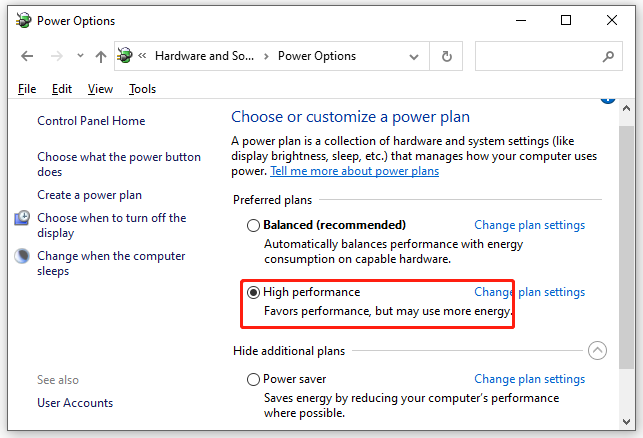
Fix 6: Update the Game
An outdated game version can also result in some bugs and glitches like Hogwarts Legacy screen tearing. Follow these guidelines to update your game right now:
For Steam:
Step 1. Launch the Steam client and go to Library.
Step 2. Find Hogwarts Legacy in the game library and then it will automatically search for updates for you. If there is an update available, hit the Update button.
Step 3. After the updating process is done, relaunch Steam and the game to check for any improvement.
For Epic Launcher:
Step 1. Open Epic Launcher and find the game in Library.
Step 2. Press the three-dot icon and tick Auto Update. If there is an update for you, tap on Update.
Are you concerned about data loss on Windows machines? If so, try MiniTool ShadowMaker to create a backup of your important data now!
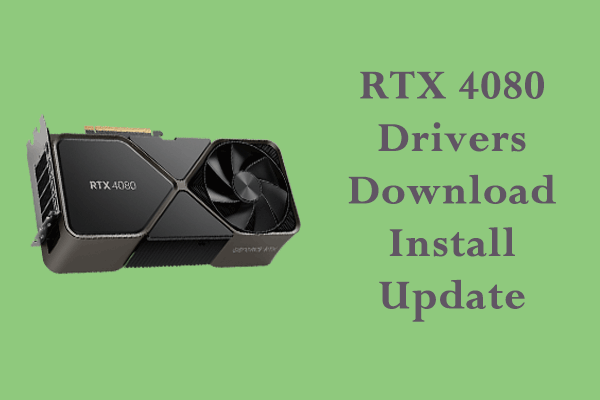
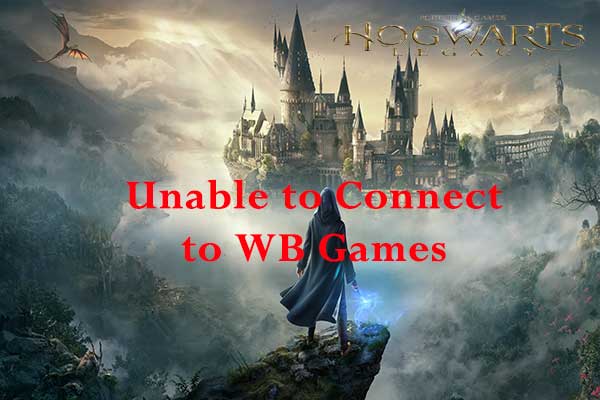
User Comments :